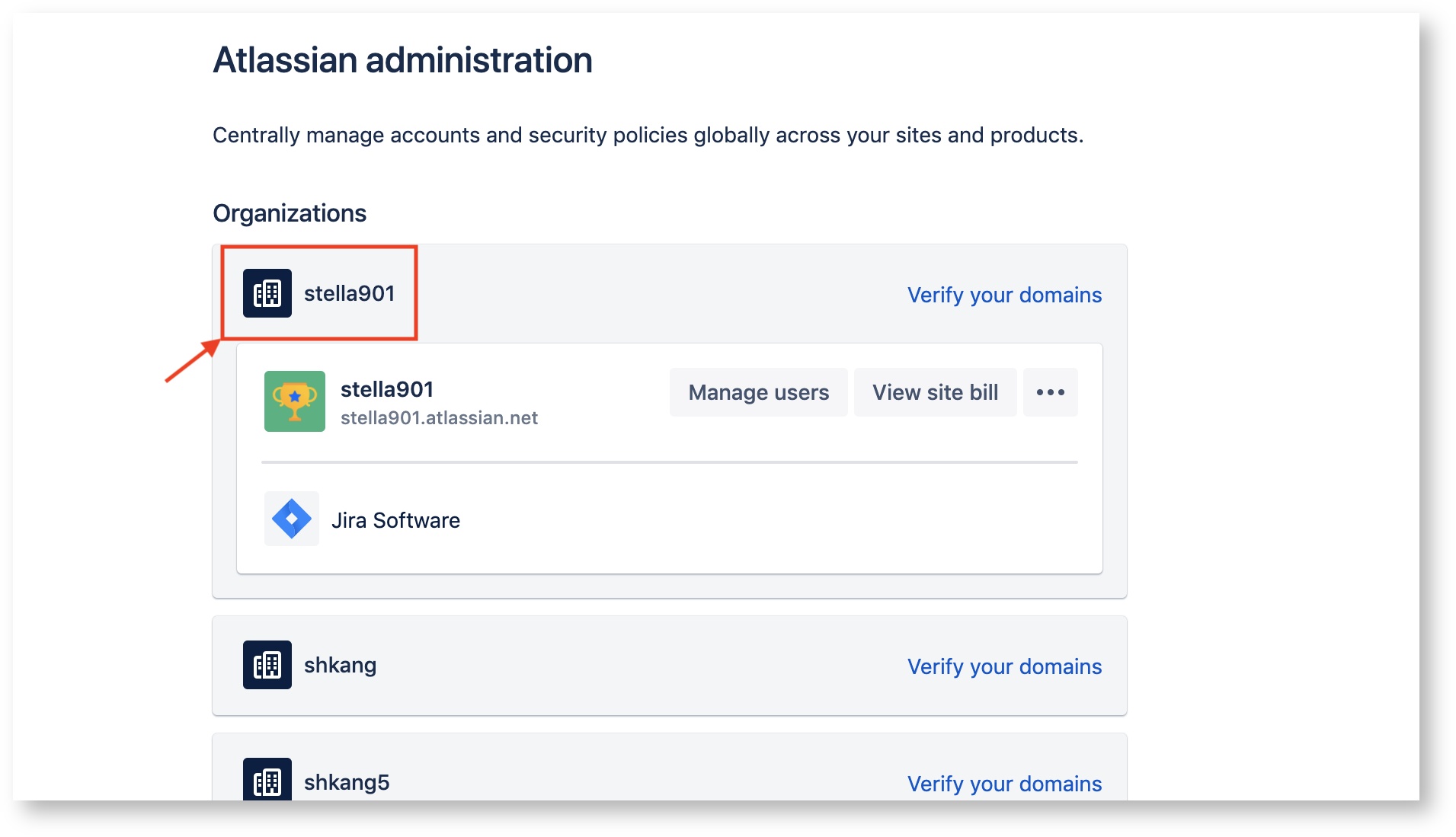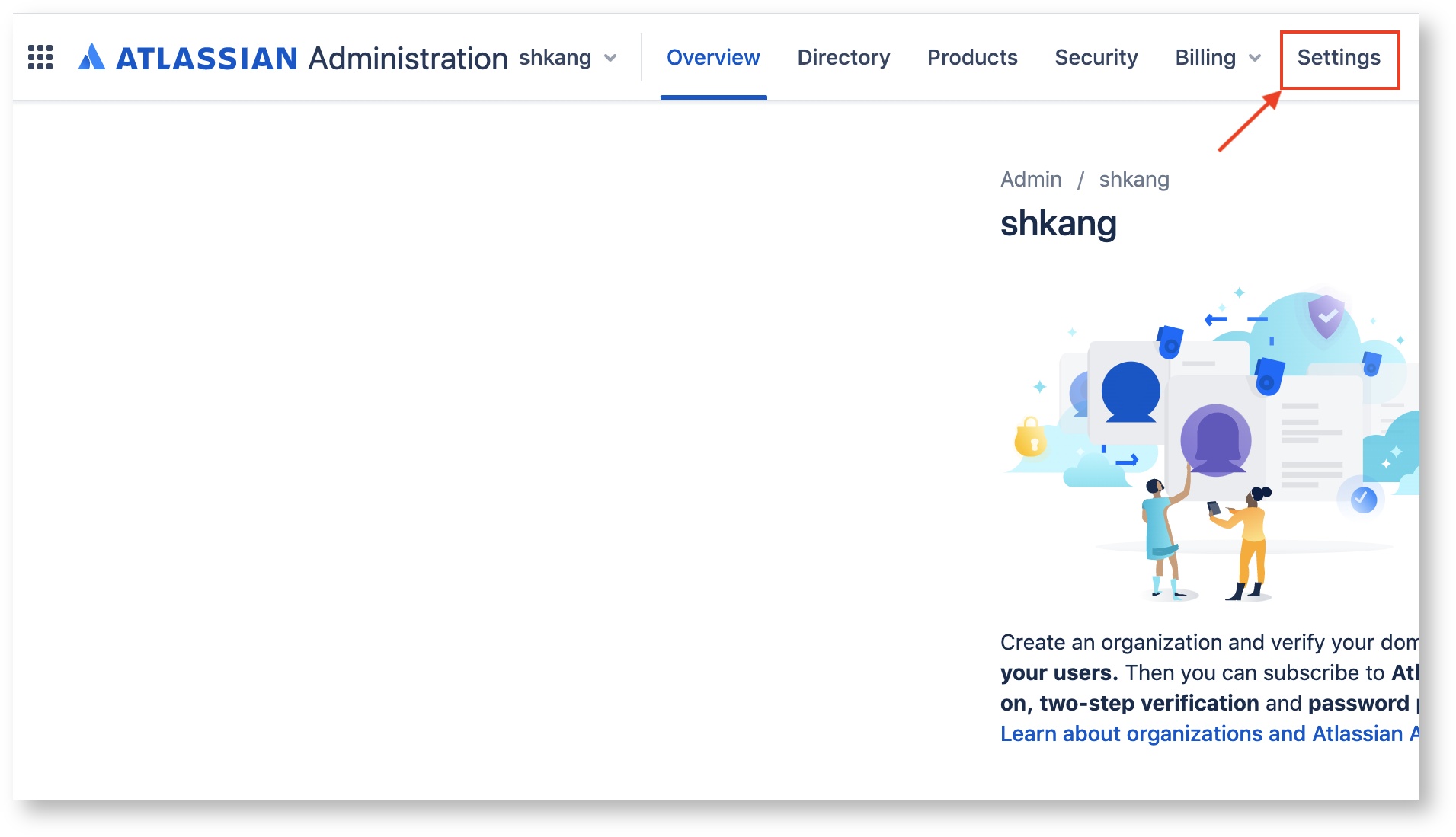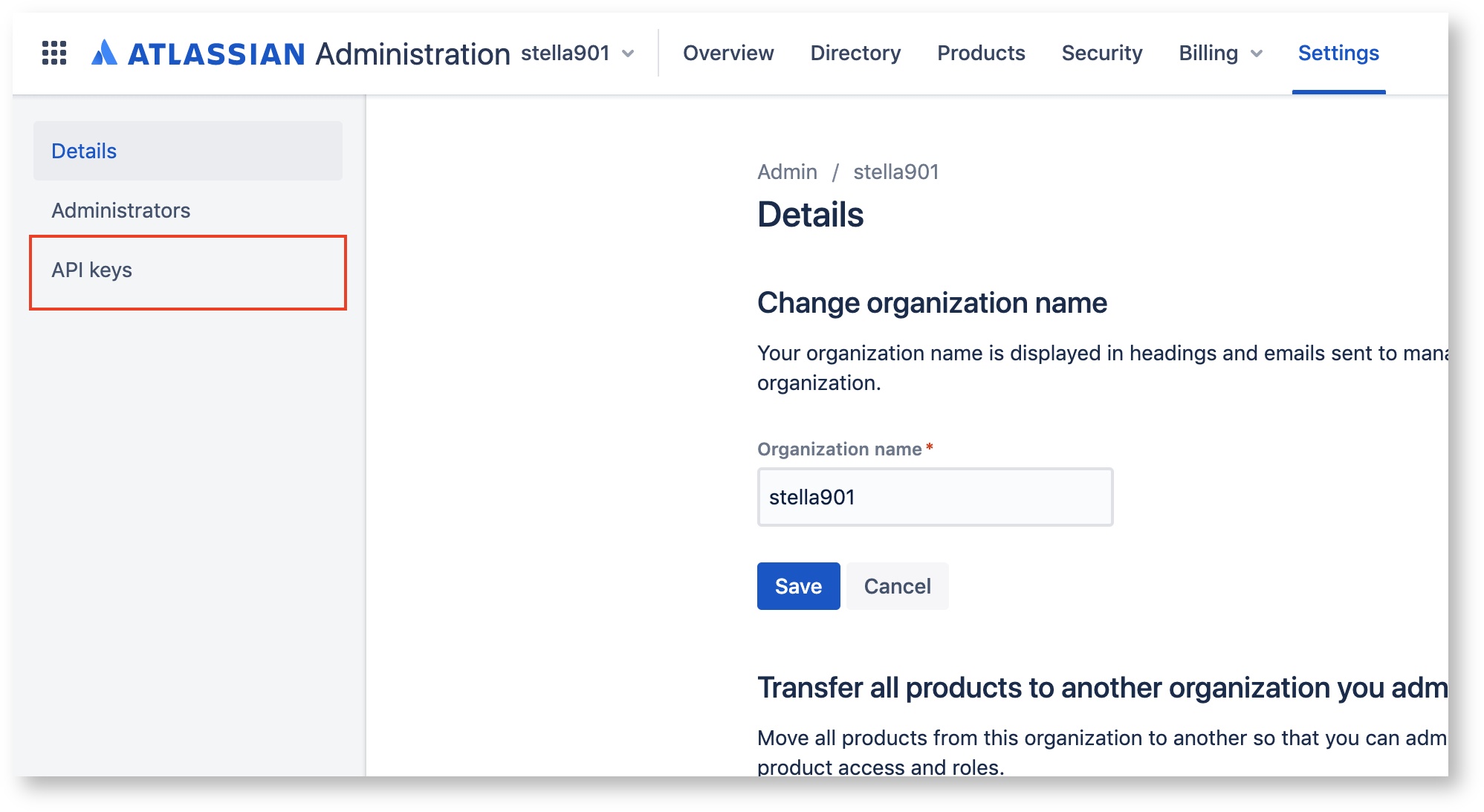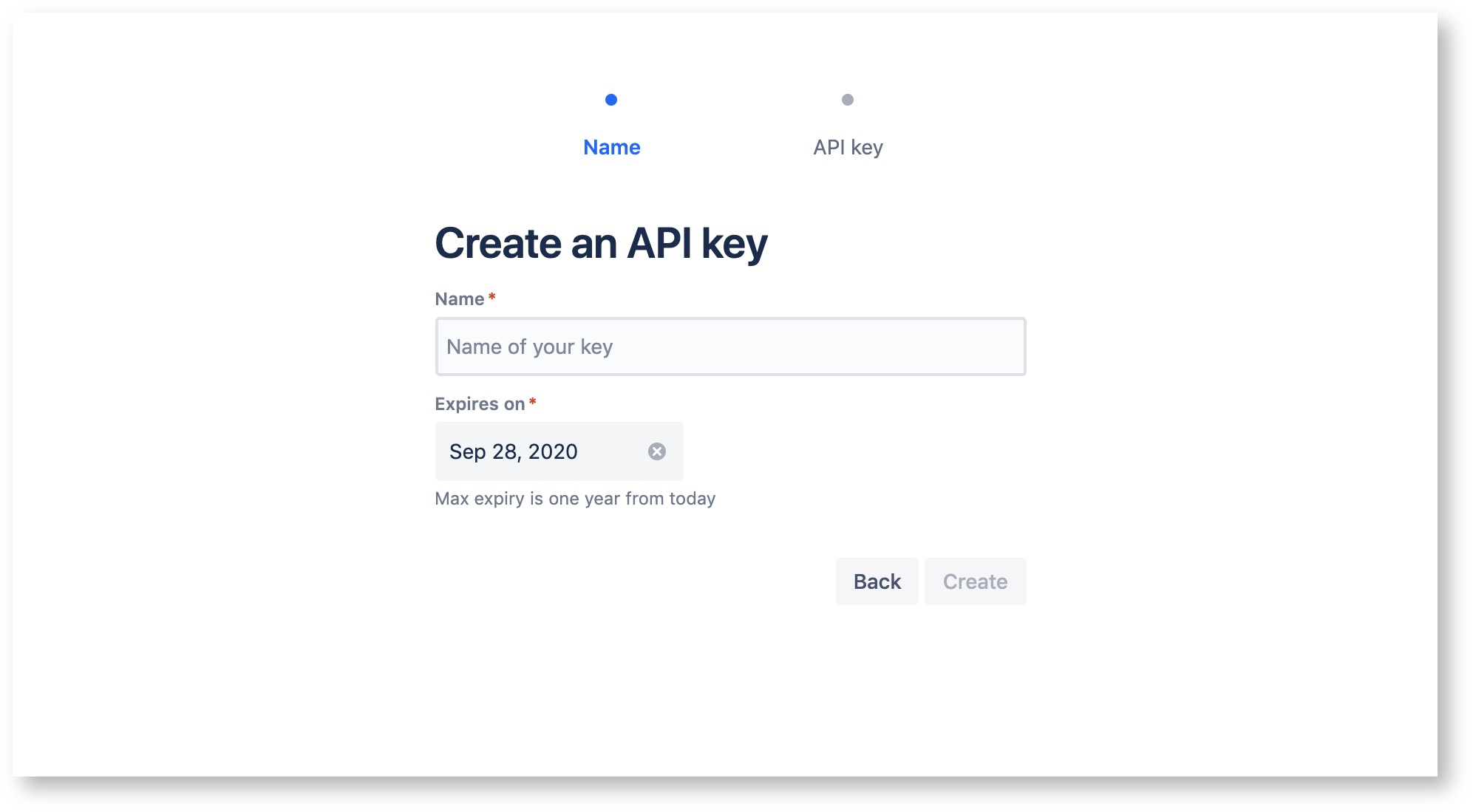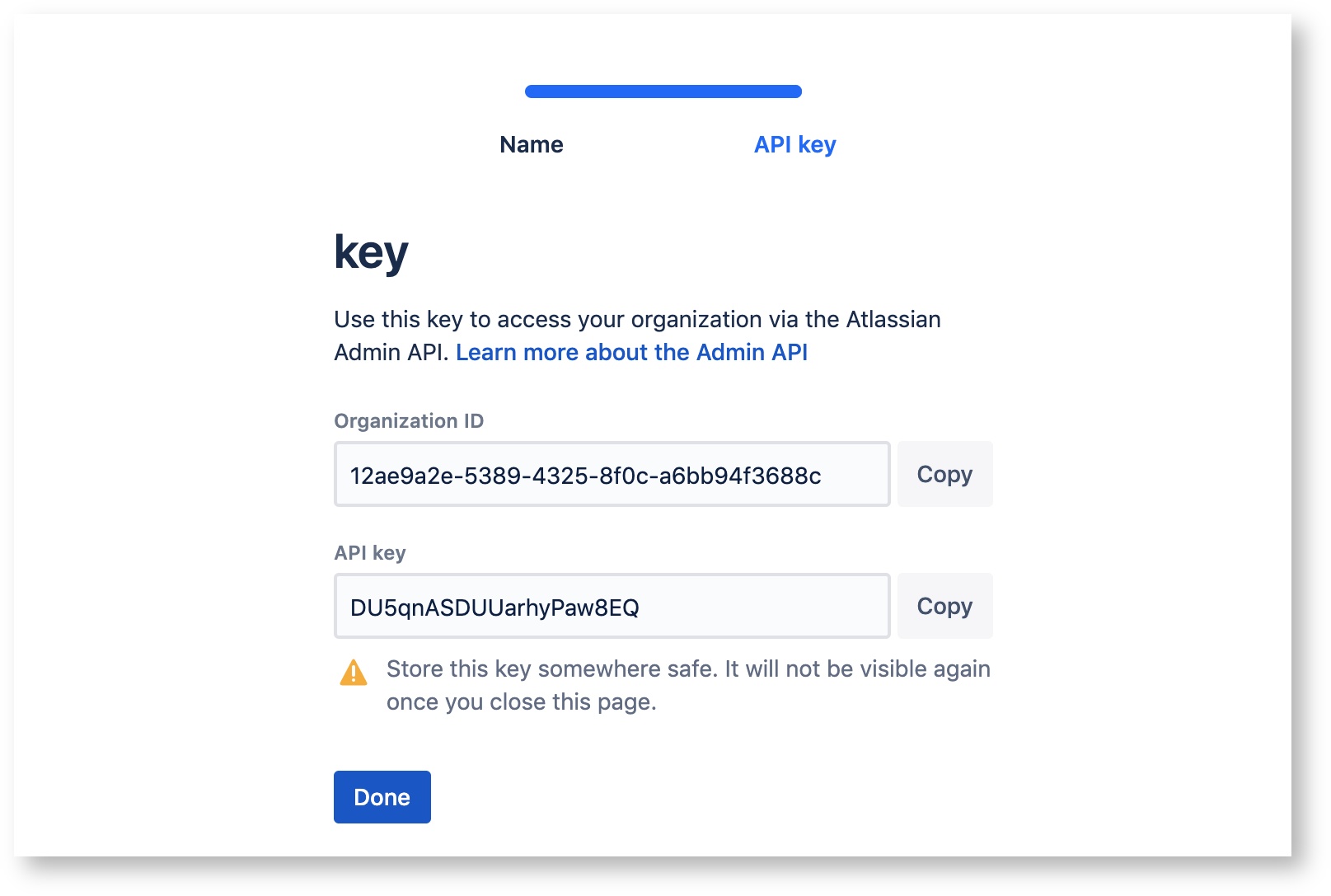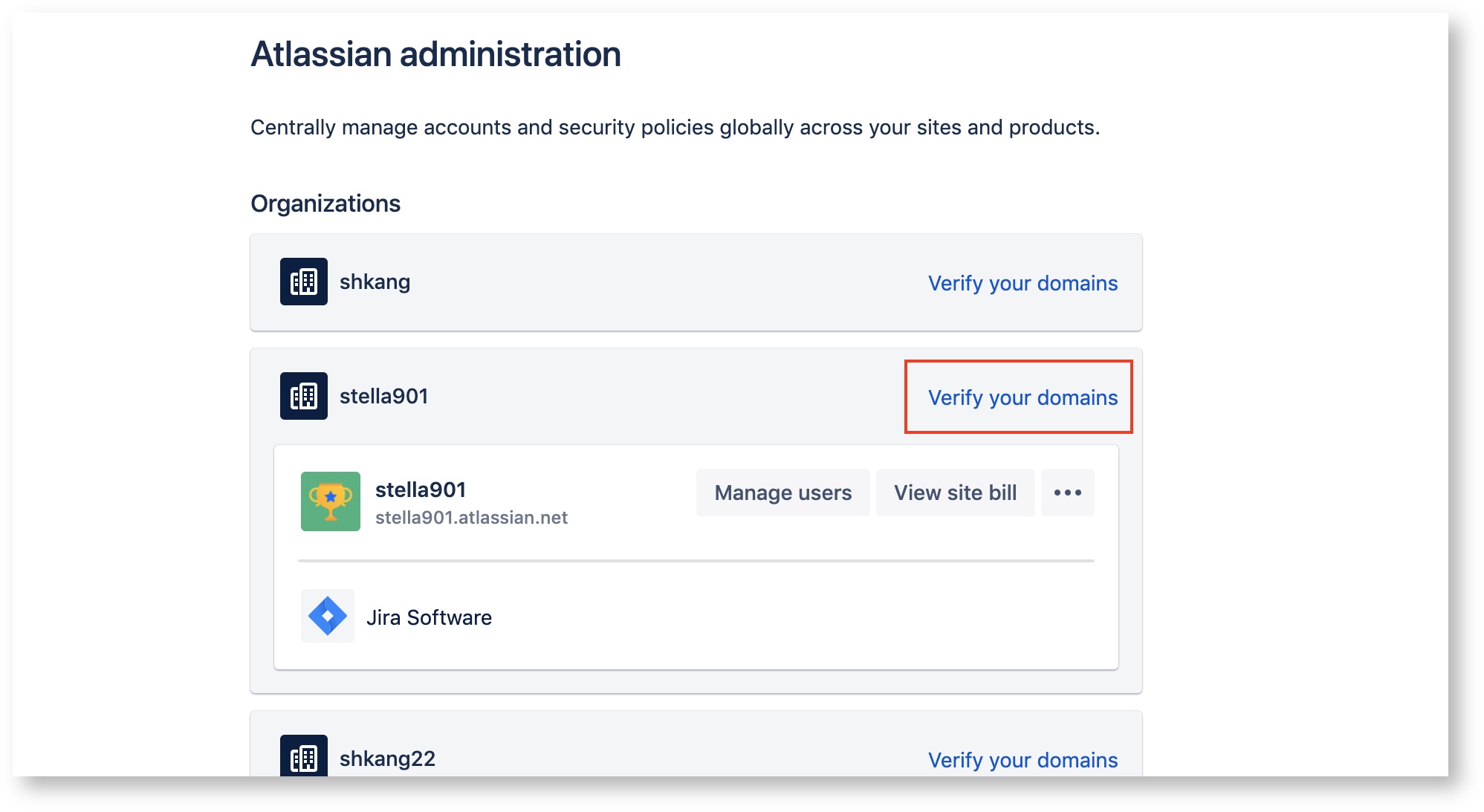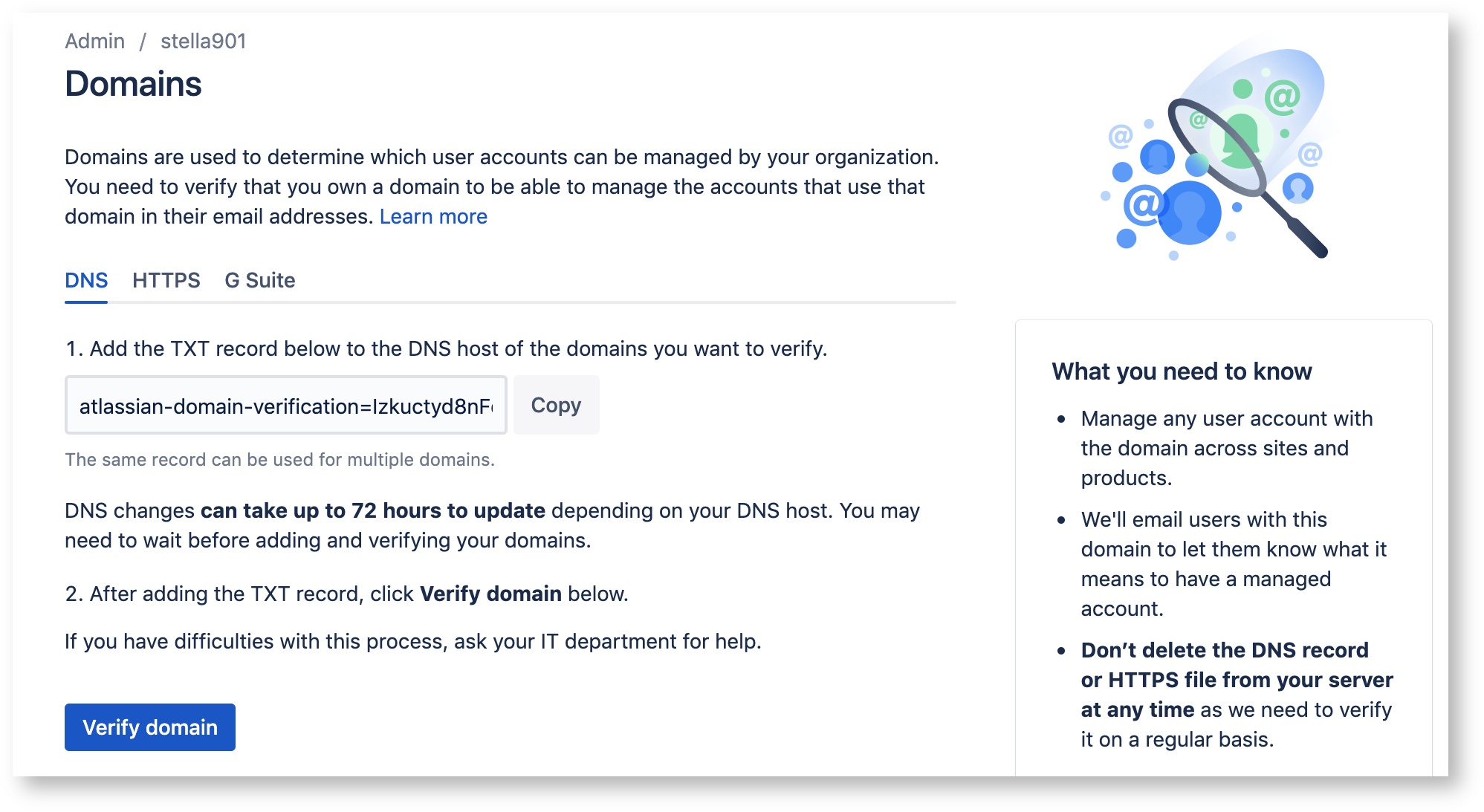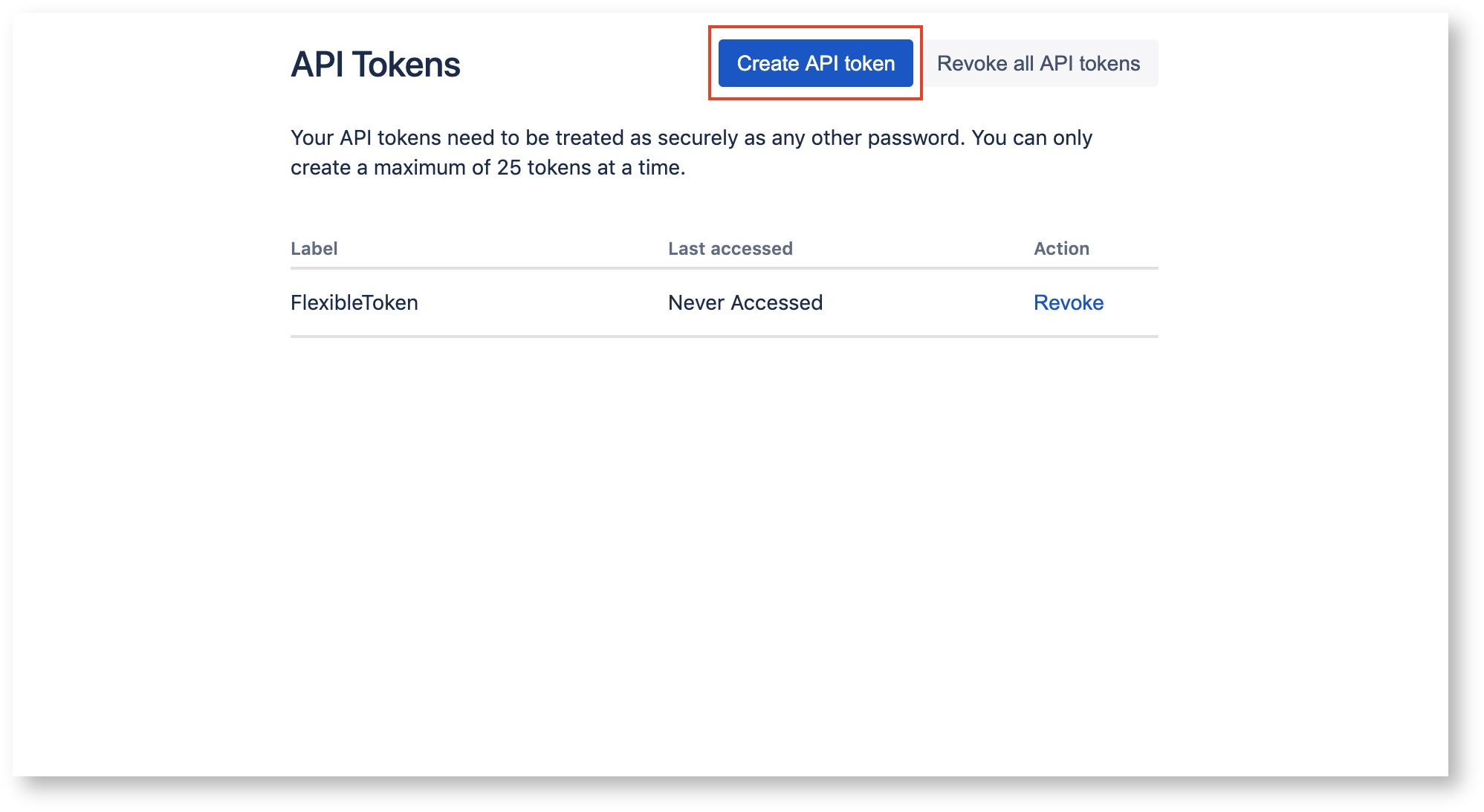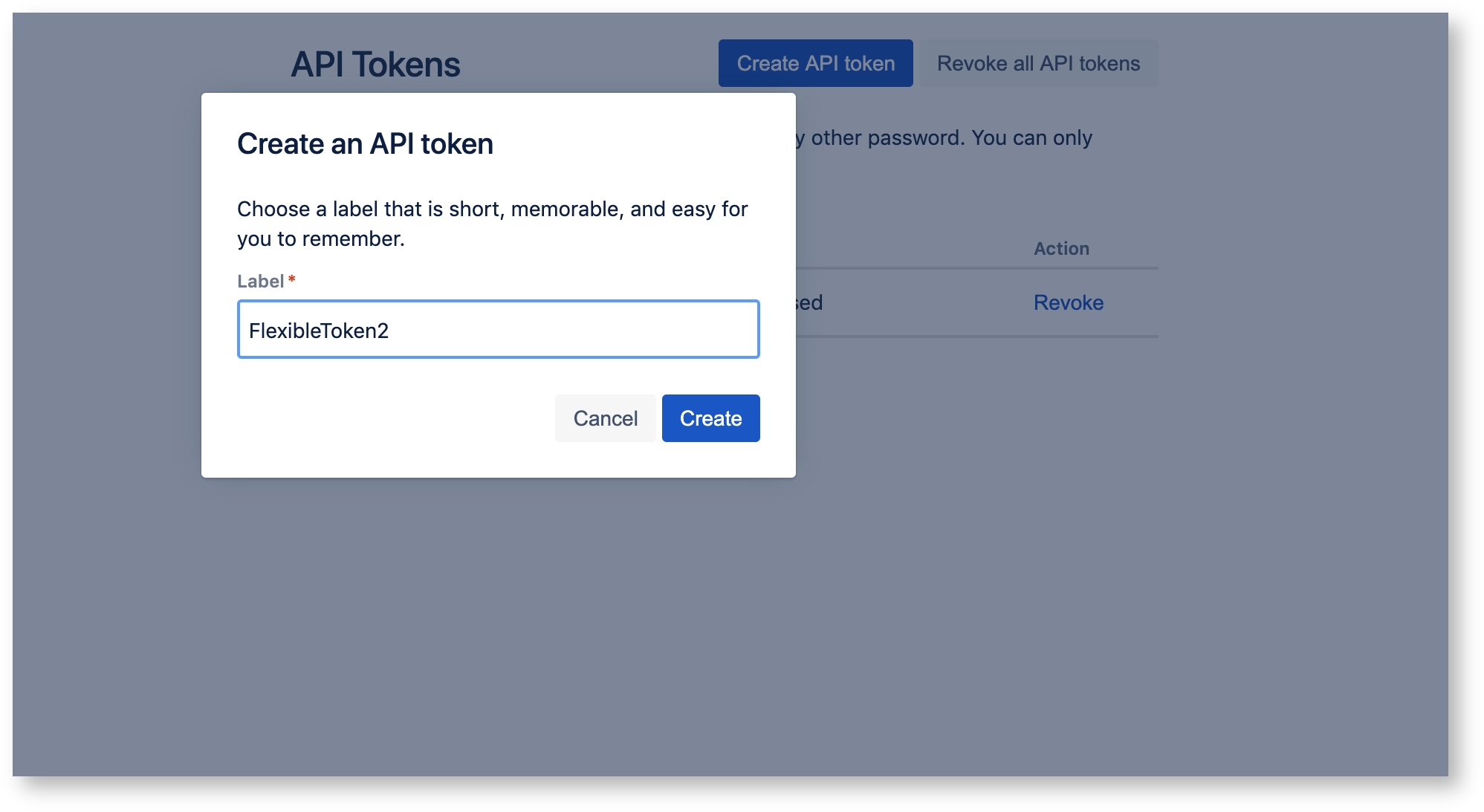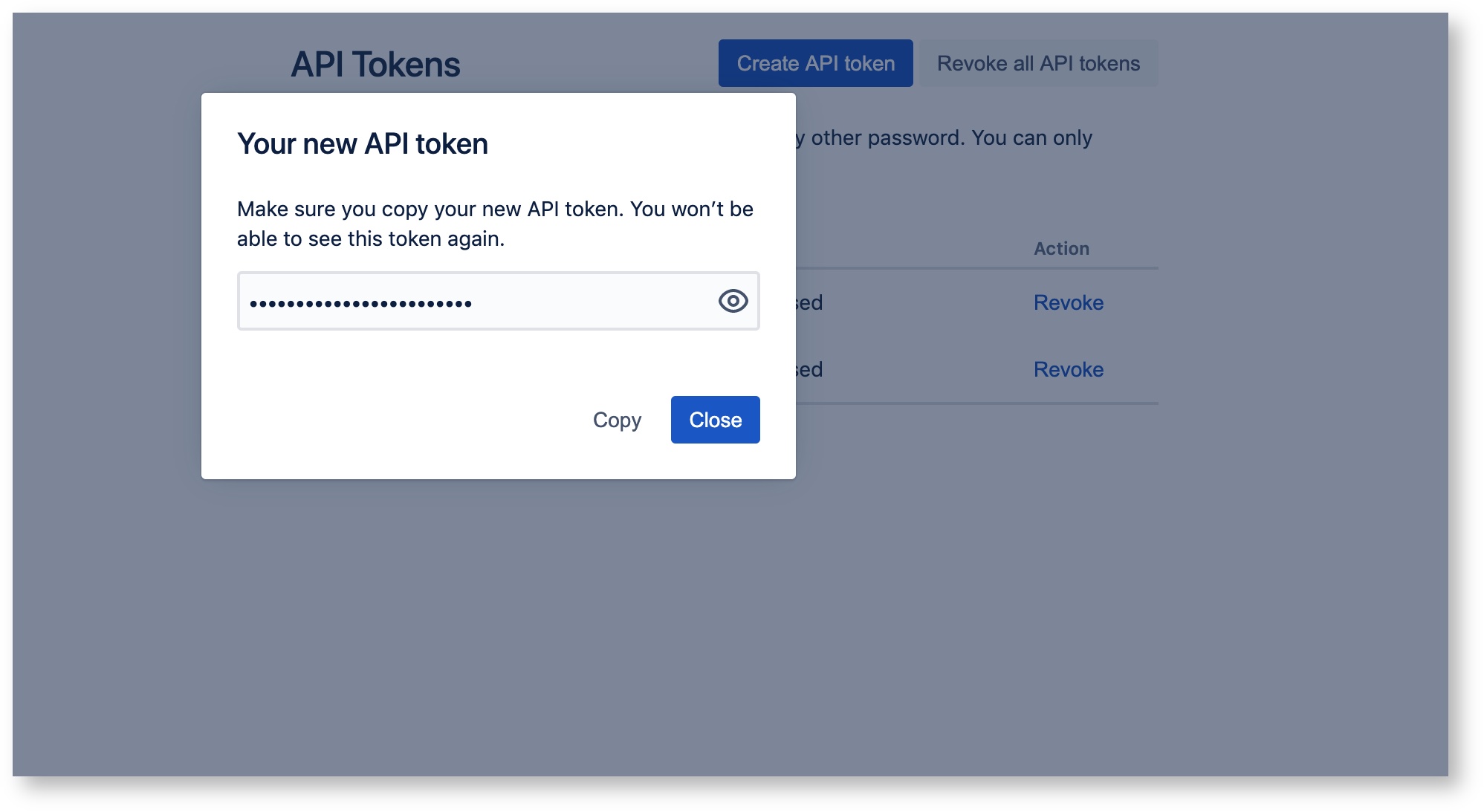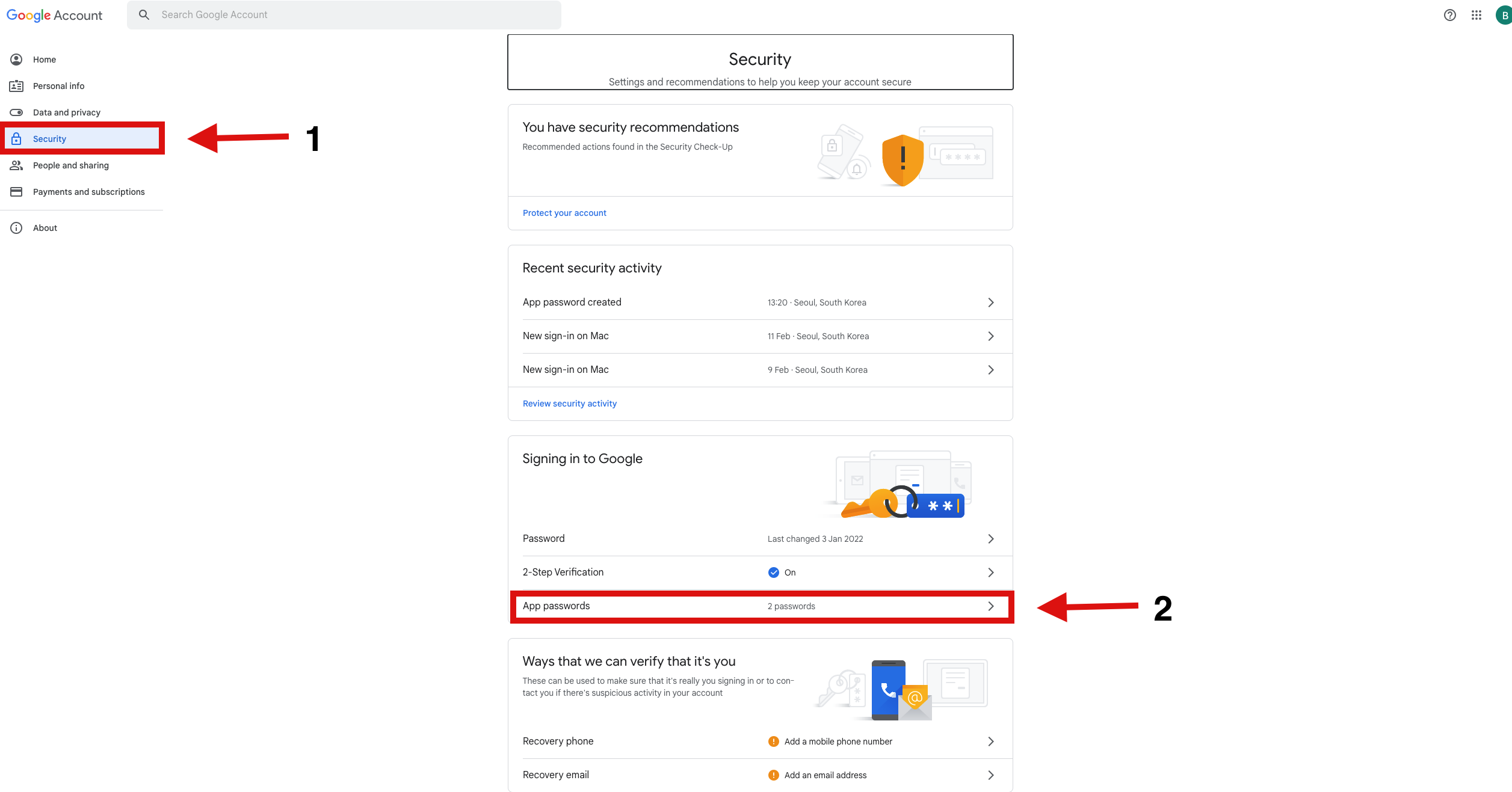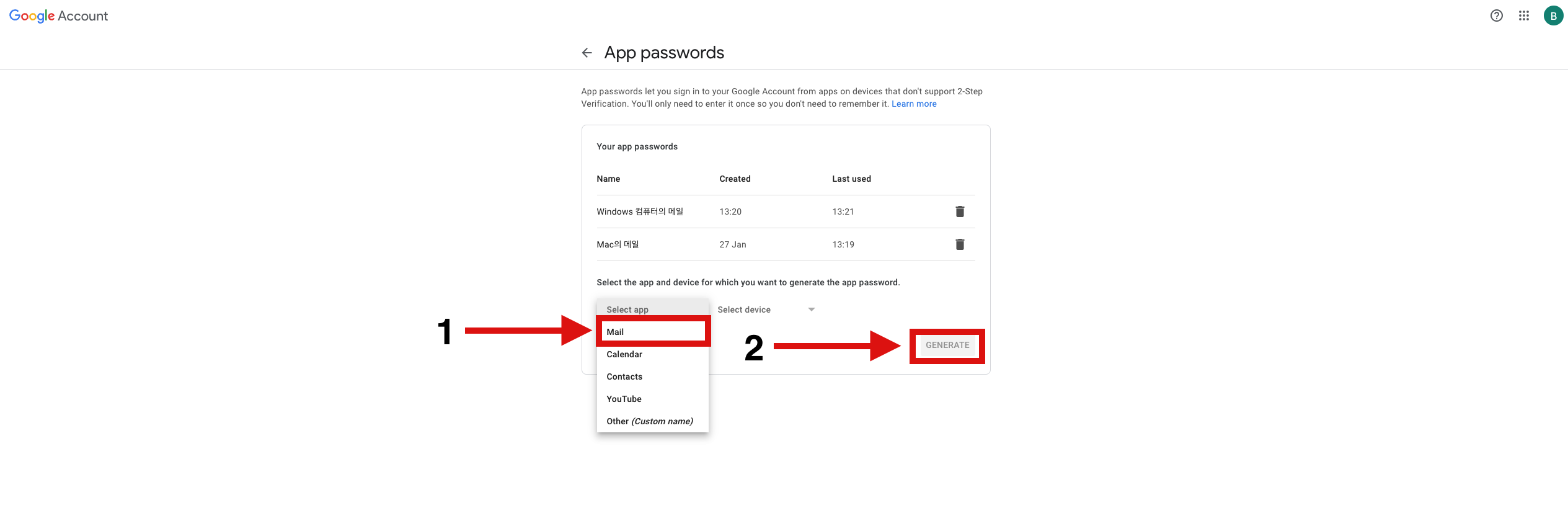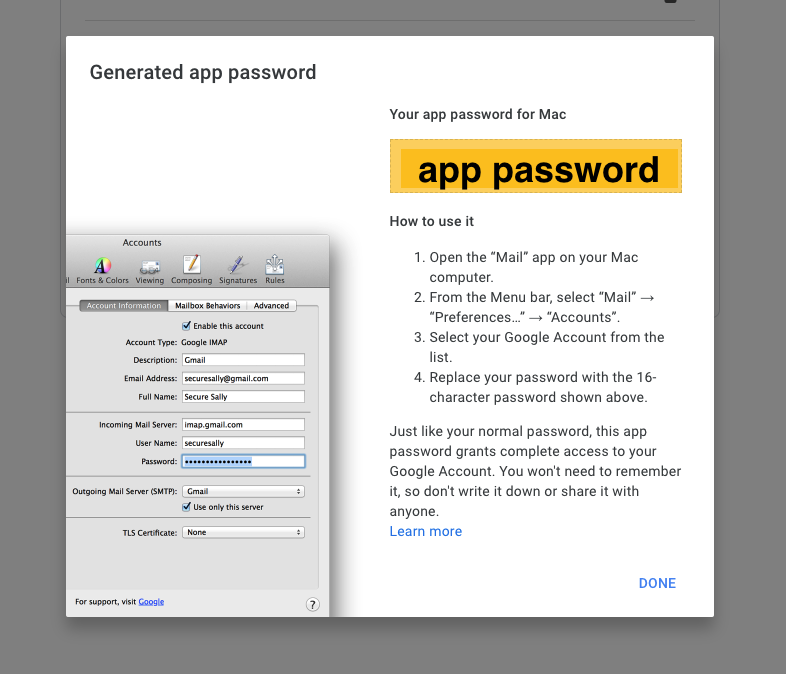/
API Info Manual - English
API Info Manual - English
, multiple selections available,
Related content
b. Installation and Configuration(Cloud Ver.)
b. Installation and Configuration(Cloud Ver.)
Read with this
API Info 매뉴얼 - 한국어
API Info 매뉴얼 - 한국어
Read with this
d. Summary(Cloud Ver.)
d. Summary(Cloud Ver.)
Read with this
c. Guide Page(Cloud Ver.)
c. Guide Page(Cloud Ver.)
Read with this
2. Installation and Configuration(Cloud Ver.)
2. Installation and Configuration(Cloud Ver.)
Read with this
4. Summary(Cloud Ver.)
4. Summary(Cloud Ver.)
Read with this
Copyright © 2020 Open Source Consulting, Inc. All Rights Reserved.