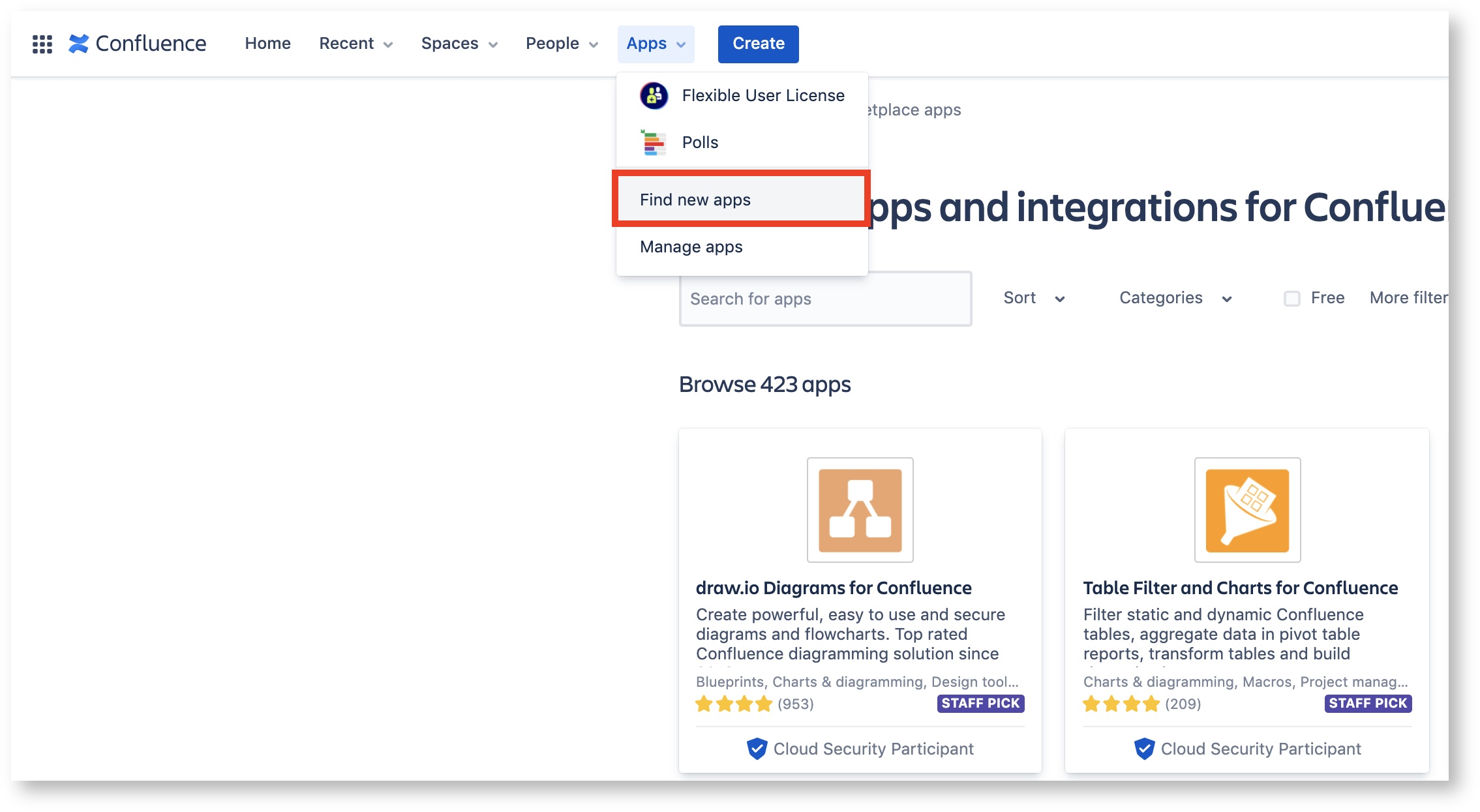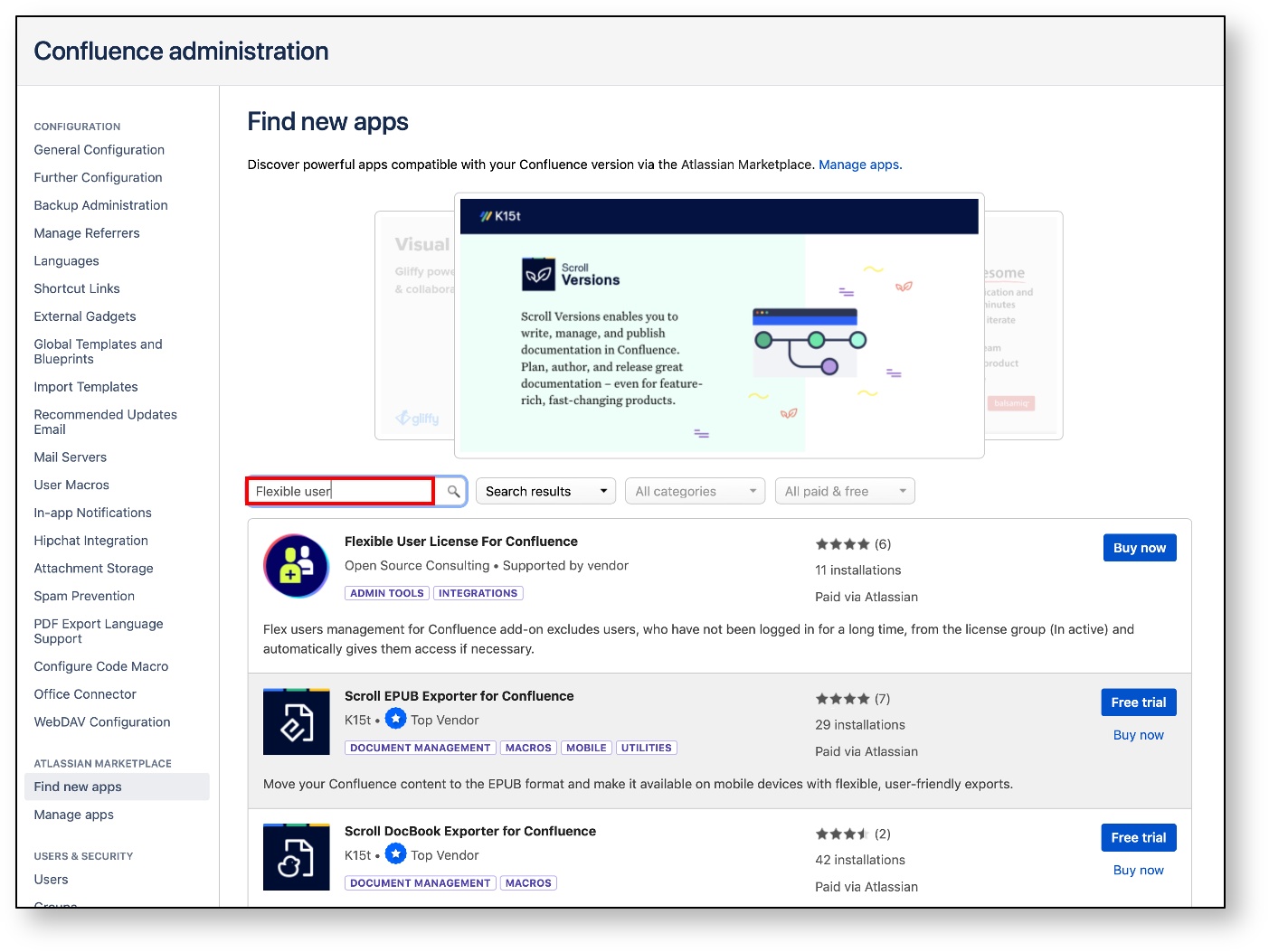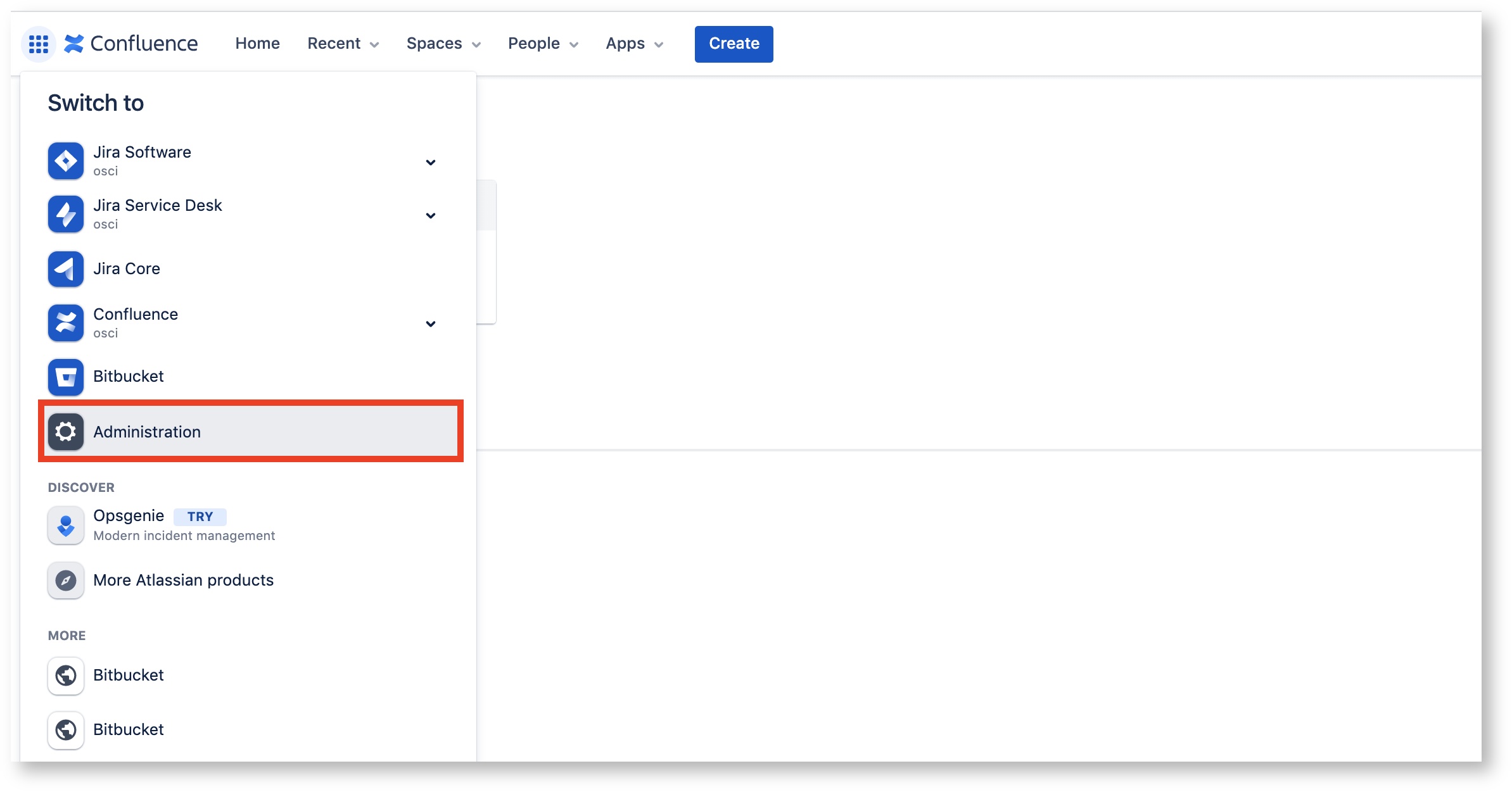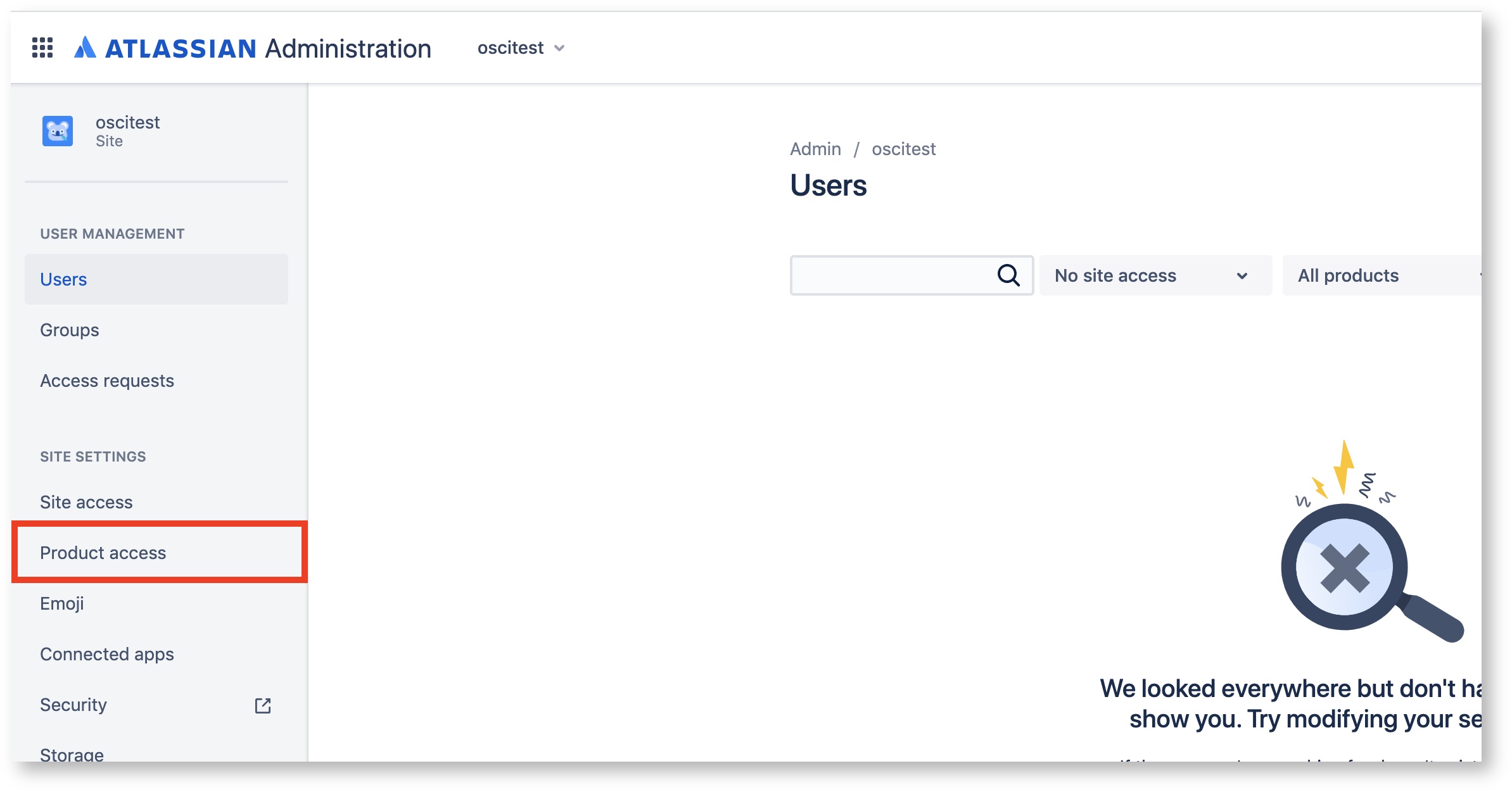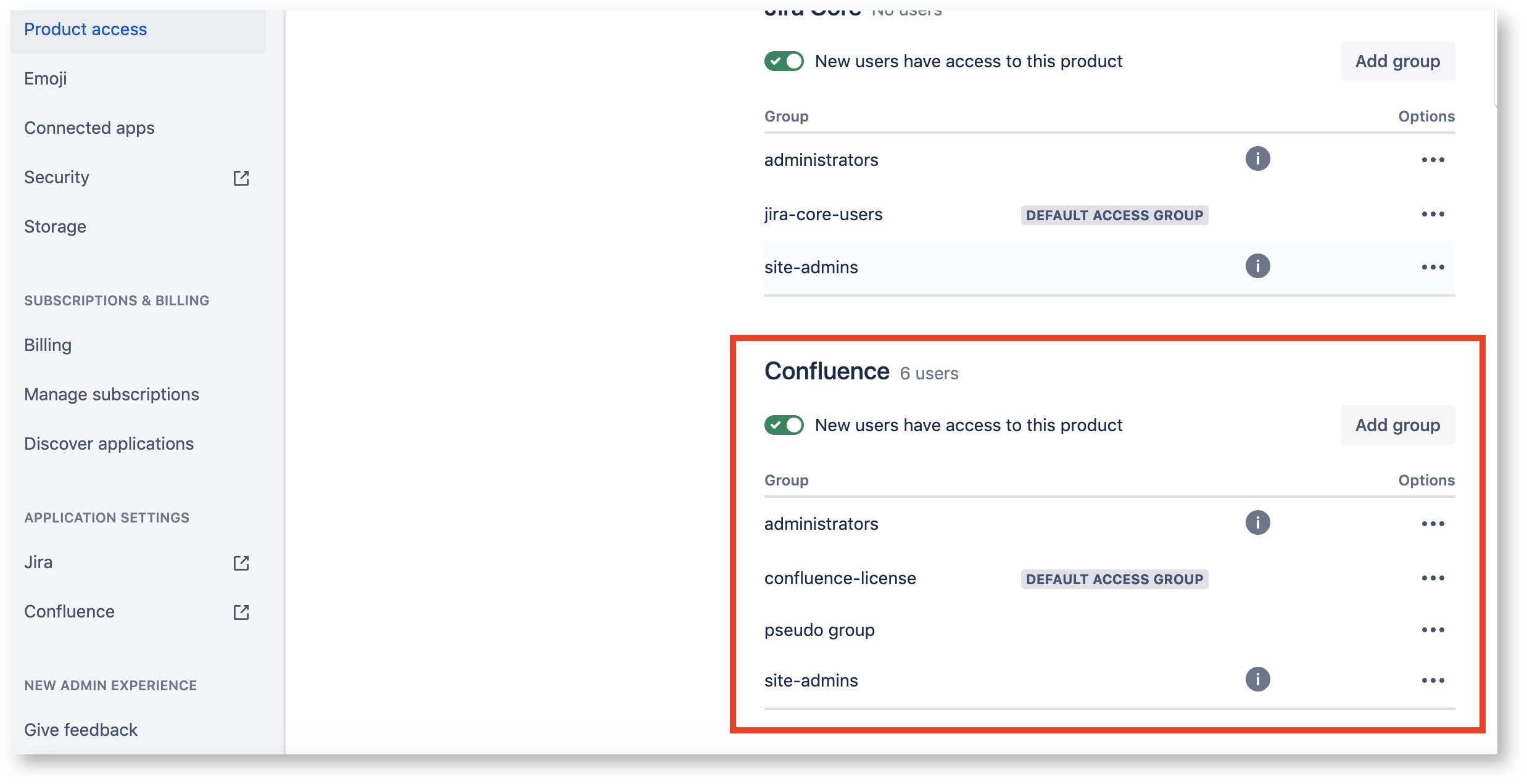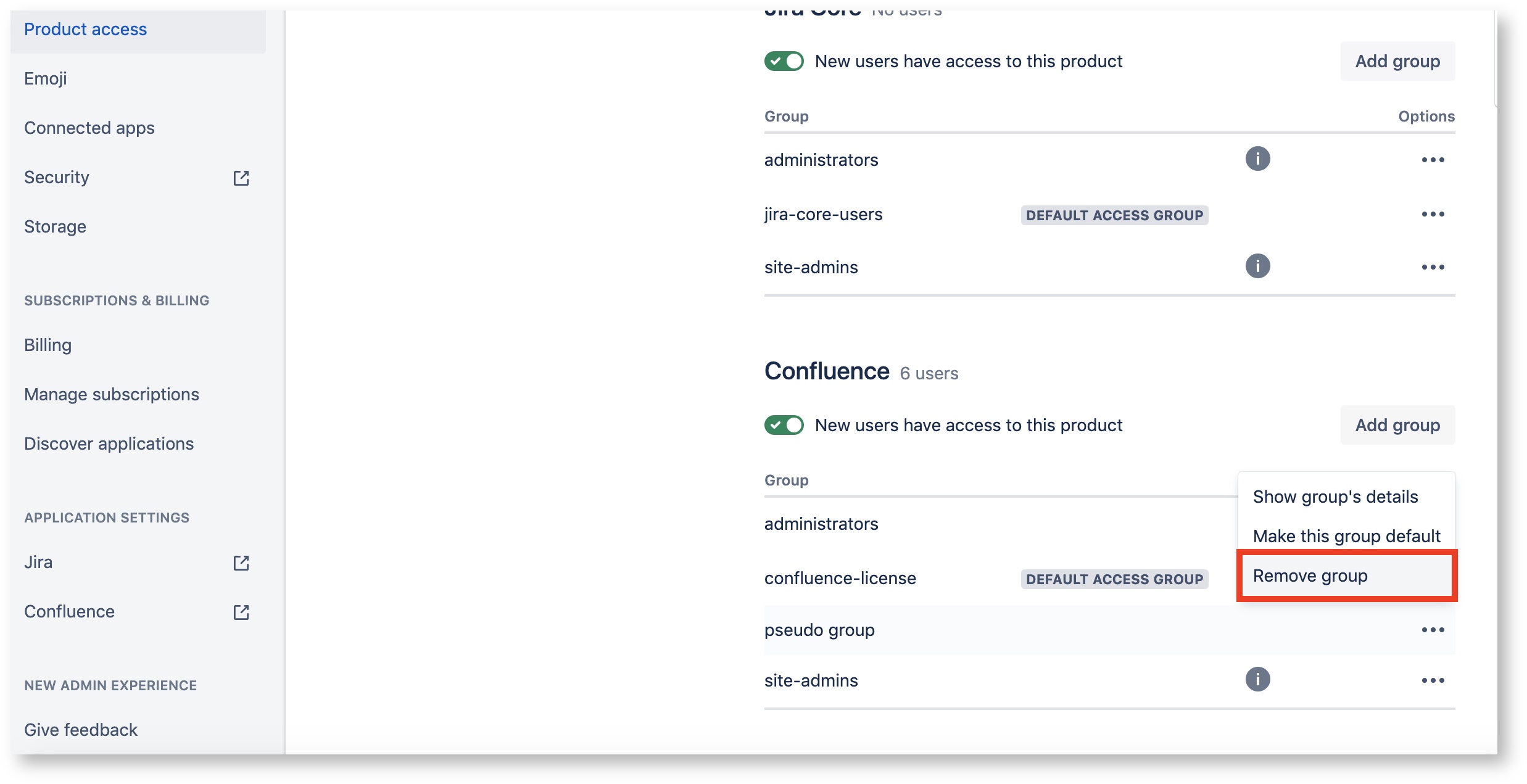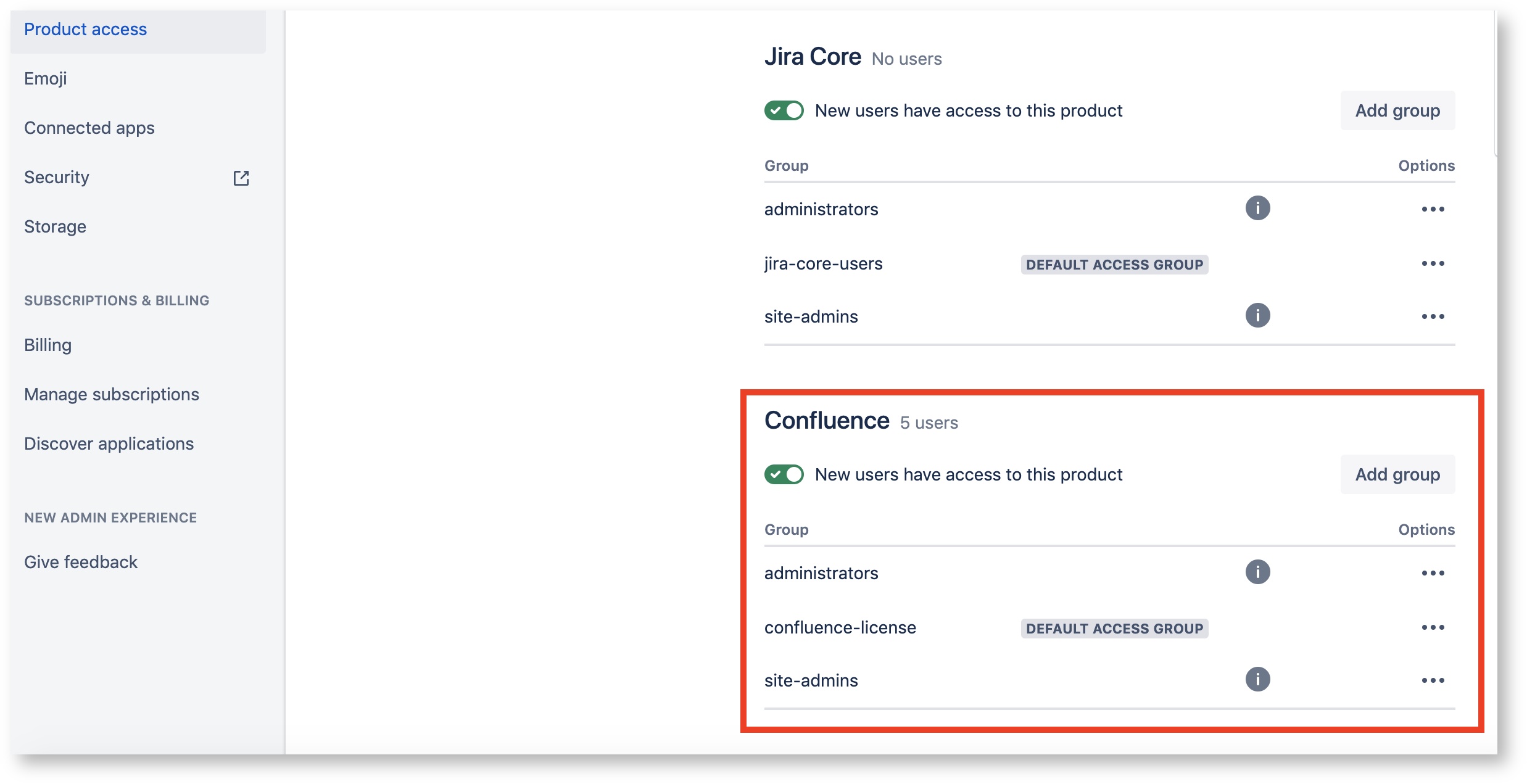/
2. Installation and Configuration(Cloud Ver.)
2. Installation and Configuration(Cloud Ver.)
This section Introduces how to install and configure Flexible User License.
Contents
, multiple selections available,
Related content
4. Summary(Cloud Ver.)
4. Summary(Cloud Ver.)
Read with this
3. Guide Page(Cloud Ver.)
3. Guide Page(Cloud Ver.)
Read with this
6. User Management(Cloud Ver.)
6. User Management(Cloud Ver.)
Read with this
English Manual
English Manual
Read with this
8. Configuration(Cloud Ver.)
8. Configuration(Cloud Ver.)
Read with this
7. Auto-Unlicensing and Instant Unlicensing(Cloud Ver.)
7. Auto-Unlicensing and Instant Unlicensing(Cloud Ver.)
Read with this
Copyright © 2020 Open Source Consulting, Inc. All Rights Reserved.