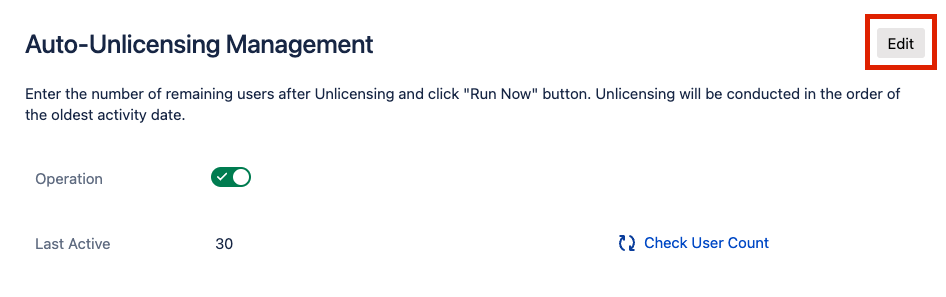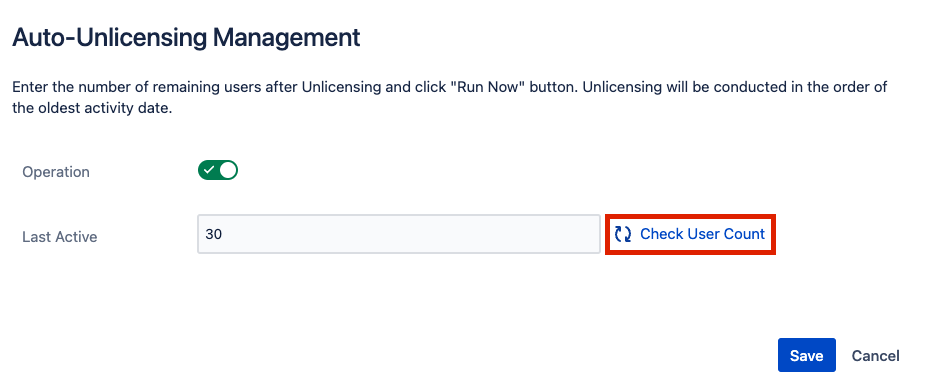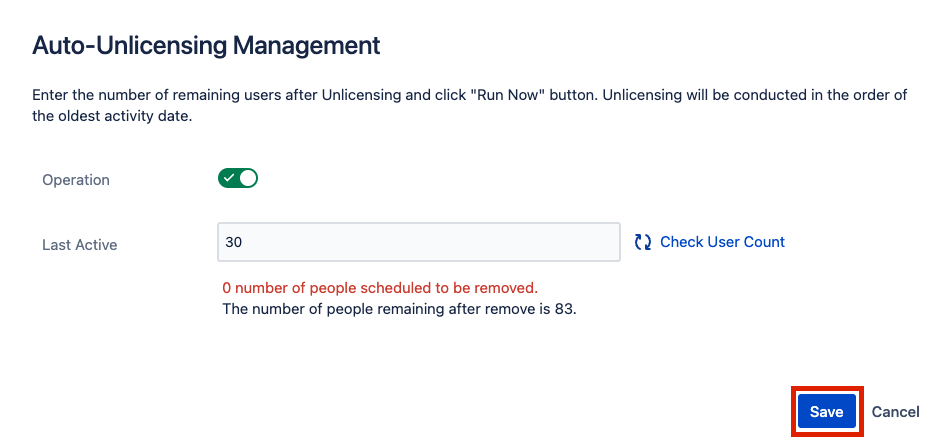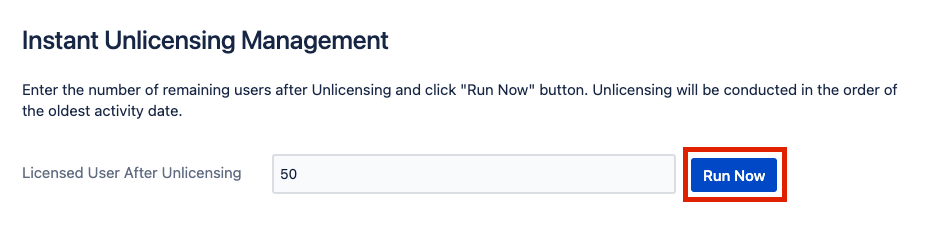/
7. Auto-Unlicensing and Instant Unlicensing(Cloud Ver.)
7. Auto-Unlicensing and Instant Unlicensing(Cloud Ver.)
The Auto Unlicensing setting proceeds as follows.
Click the [Edit] button to set 'Auto Unlicensing' Setting.
2. Enter the desired number in the ‘Last Active’ input box in ‘Auto-Unlicensing Management’.
3. You can check how many users will be removed from the Access group by clicking the [Check User Count] button.
4. When all settings are complete, click the [Save] button.
, multiple selections available,
Related content
6. User Management(Cloud Ver.)
6. User Management(Cloud Ver.)
Read with this
2. Installation and Configuration(Cloud Ver.)
2. Installation and Configuration(Cloud Ver.)
Read with this
3. Guide Page(Cloud Ver.)
3. Guide Page(Cloud Ver.)
Read with this
API Info Manual - English
API Info Manual - English
Read with this
5. Group Management(Cloud Ver.)
5. Group Management(Cloud Ver.)
Read with this
Copyright © 2020 Open Source Consulting, Inc. All Rights Reserved.