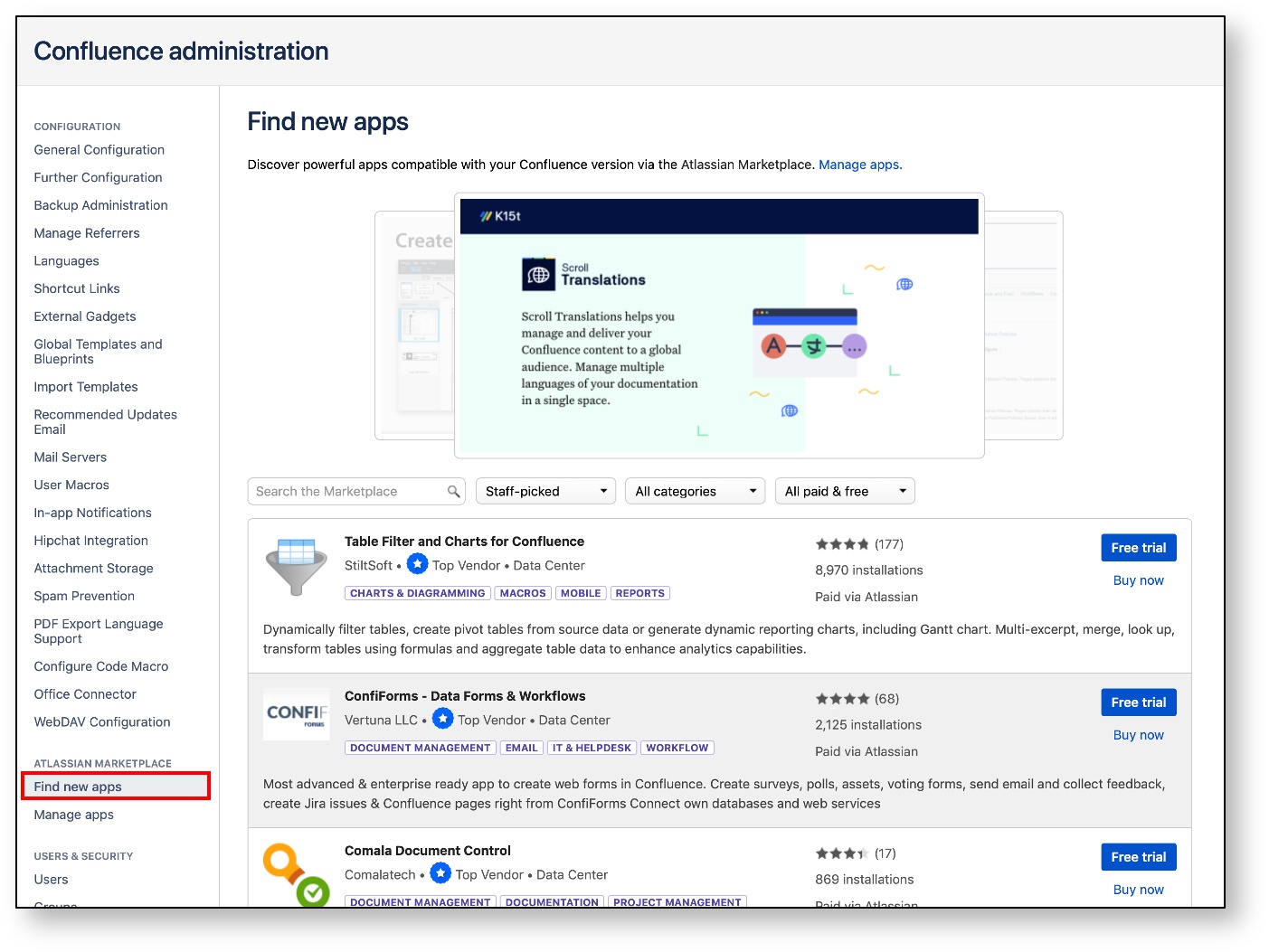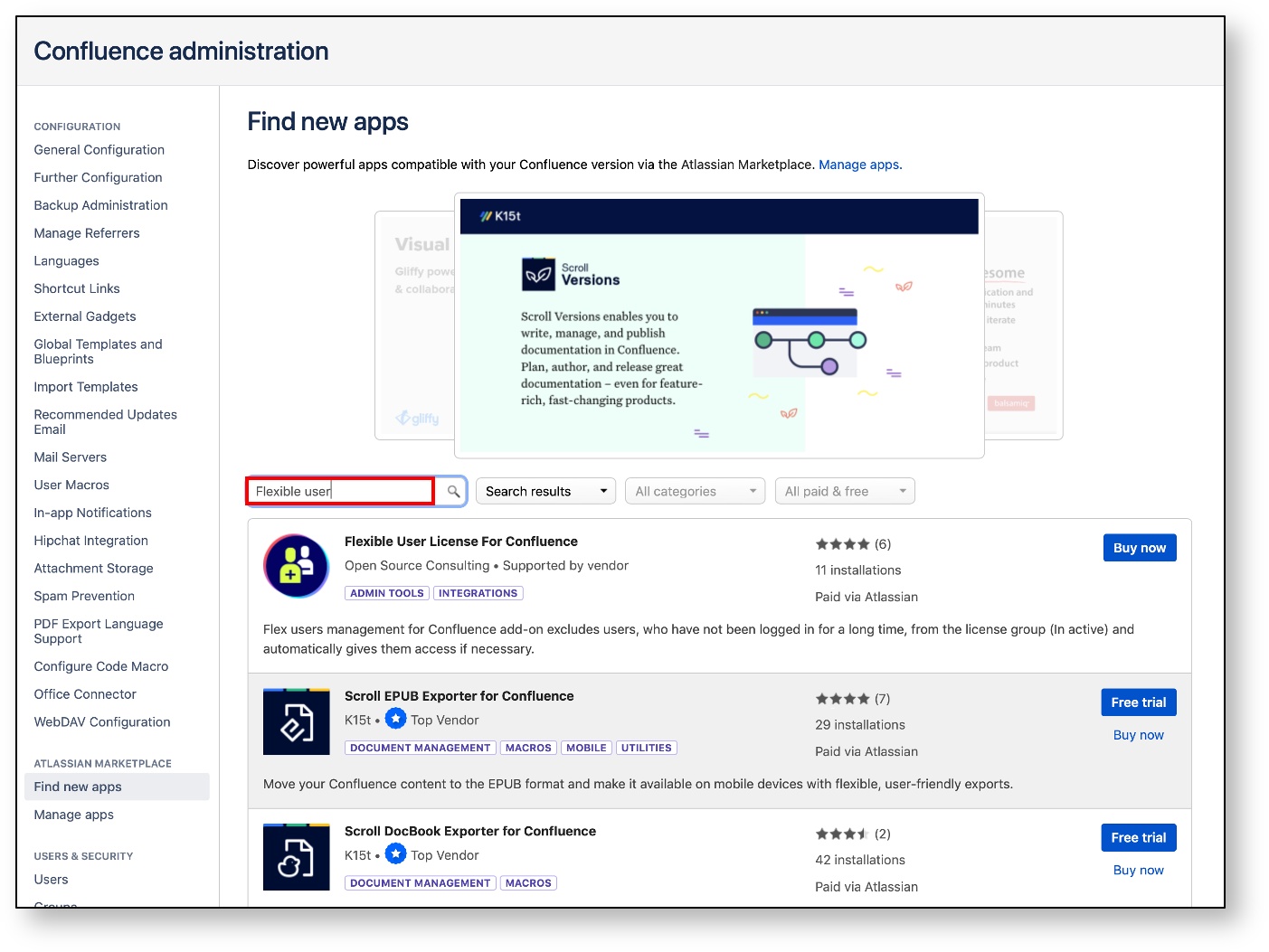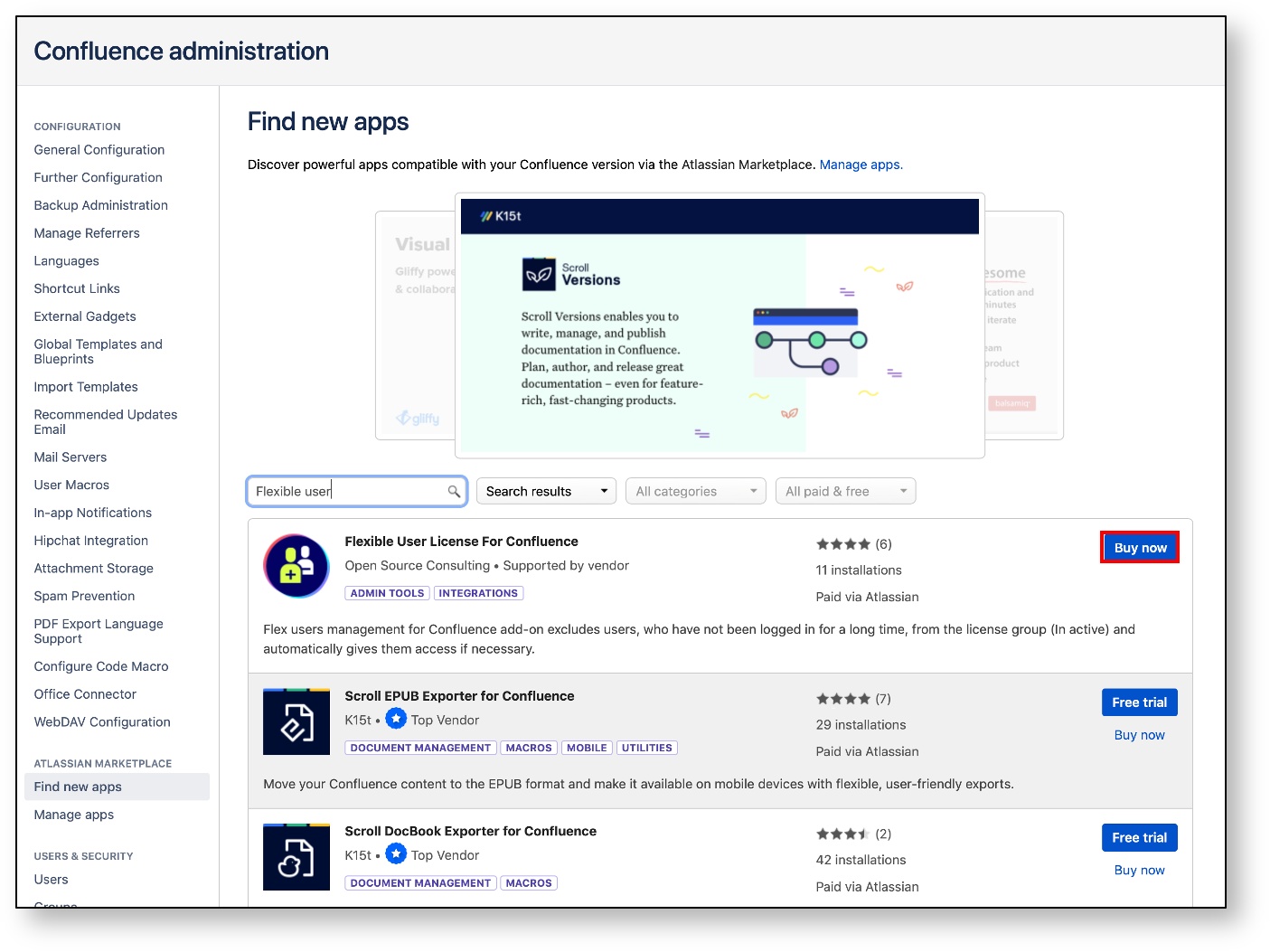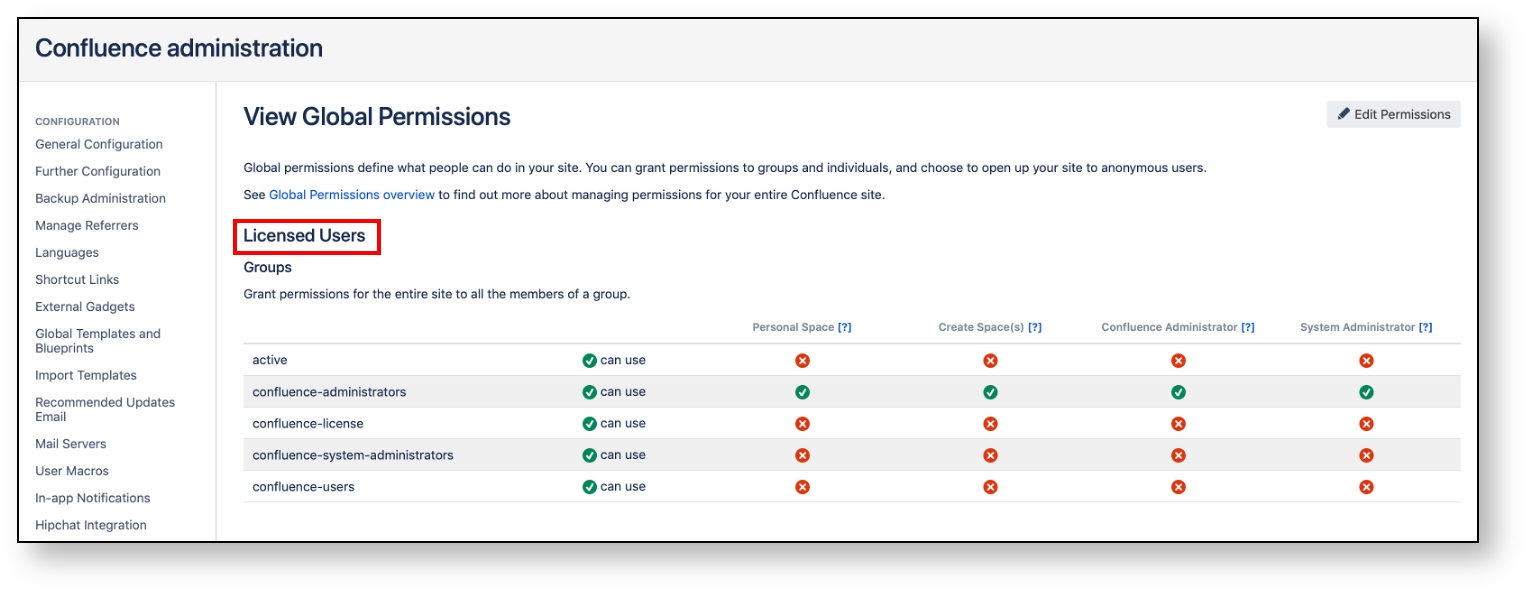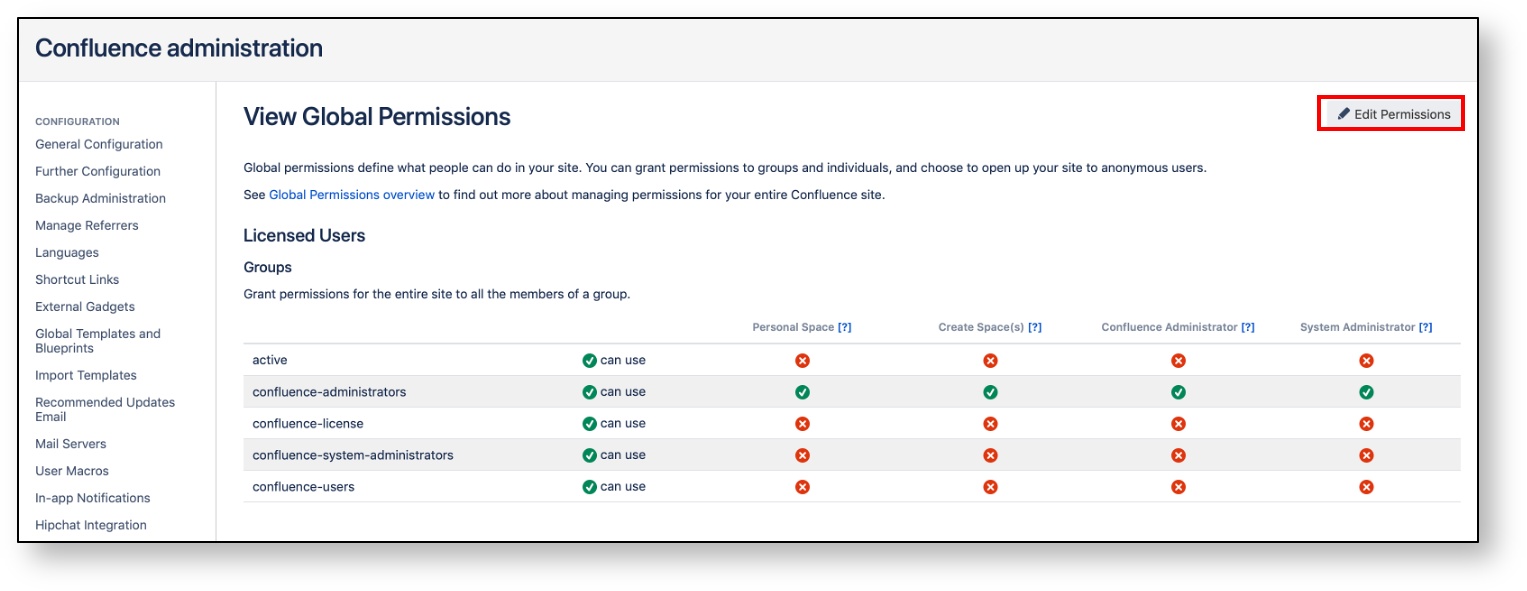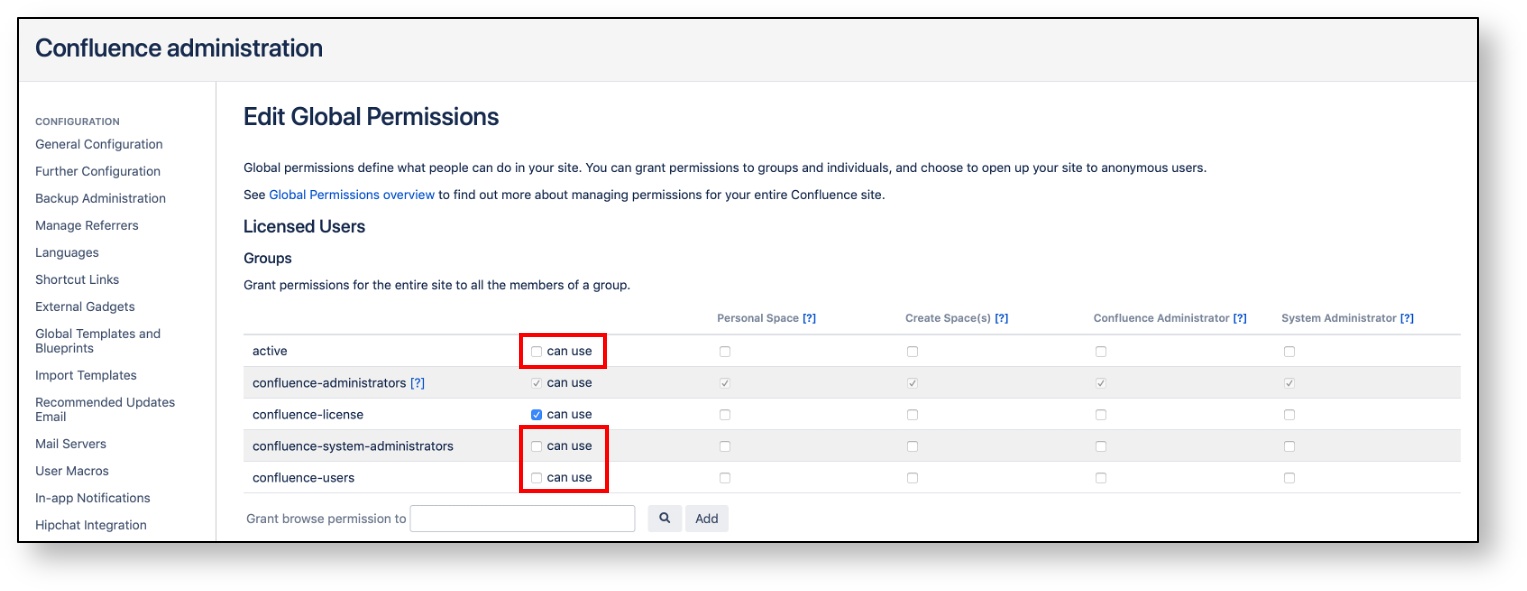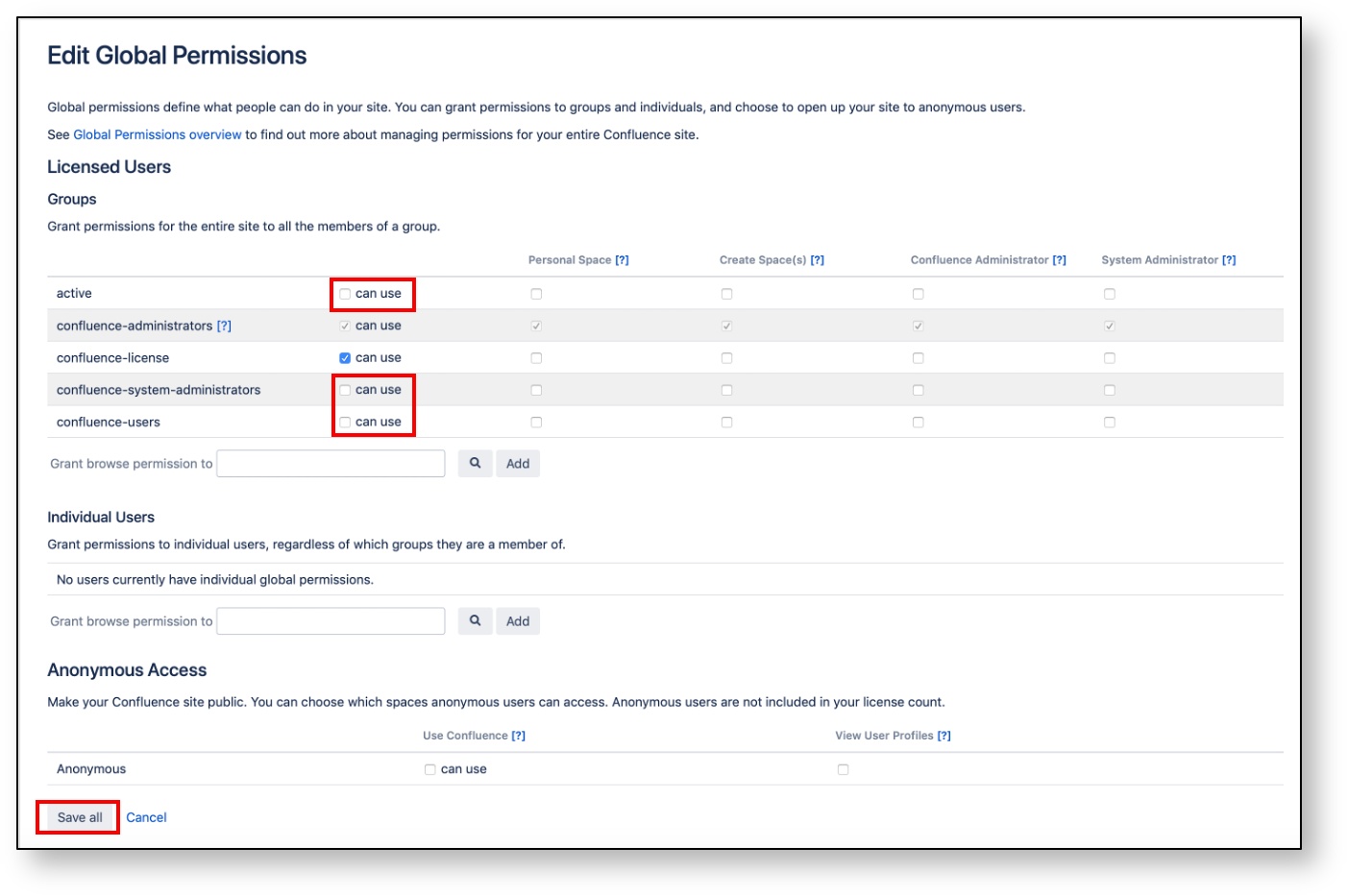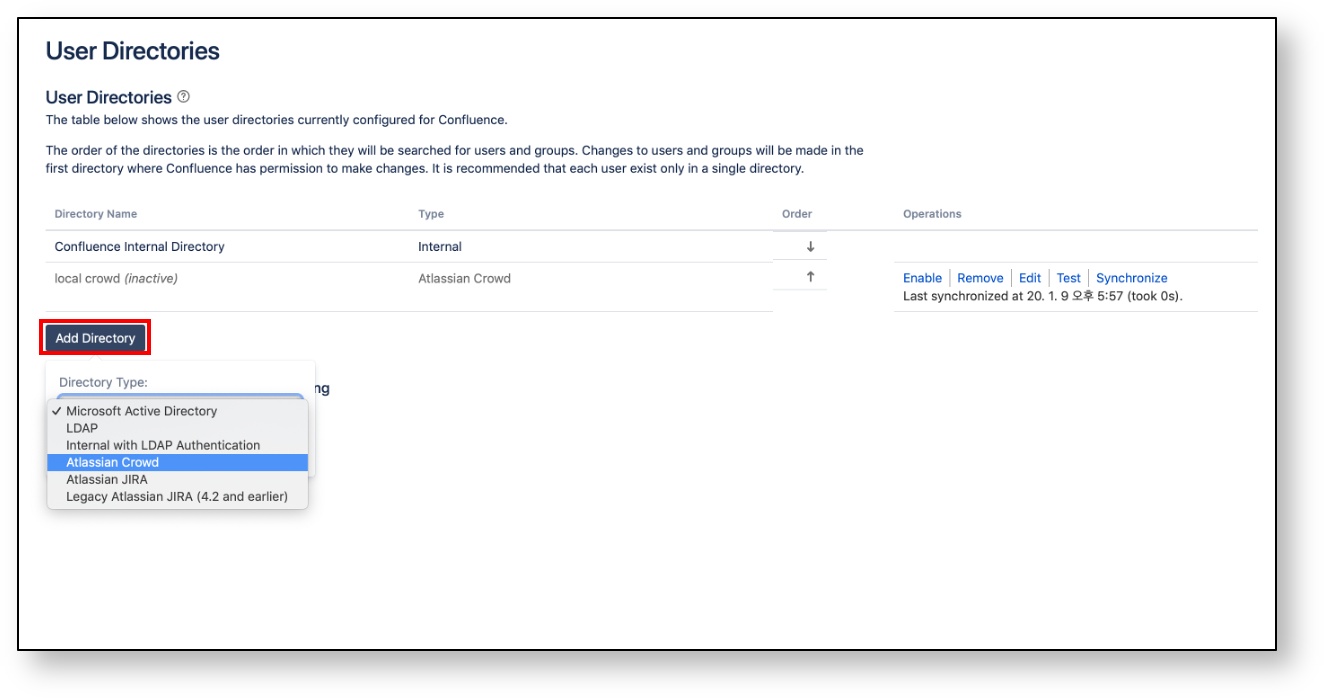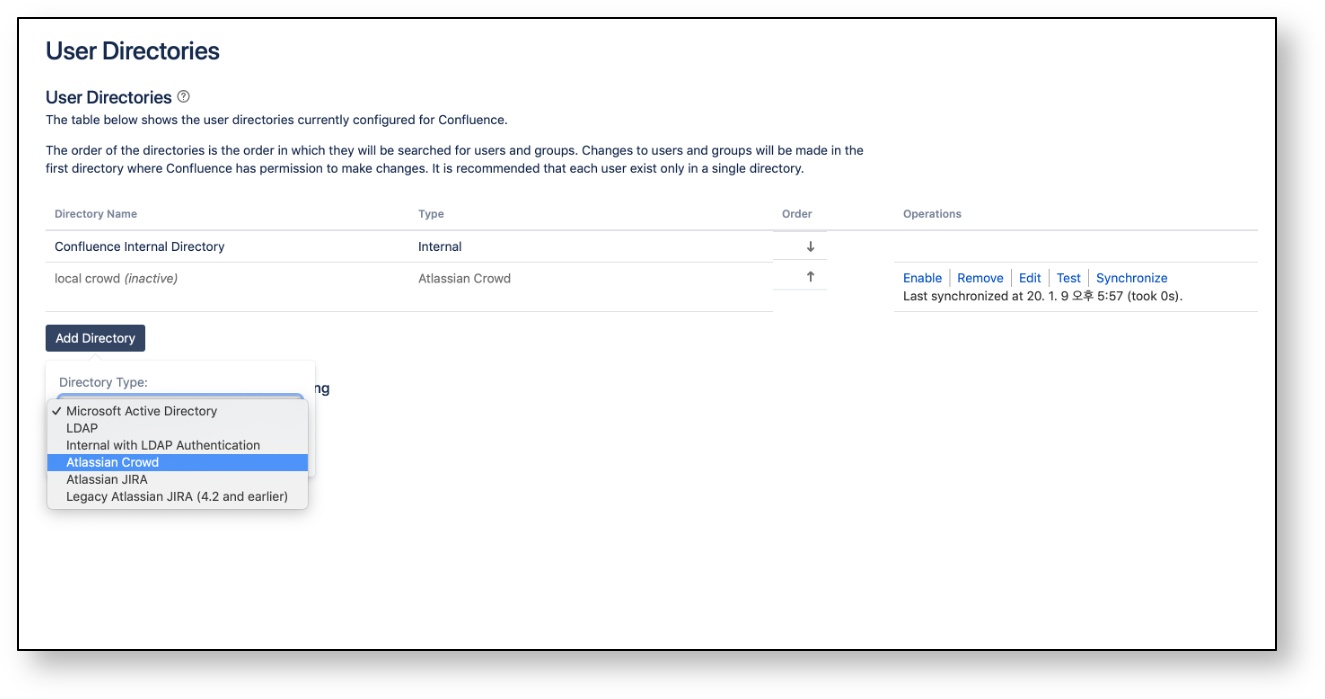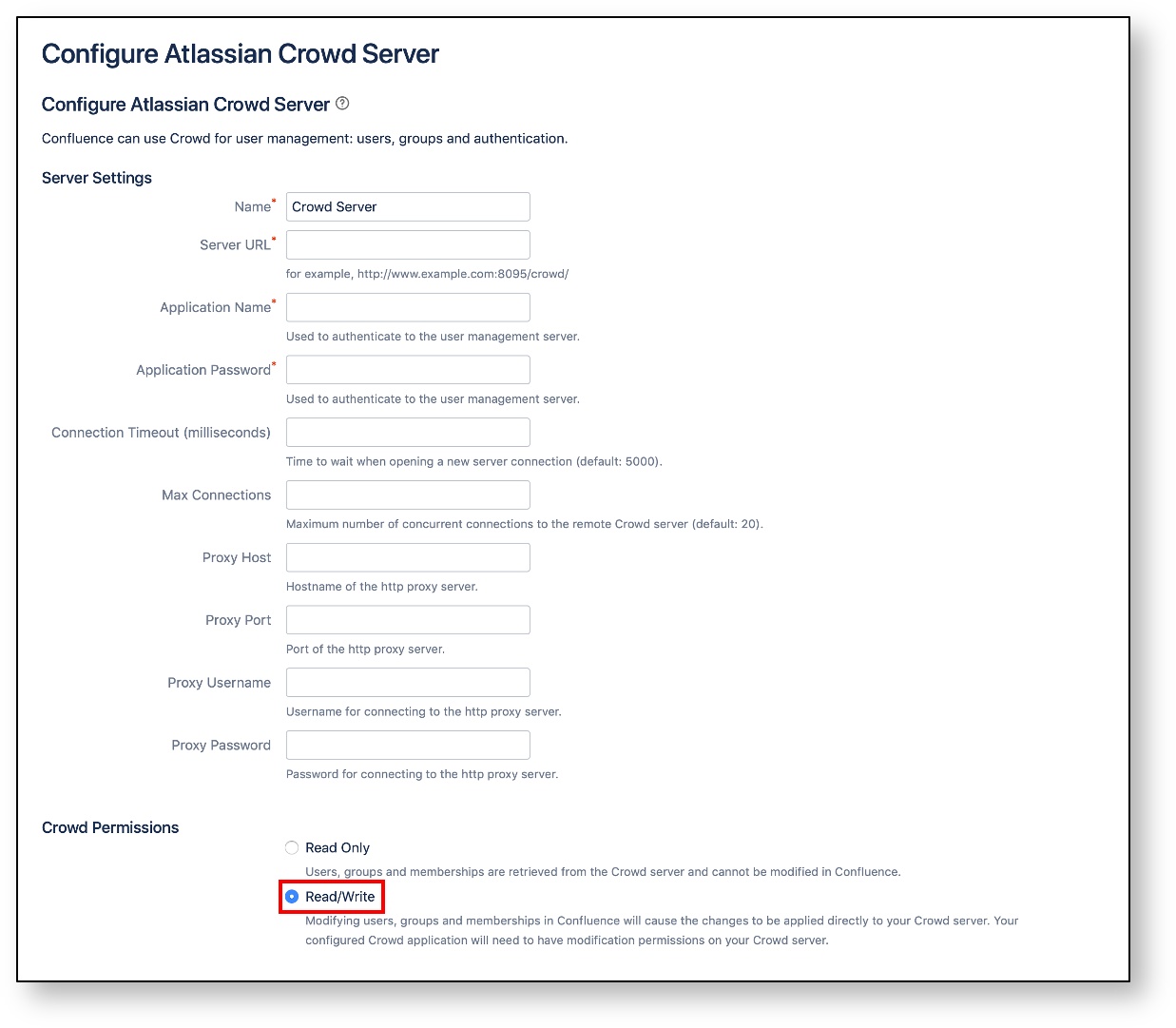/
[v2.5] 2. Installation and Configuration
[v2.5] 2. Installation and Configuration
This section Introduces how to install and configure Flexible User License.
Contents
, multiple selections available,
Related content
[v2.5] 4. Summary
[v2.5] 4. Summary
Read with this
[v2.5] 5. Group Mapping
[v2.5] 5. Group Mapping
Read with this
[v2.5] 3. Guide Page
[v2.5] 3. Guide Page
Read with this
[v2.5] 1. Overview
[v2.5] 1. Overview
Read with this
[v2.5] 7. Force Remove
[v2.5] 7. Force Remove
Read with this
English Manual
English Manual
Read with this
Copyright © 2020 Open Source Consulting, Inc. All Rights Reserved.