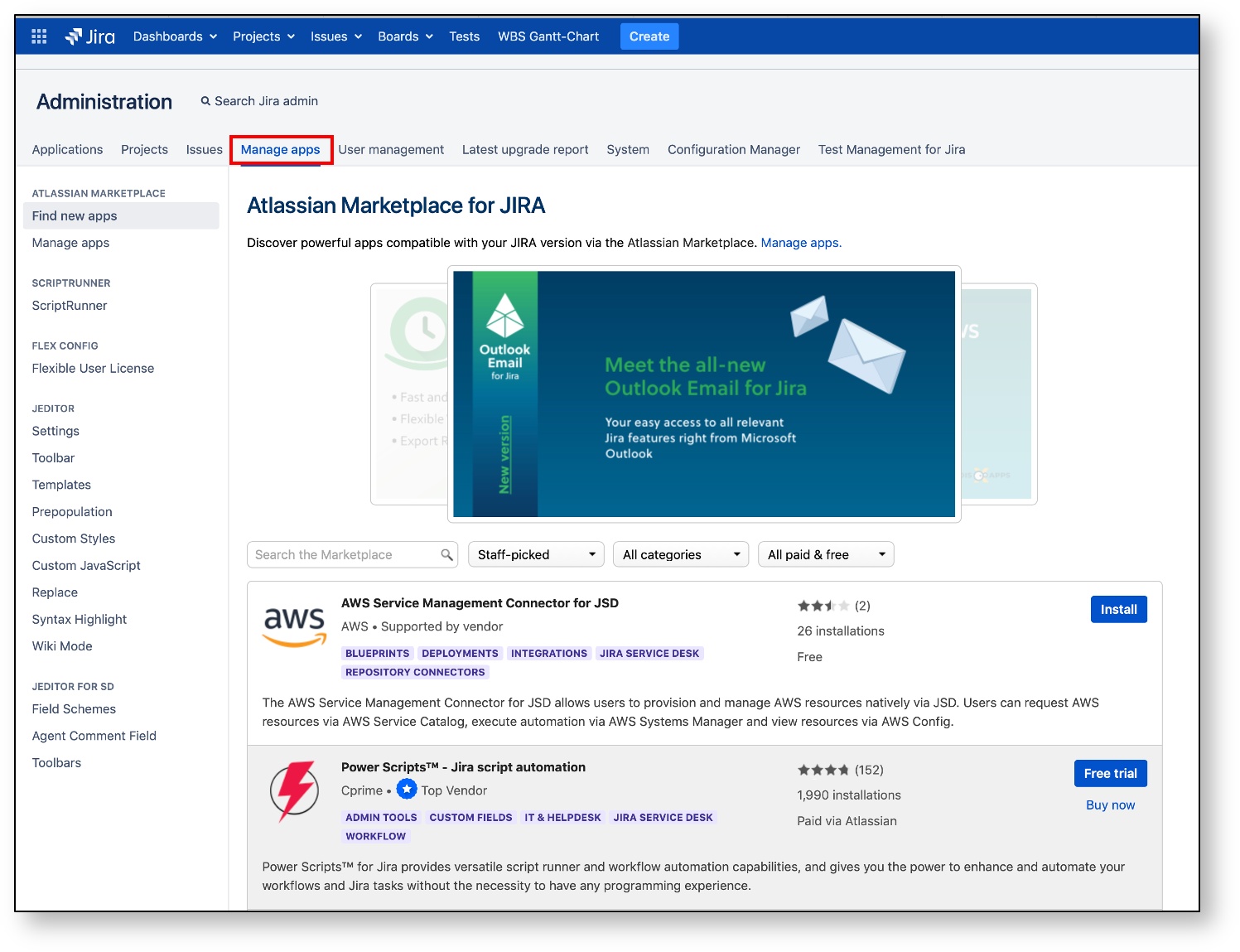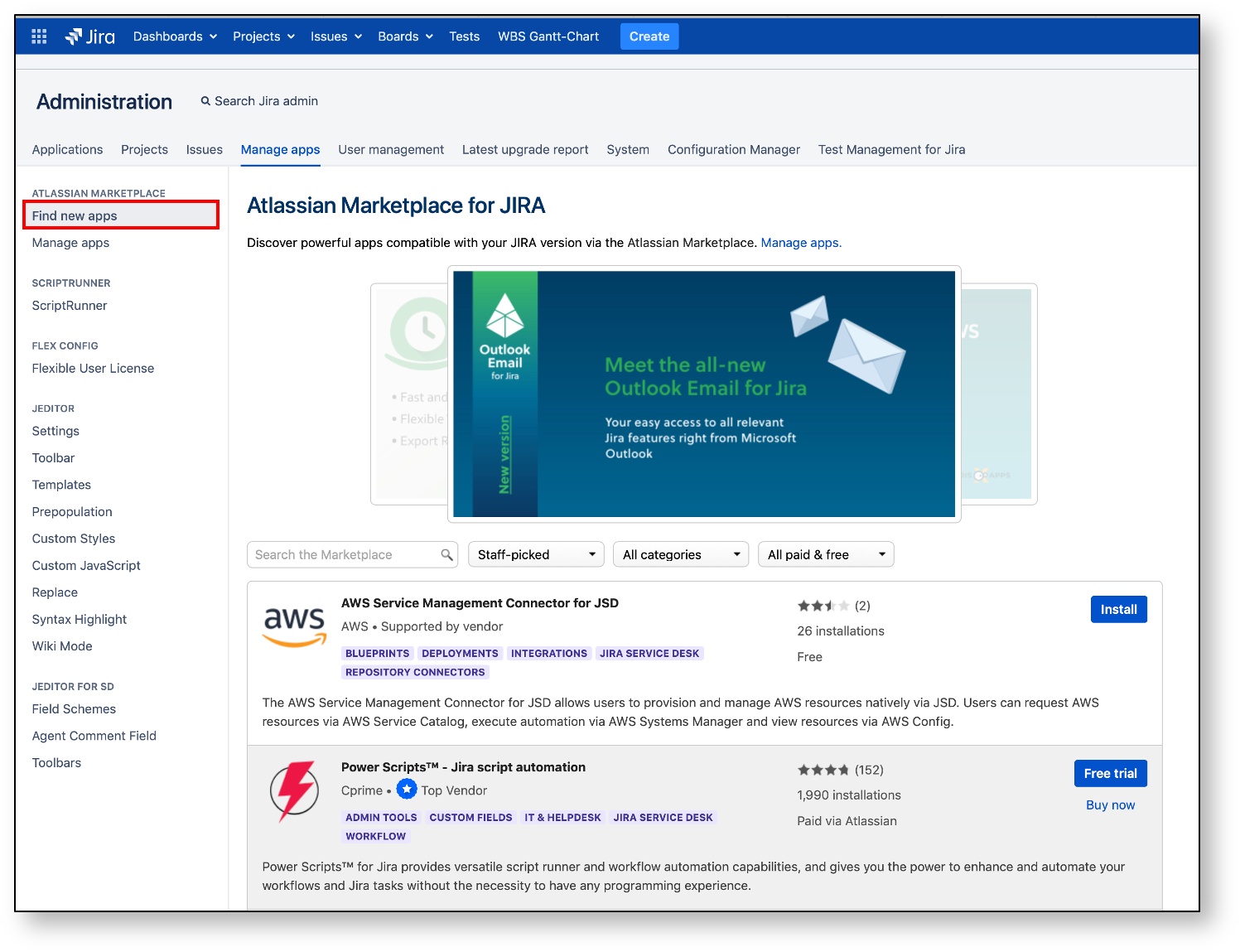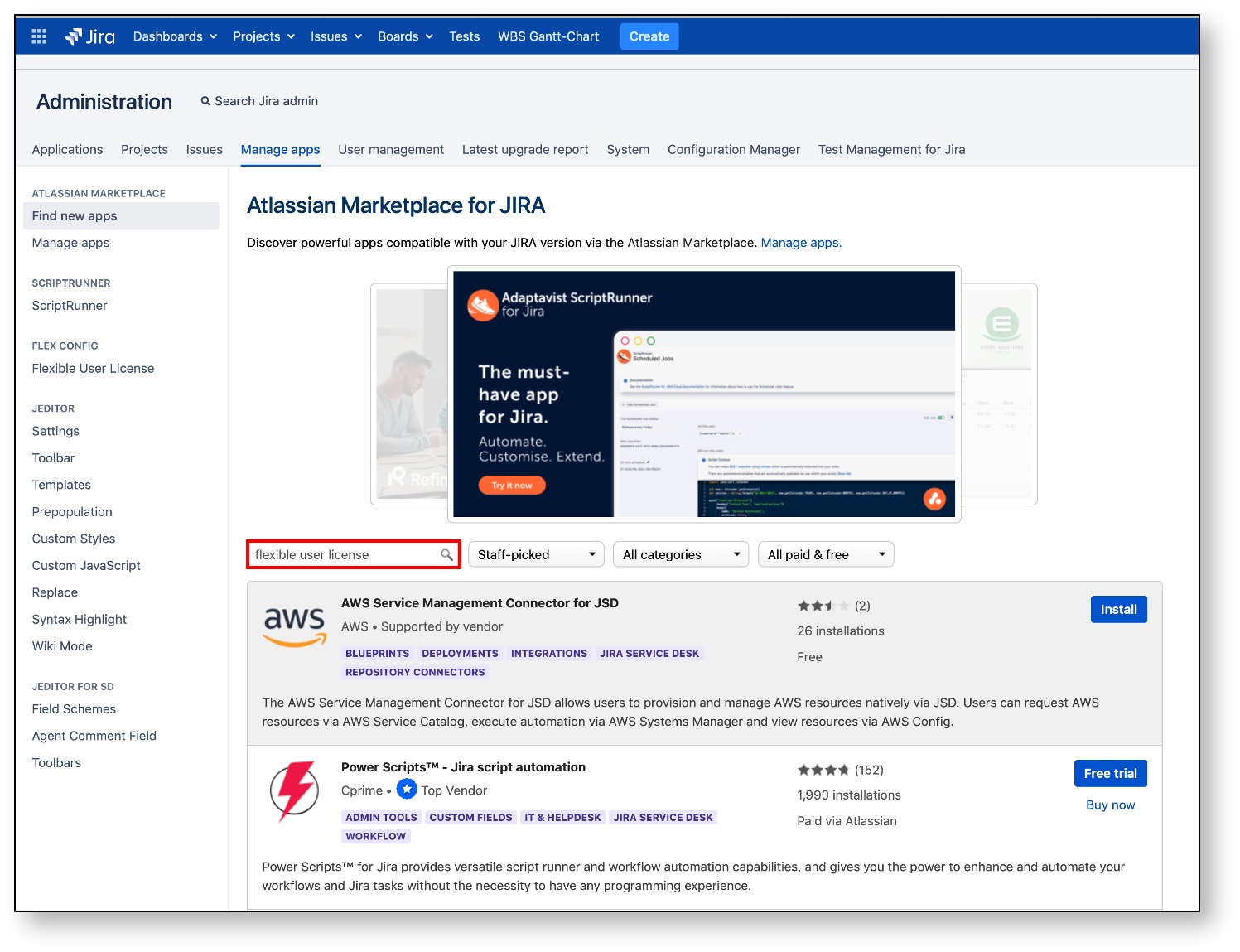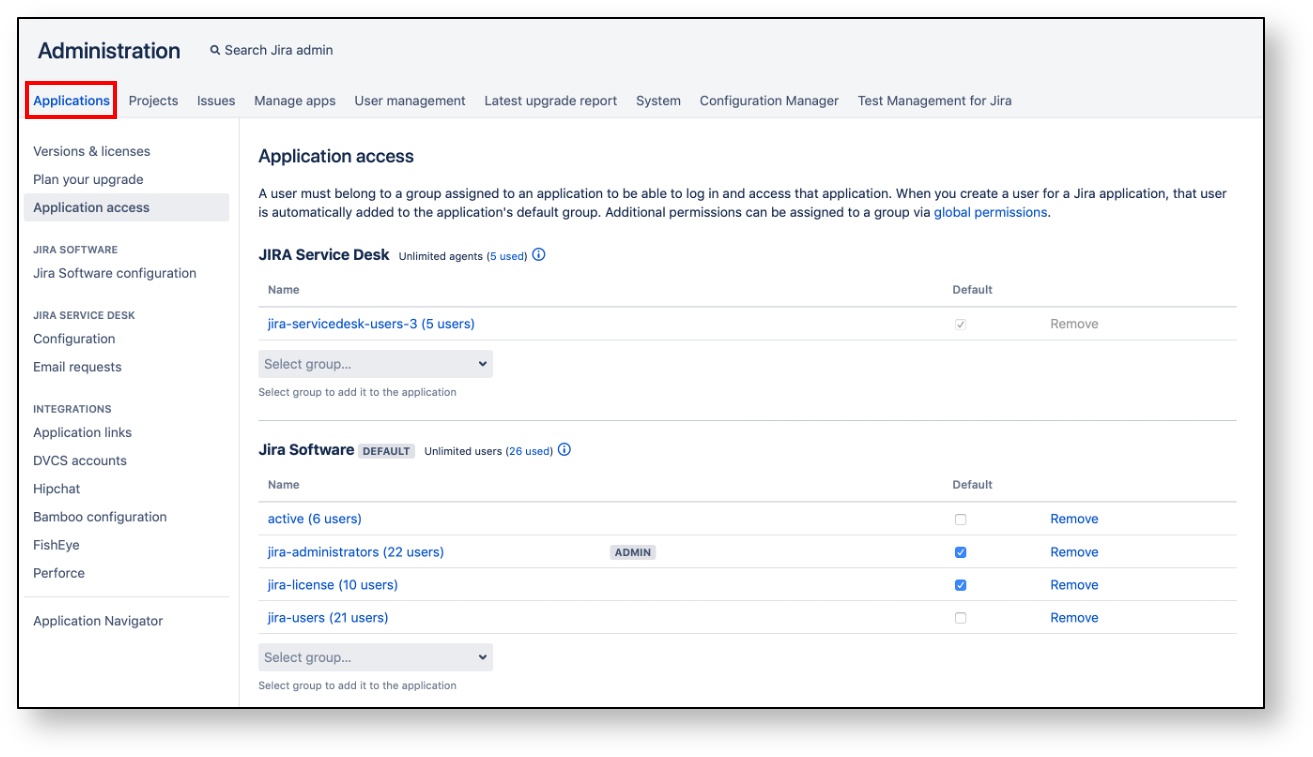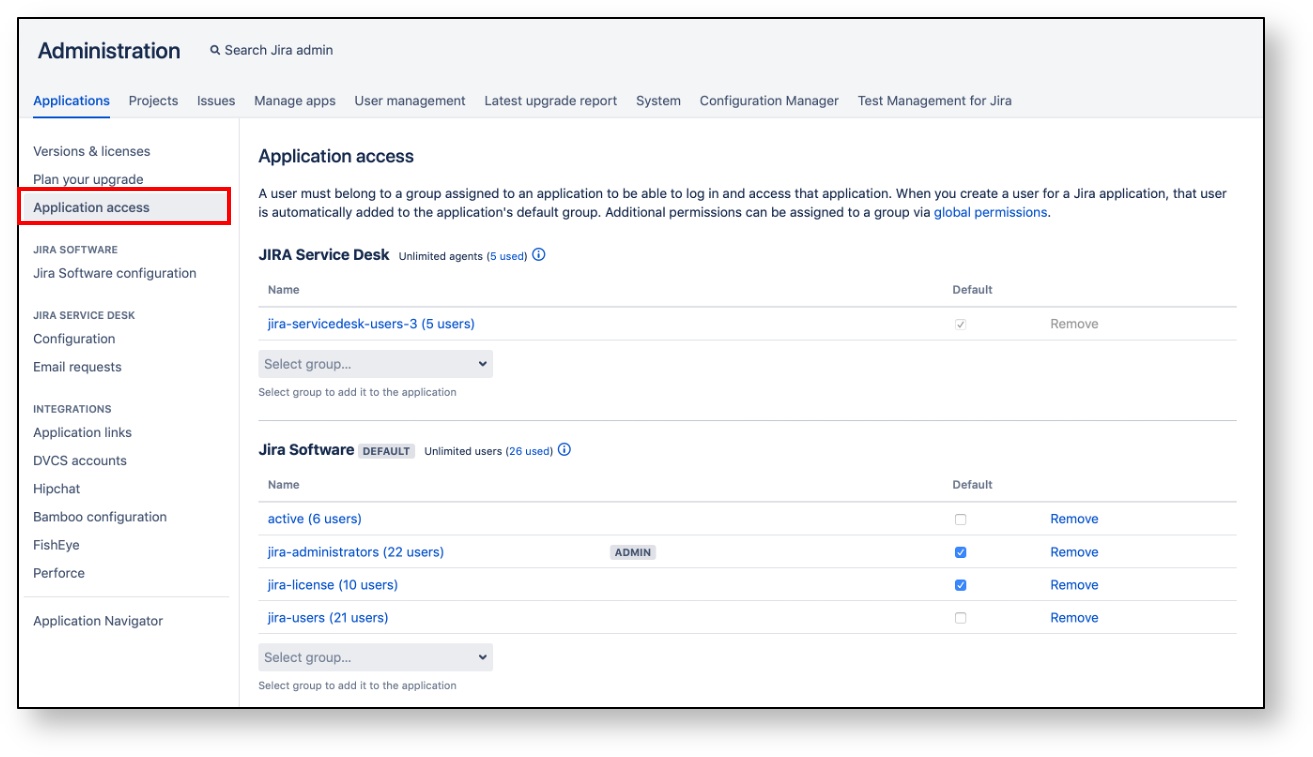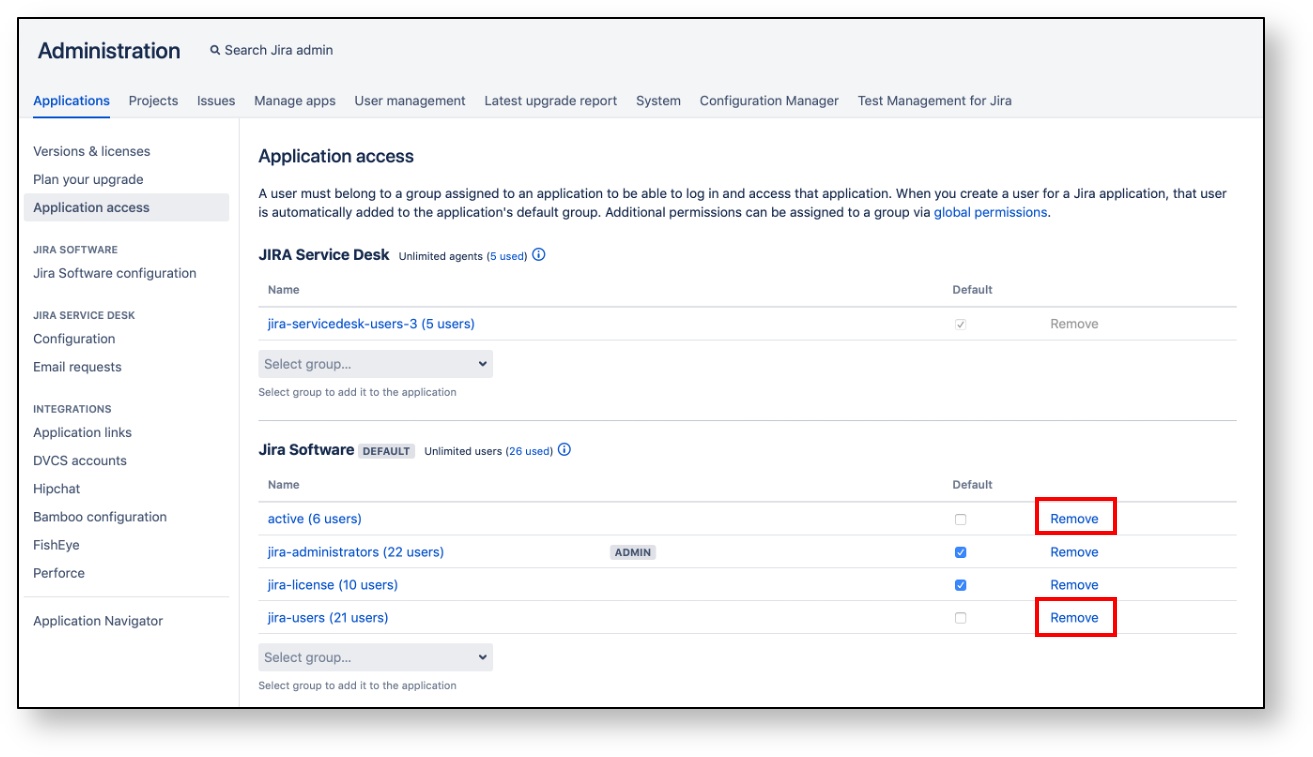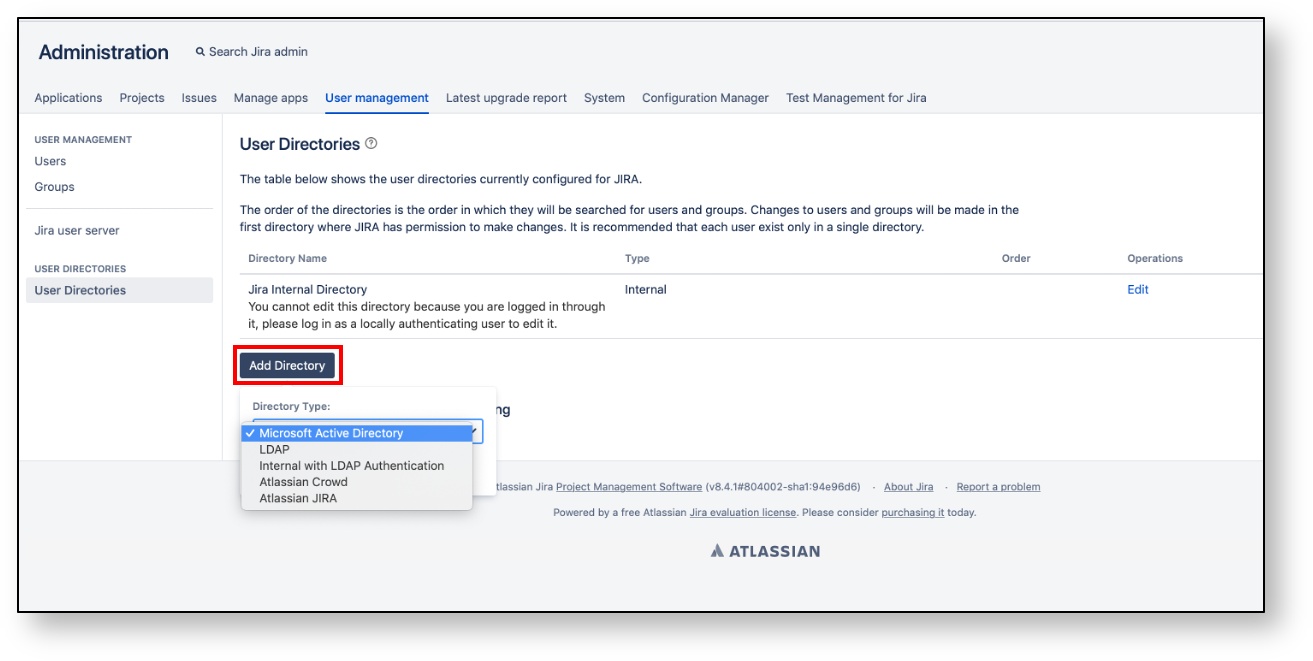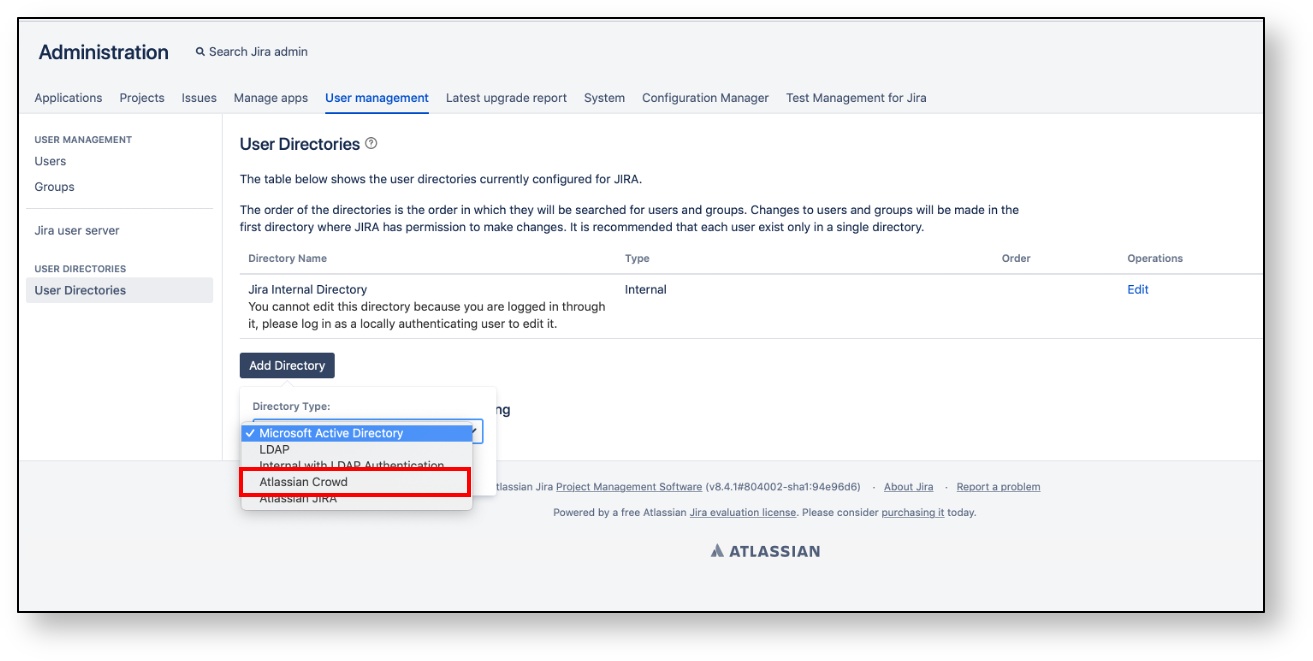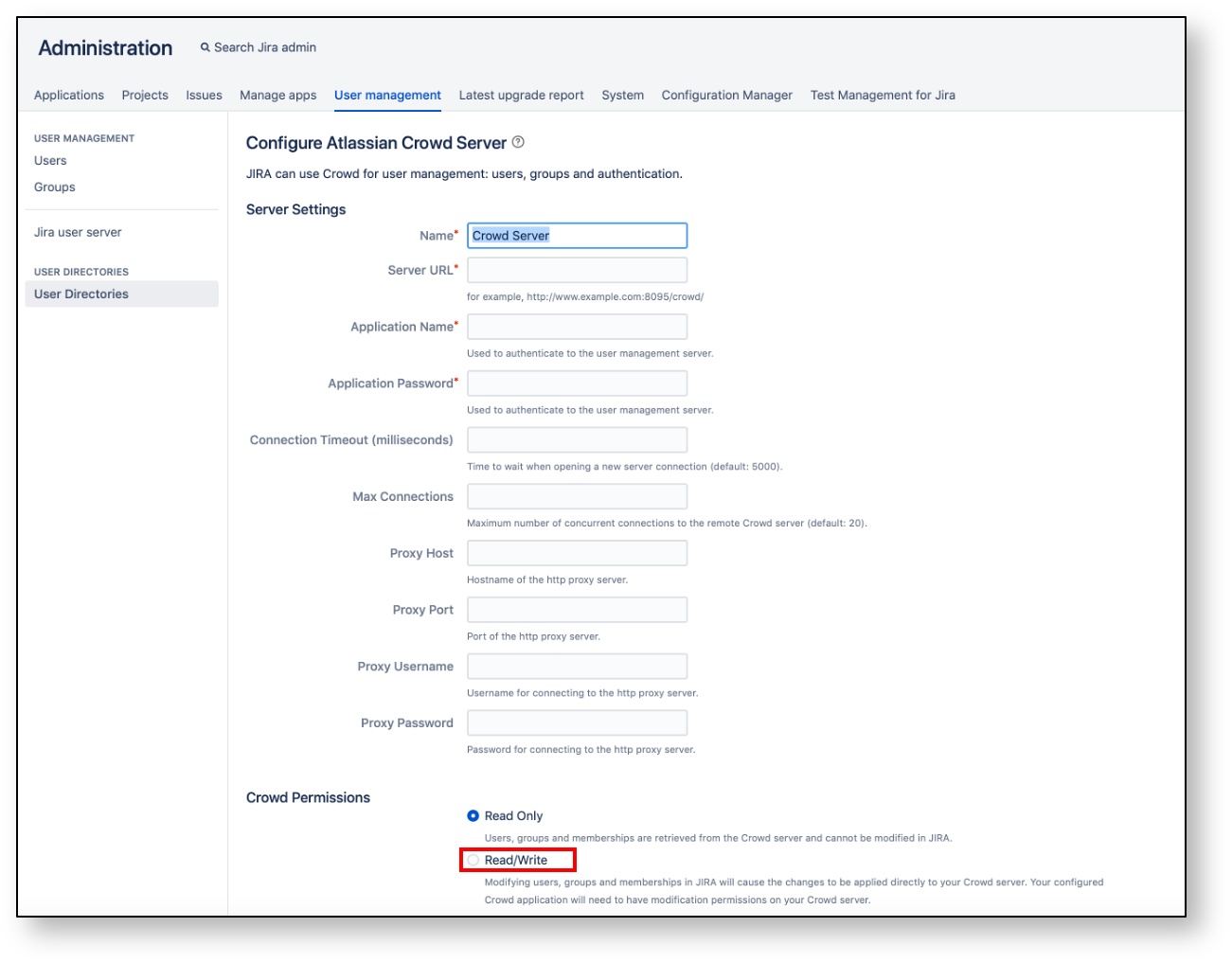/
[v2.6] b. Installation and Configuration
[v2.6] b. Installation and Configuration
This section Introduces how to install and configure Flexible User License.
Contents
, multiple selections available,
Related content
[v2.6] d. Summary
[v2.6] d. Summary
Read with this
English Manual
English Manual
Read with this
[v2.6] c. Guide Page
[v2.6] c. Guide Page
Read with this
Copyright © 2020 Open Source Consulting, Inc. All Rights Reserved.