[v2.6] b. Installation and Configuration
This section Introduces how to install and configure Flexible User License.
Contents
b.1 Installation
Flexible User License can be easily installed by using the 'App management' menu on the admin page.
1. Click the “Manage apps” tab on the admin page.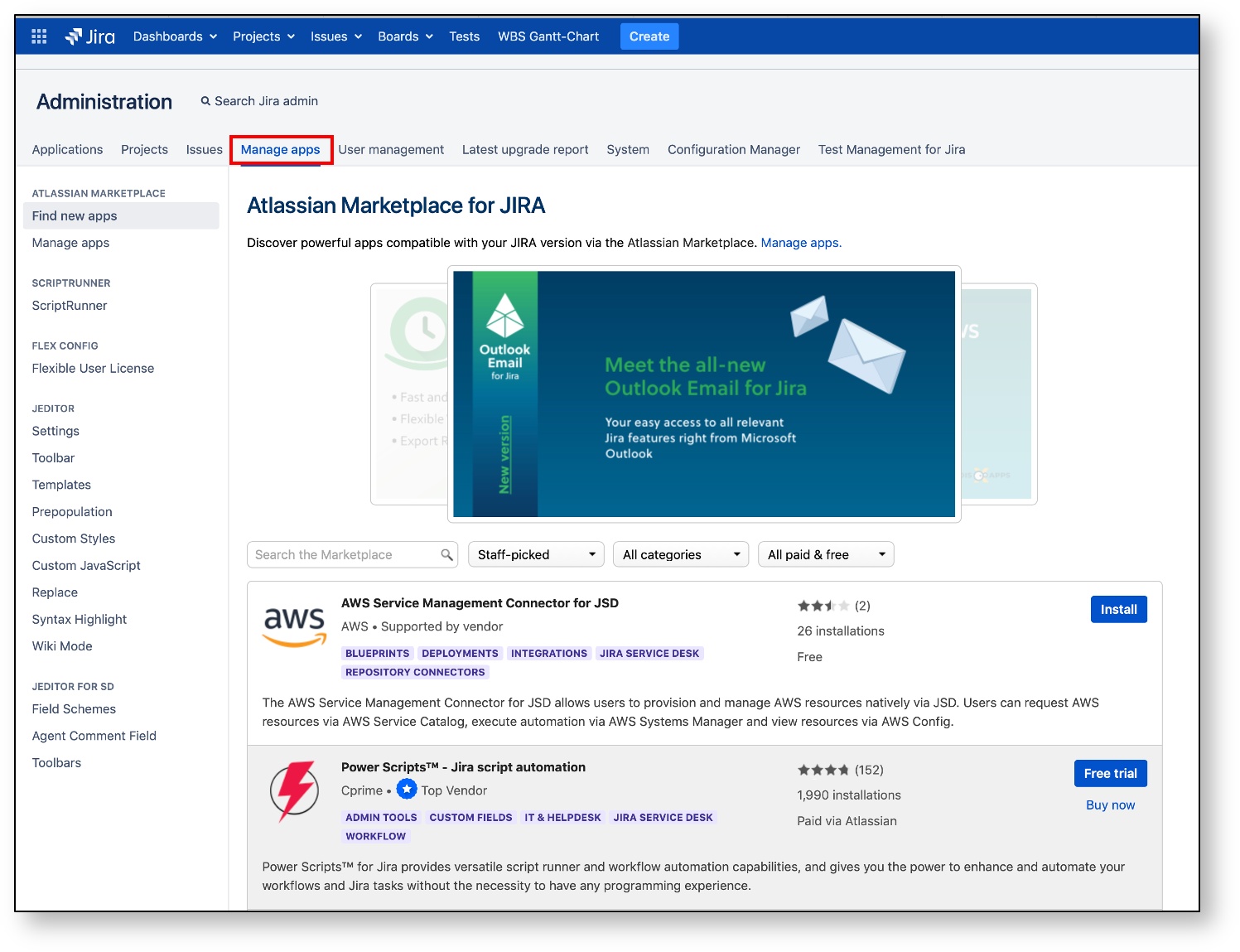
2. Go to [Add-on > Find new apps] menu.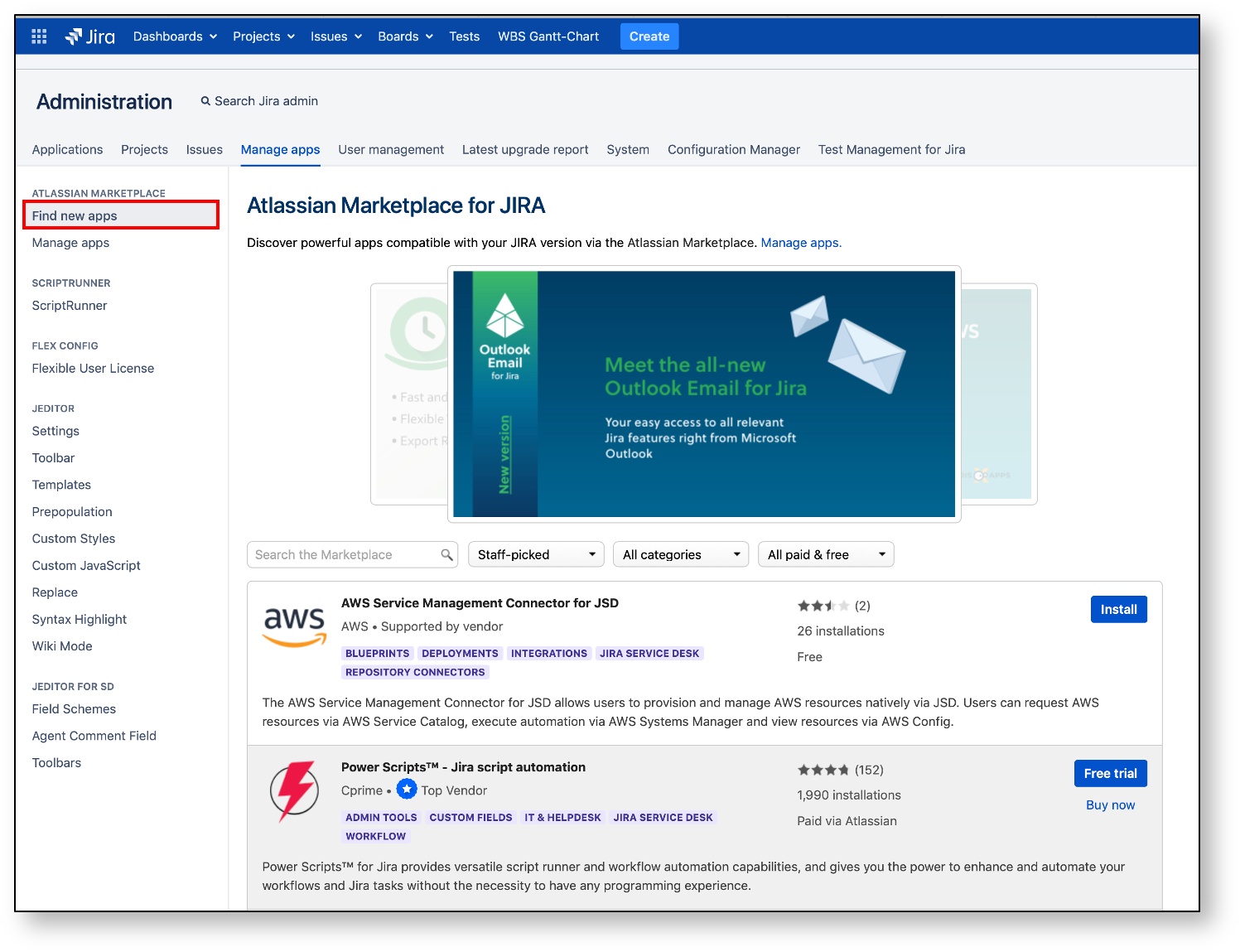
3. Type ’Flexible User License’ in the Marketplace search box to search.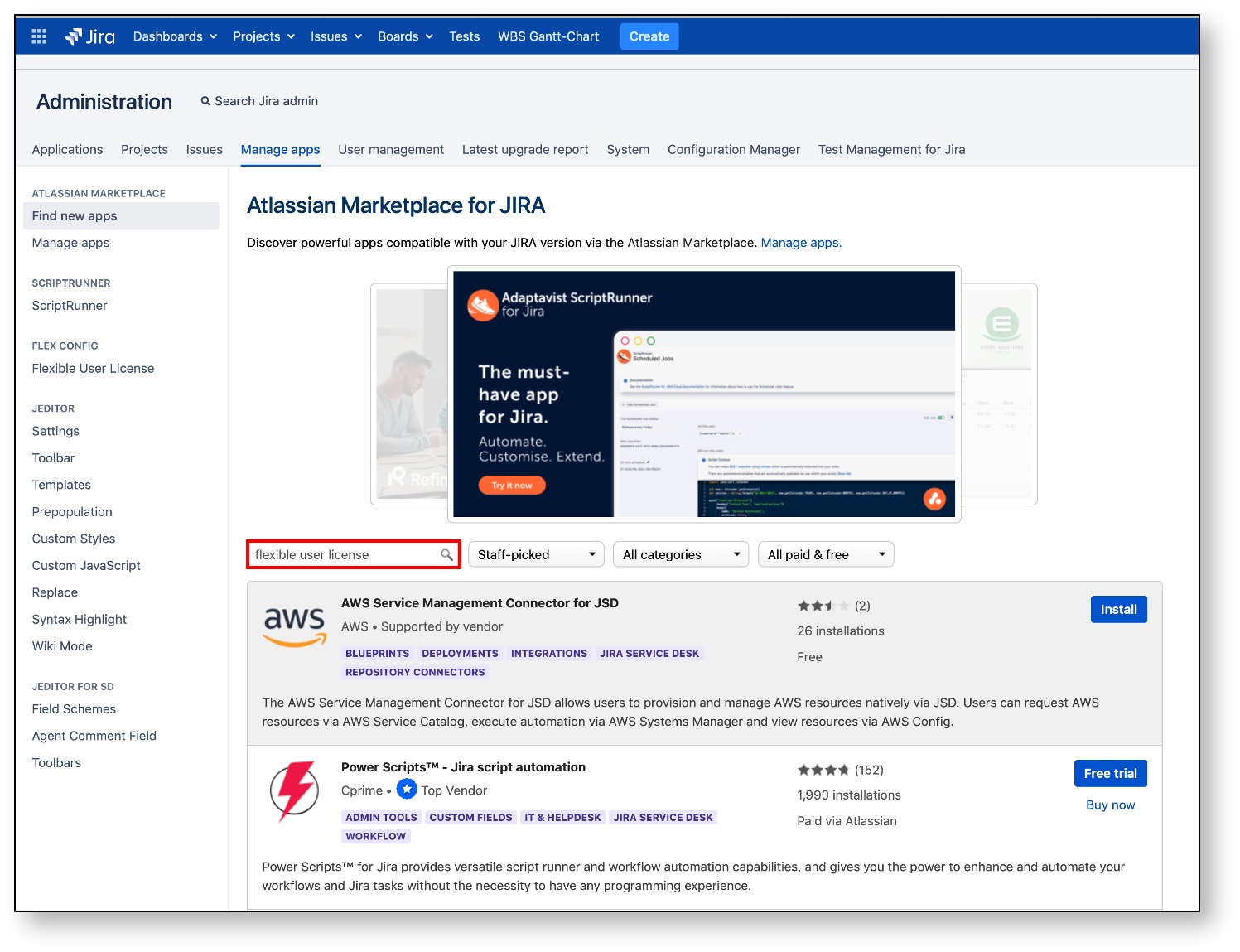
4. Click the [Buy now] button on the search result to install the app.
b.2 Configuration
In order to use the Flexible User License, some simple configurations are required.
1. Click the ‘Applications’ tab.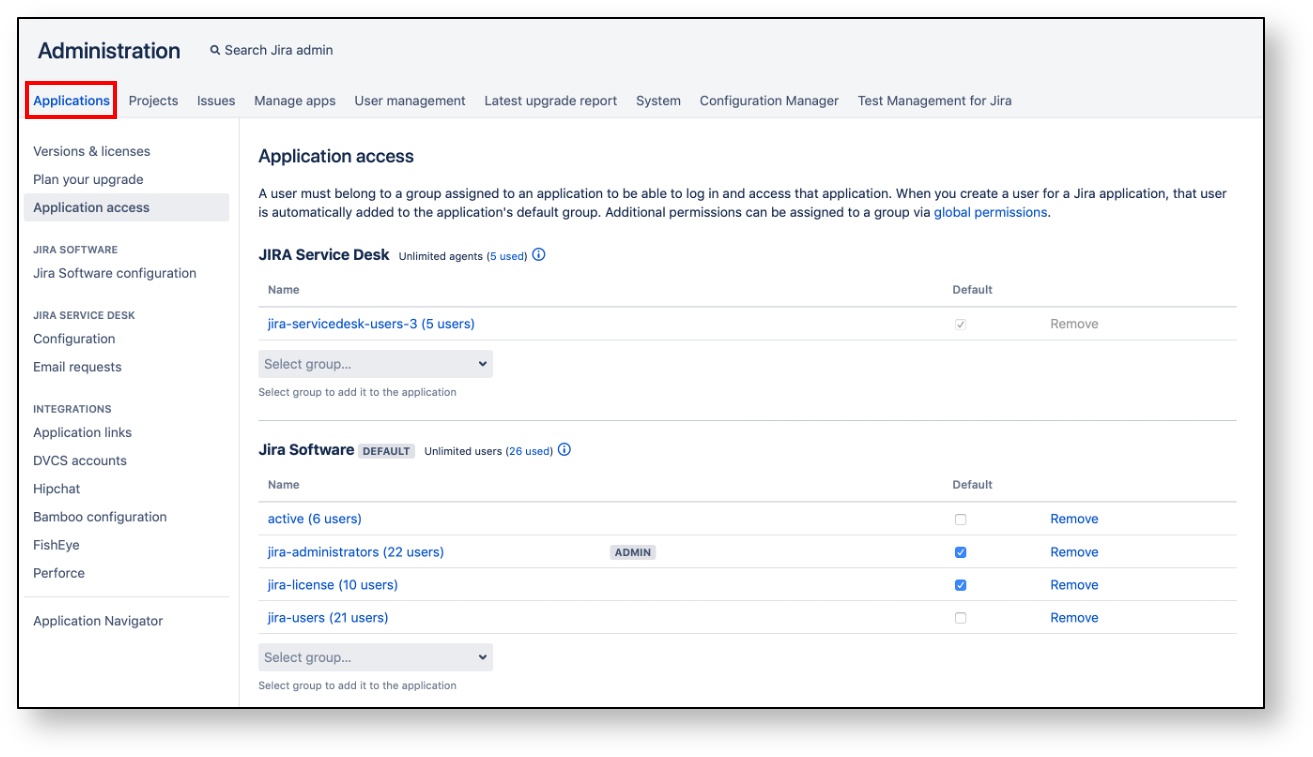
2. Click 'Application access'.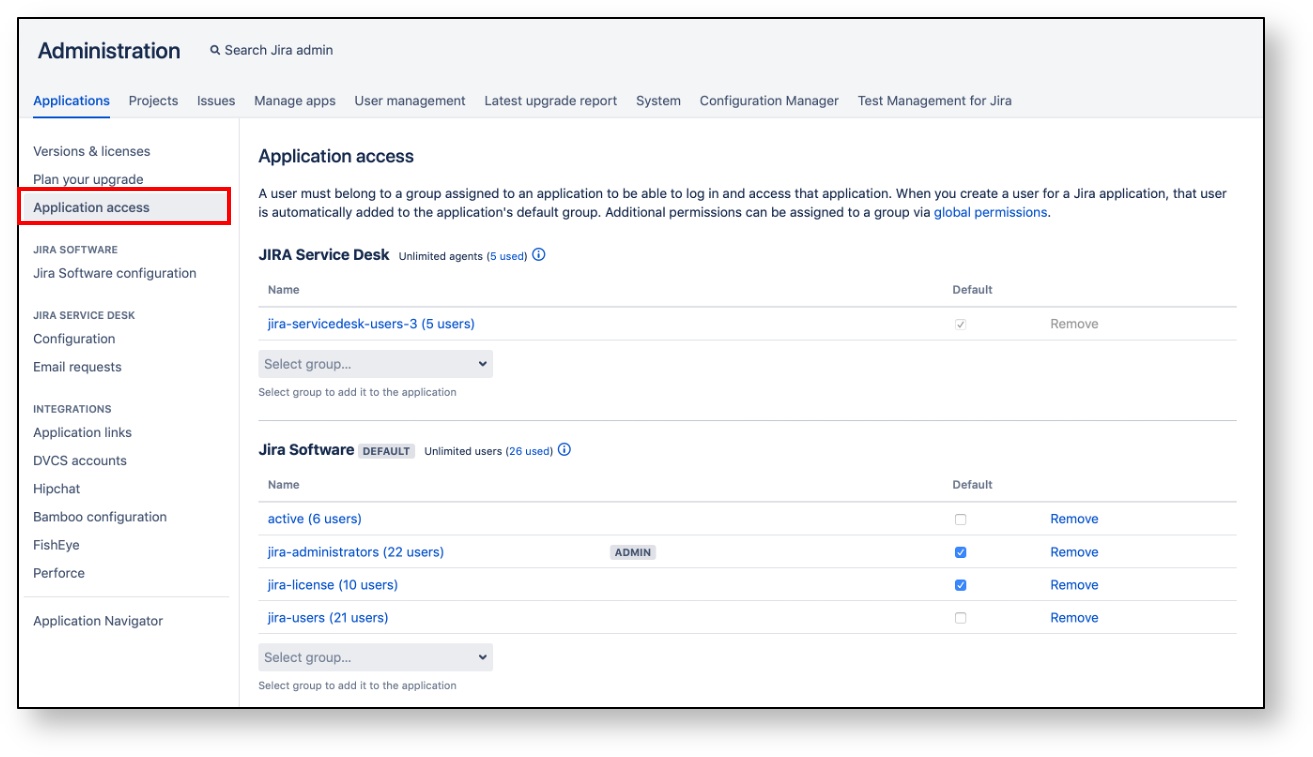
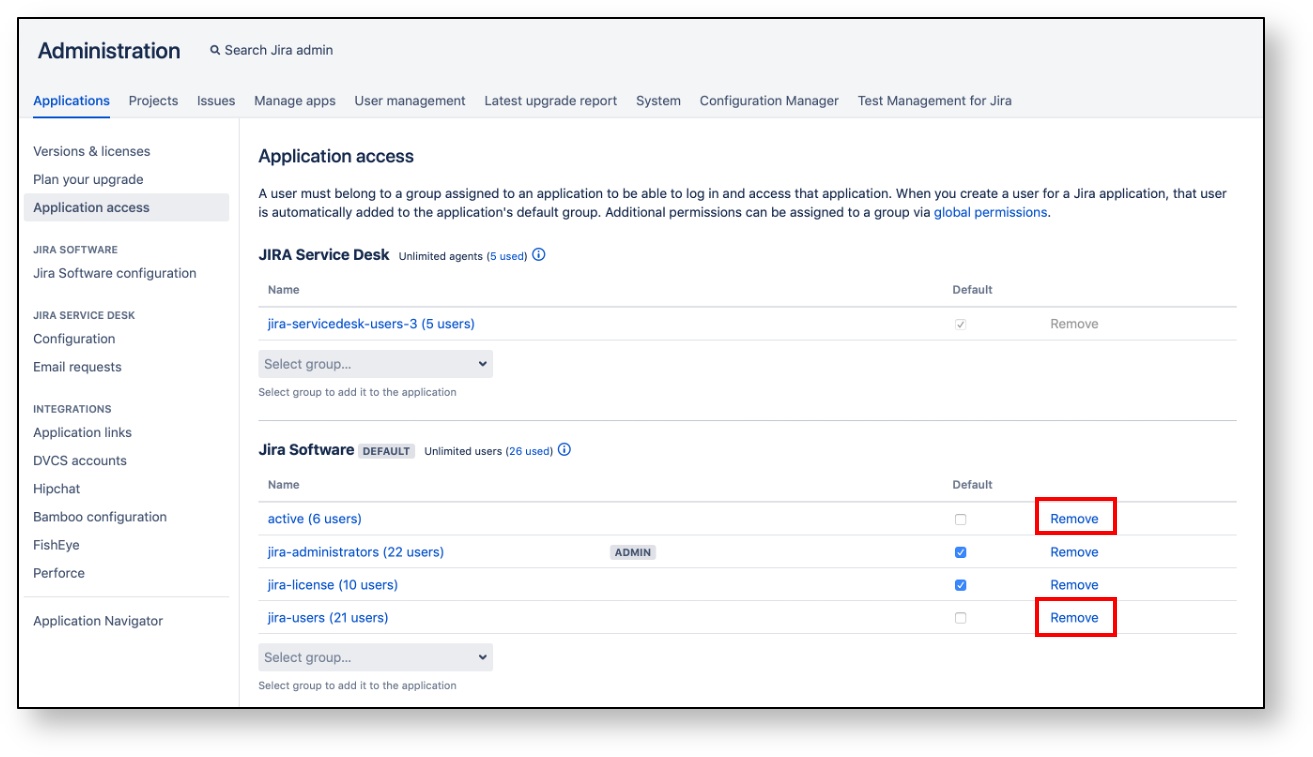
If you want to manage the Admin group so that it is not affected by the Flexible User License, the group should be always maintained in the Jira Software list. In this case, users in the Admin group always remain licensed.
b.3 User Directory Configuration
For crowd server users, additional configuration steps are needed in the [User Directories] menu.
1. Click the [User Management > User Directories] menu.
2. Click the [Add Directory] button at the bottom.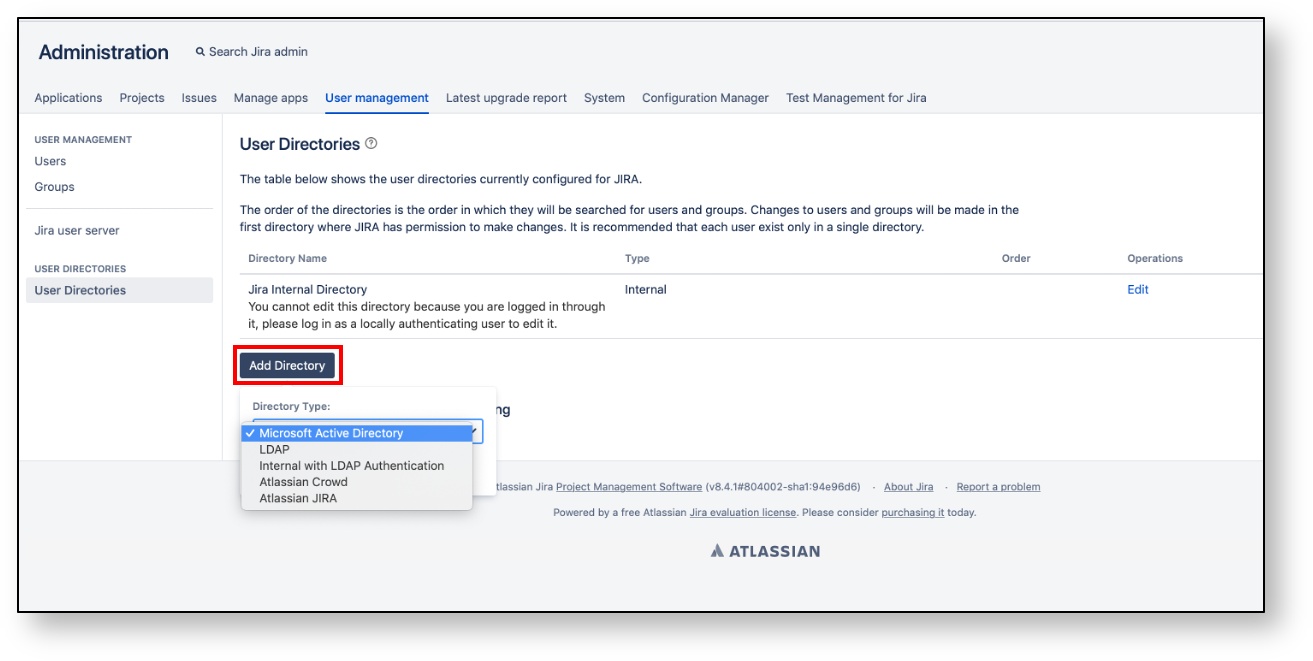
3. Select 'Atlassian Crowd' from the directory type and click the [Next] button.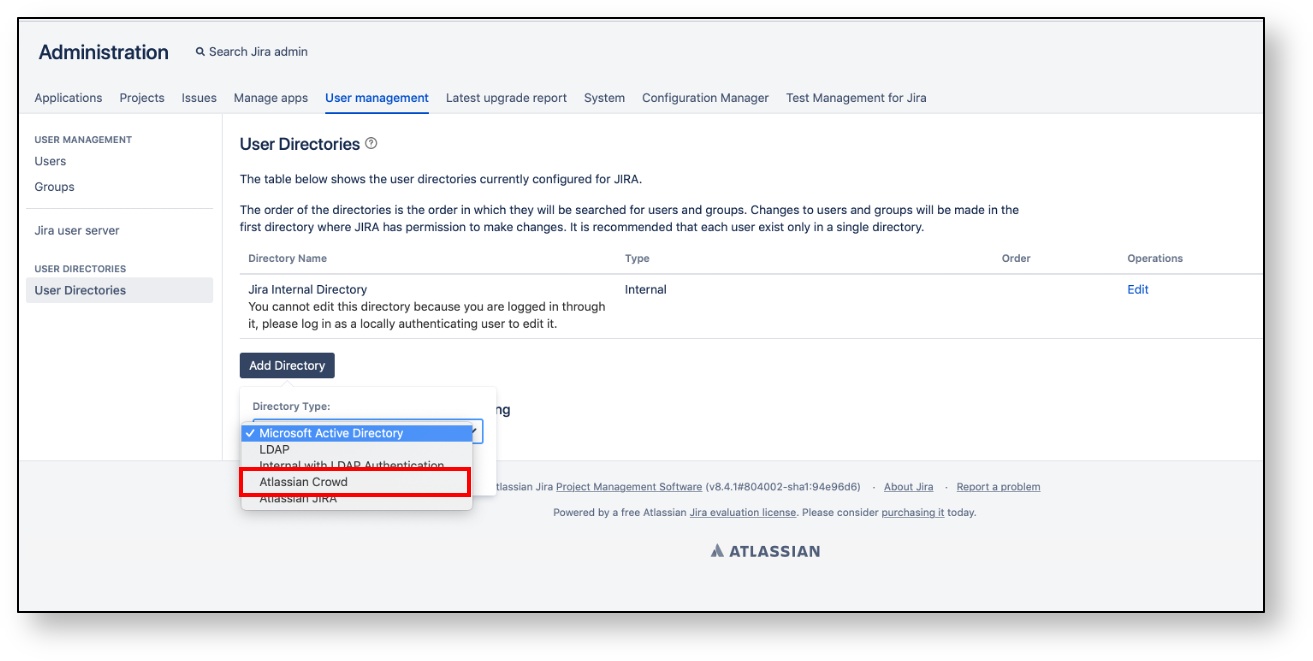
4. In the Atlassian Crowd server configuration, select ‘Read/Write’ in ‘Crowd Permissions’.
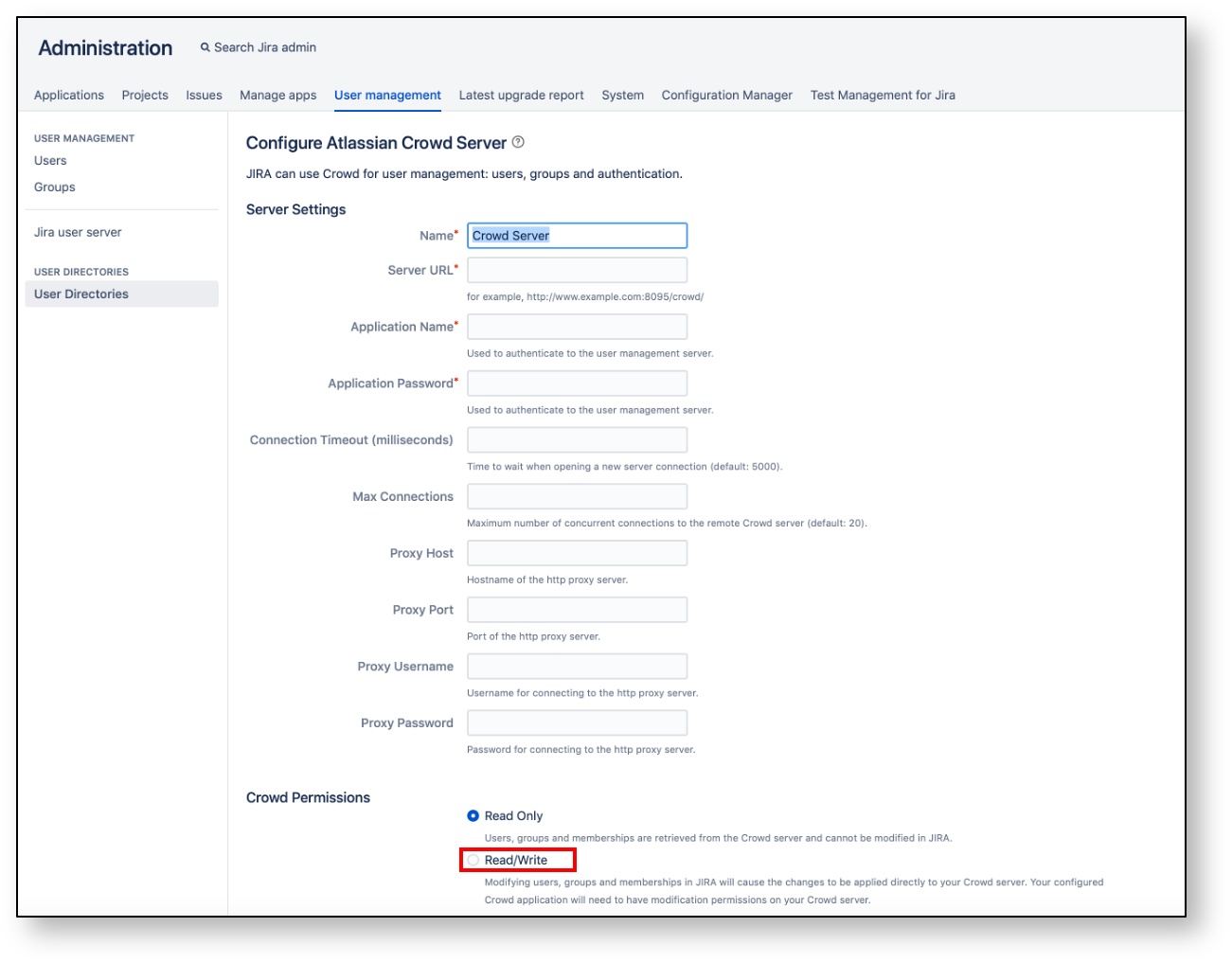
5. When the configuration is complete, click the [Save and Test] button to save.
Copyright © 2020 Open Source Consulting, Inc. All Rights Reserved.