[2.7] f. Auto Remove
고유림
You can automatically reduce the number of users in the licensed group through [Auto Remove], according to the configured schedule and notification schedule.
Auto remove consist of 'Auto Remove' and 'Schedule for Auto Remove'.

Contents
f.1 Auto Remove and Notification Setting
‘Remove from Licensed Group’ and ‘Schedule for Auto Remove' functions provided by the Auto Remove and Notification Setting are as follows.
| Category | Description |
|---|---|
| Remove from Licensed Group | Provide the function to remove users from the licensed group who have not logged in for more than defined number of days entered. |
| Schedule for Auto Remove | Send notification email to users in the specified target is provided in Notification Settings whenever the set schedule is activated. |
The Auto Remove and Notification Settings are as follows.
1. First, click [On] button to activate the function.

2. Click [Edit] button to set the 'Auto Remove'.
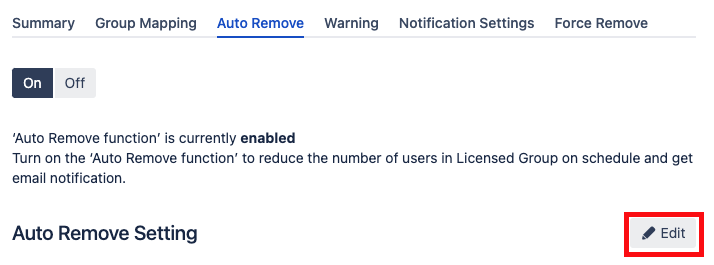
3. Enter the number you want in the ‘Last login’ field in ‘Remove from Licensed Group’.
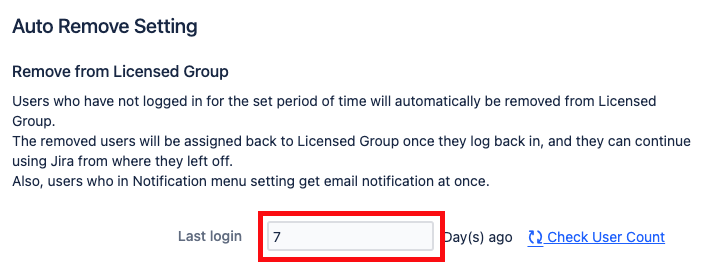
4. Set the values for ‘Start Time’ and ‘Interval’.
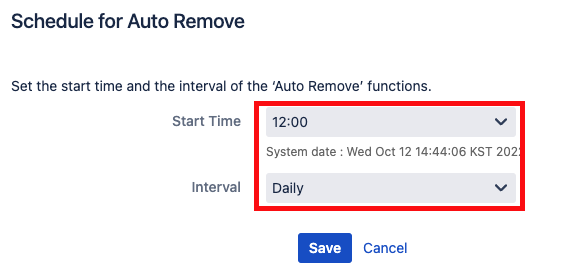
5. When all settings are completed, click the [Save] button.

Copyright © 2020 Open Source Consulting, Inc. All Rights Reserved.