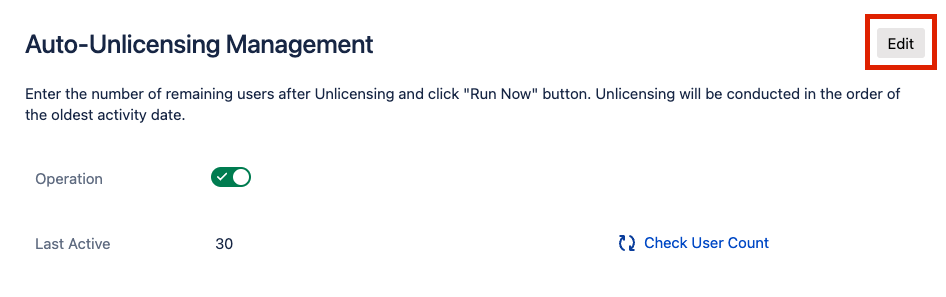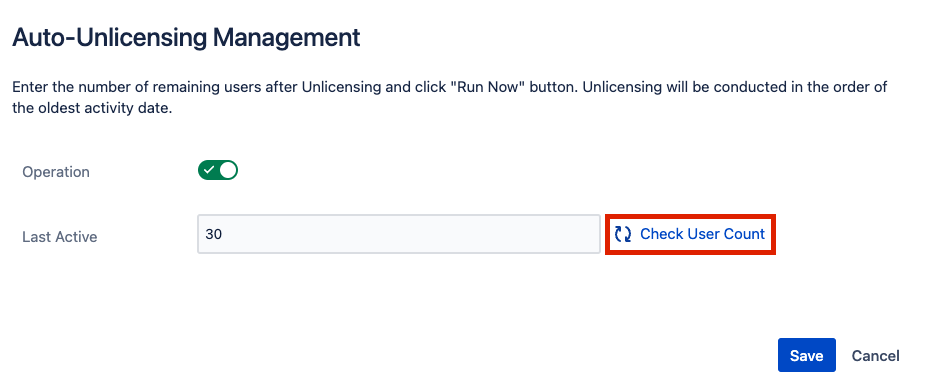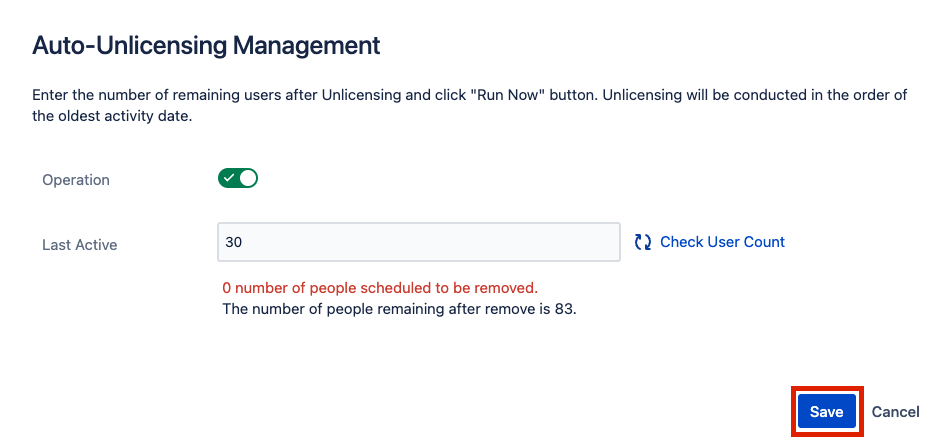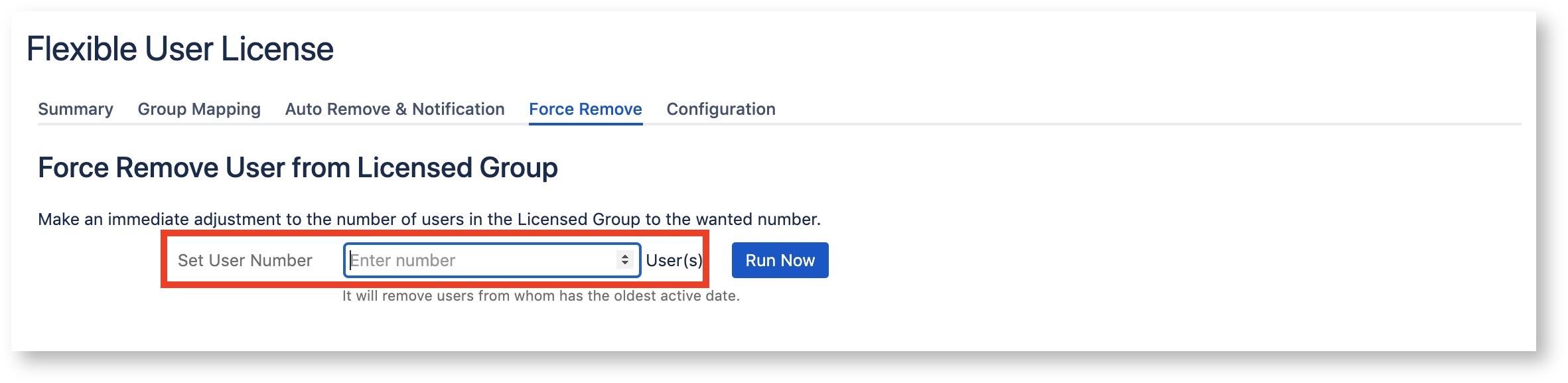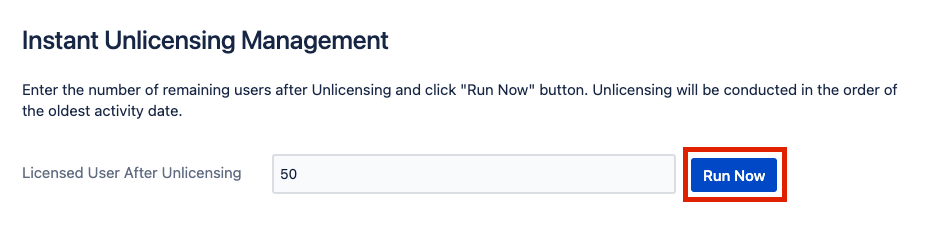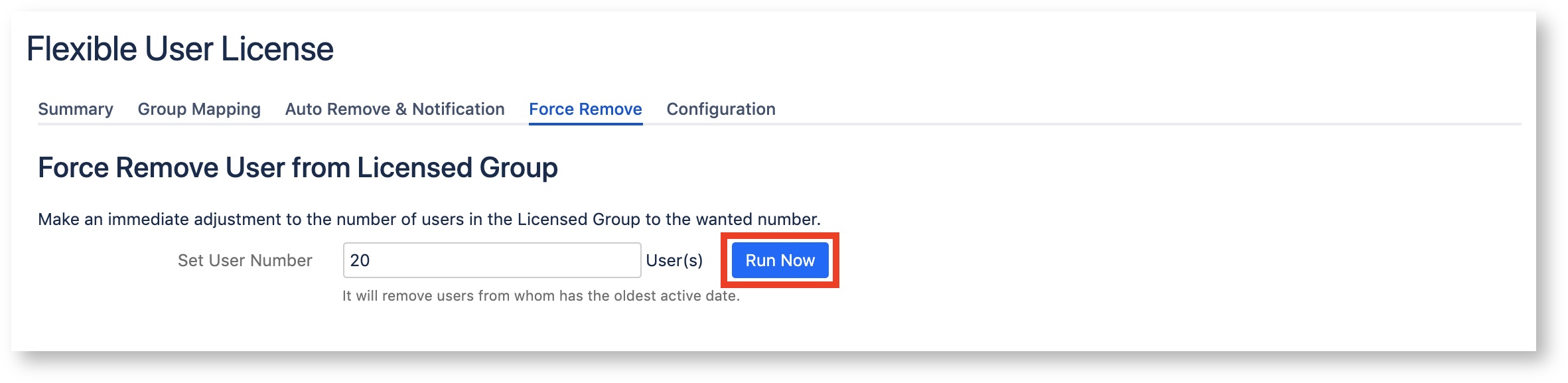The Auto Unlicensing setting proceeds as follows.
Click the [Edit] button to set 'Auto Unlicensing' Setting.
2. Enter the desired number in the ‘Last Active’ input box in ‘Auto-Unlicensing Management’.
3. You can check how many users will be removed from the Access group by clicking the [Check User Count] button.
4. When all settings are complete, click the [Save] button.