2.2 Configuration
In order to start Flexible User License, it is necessary to set product access in advance.
1. Click the [Administration > Product Access] menu.
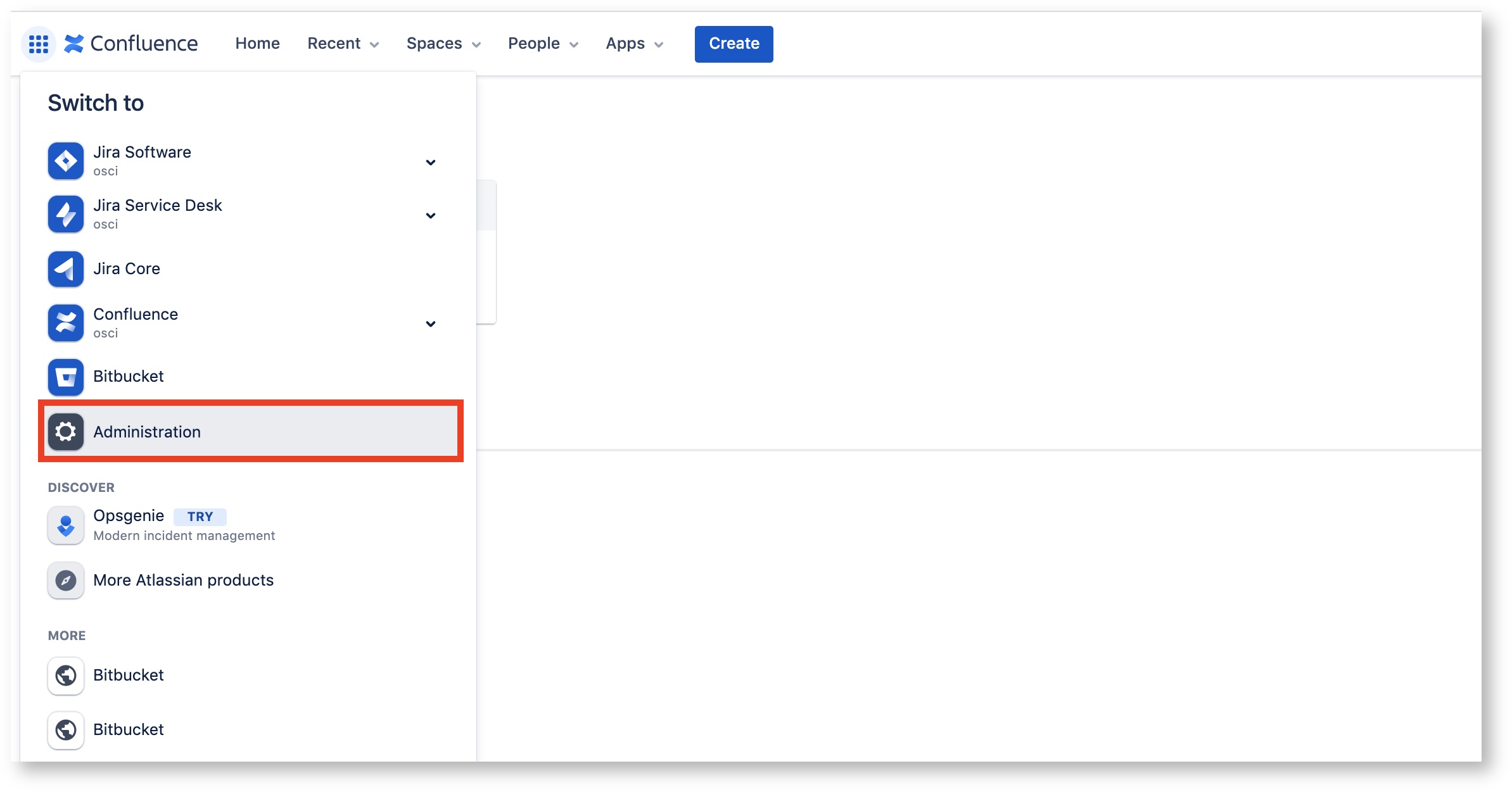 Image Removed
Image Removed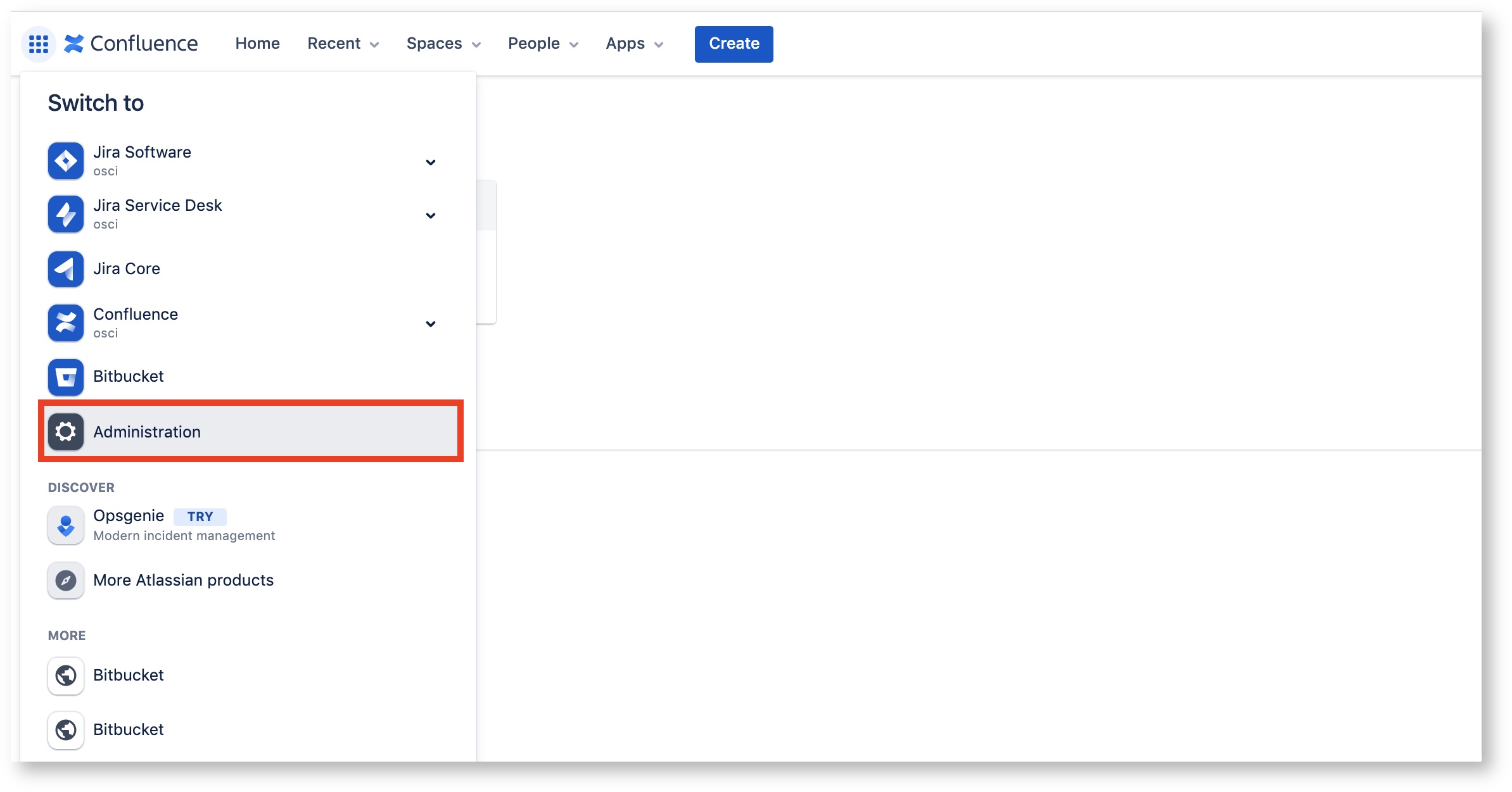 Image Added
Image Added
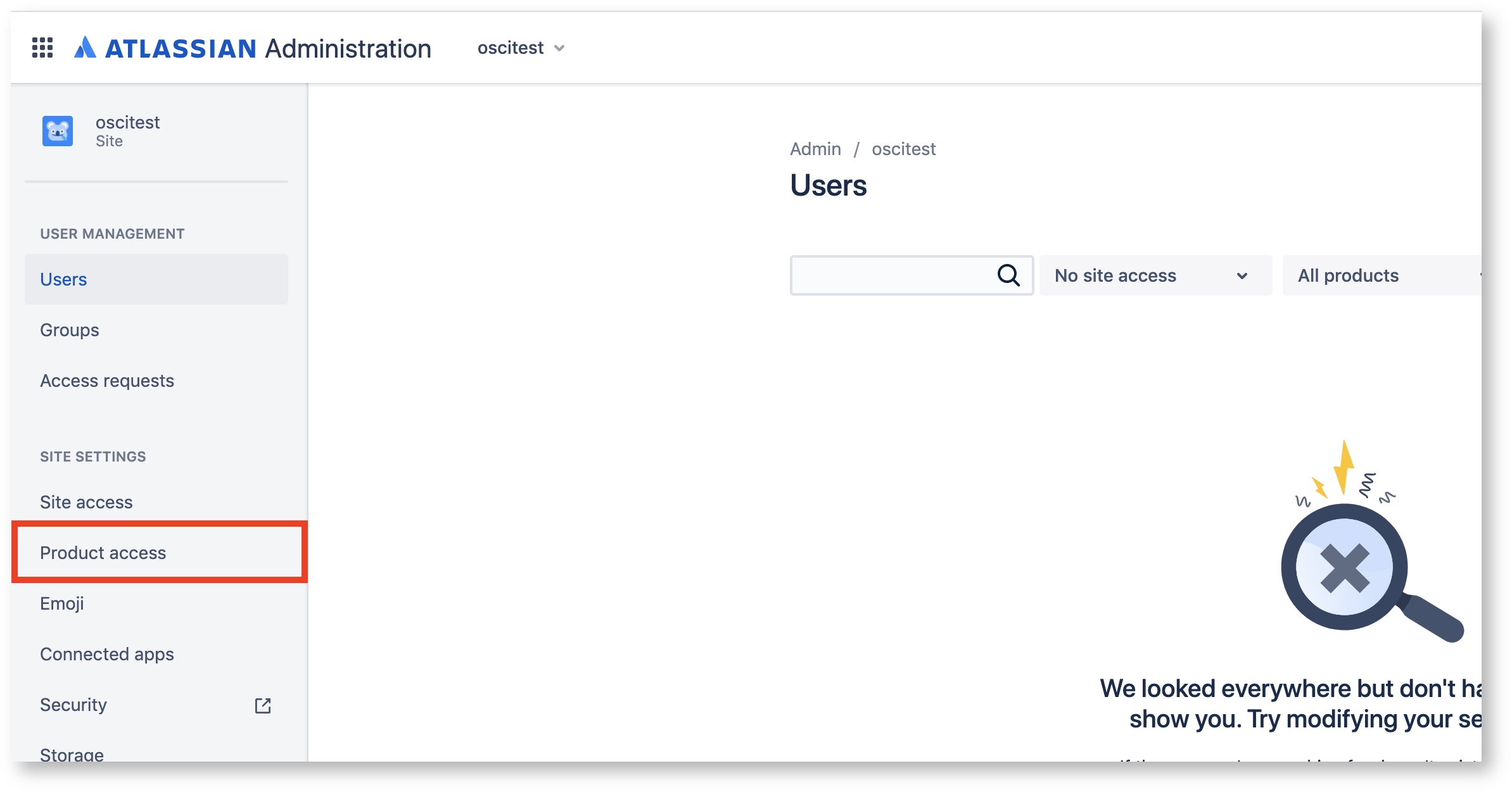 Image Removed
Image Removed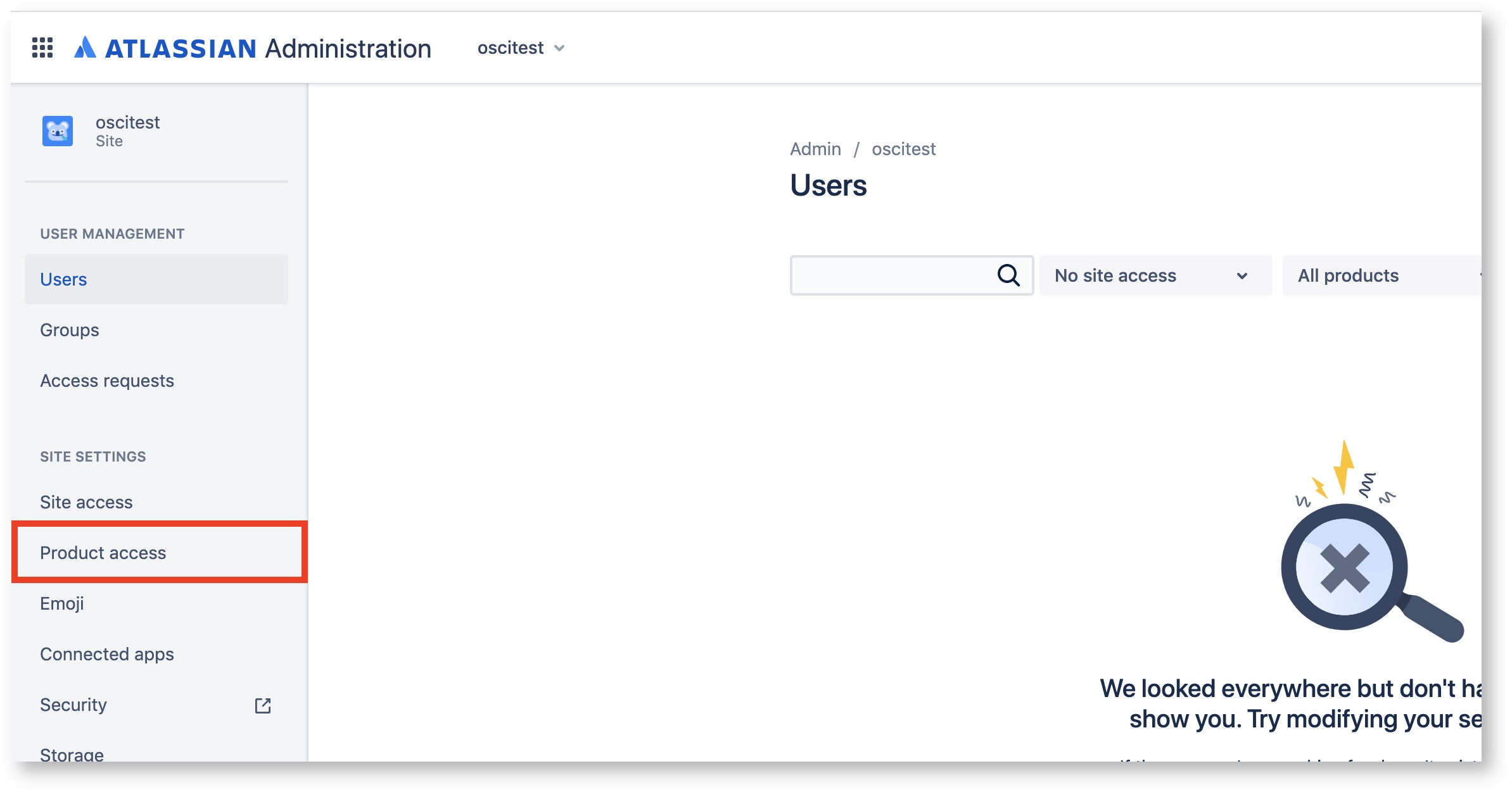 Image Added
Image Added
2. The group settings of the product access need to be changed.
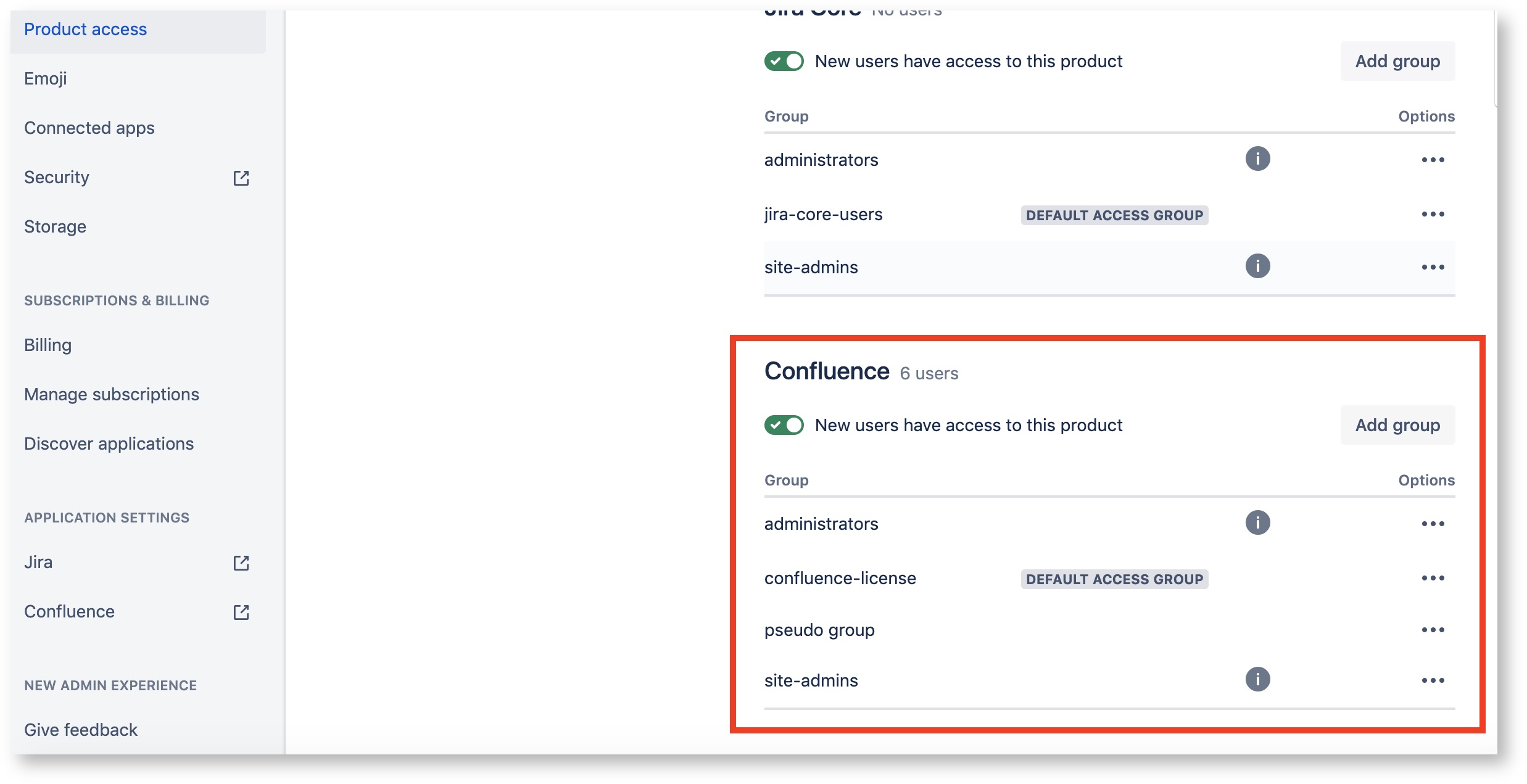 Image Removed
Image Removed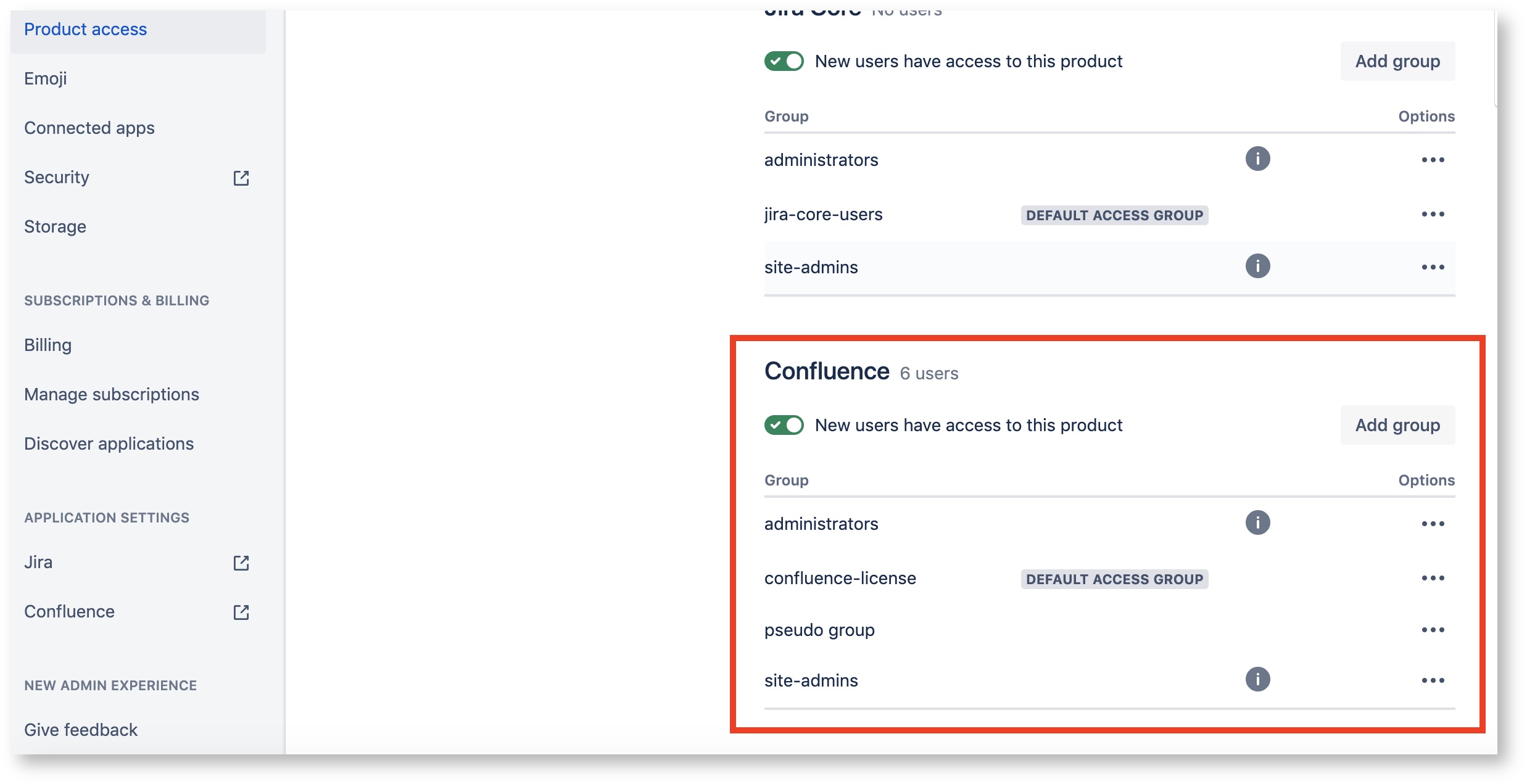 Image Added
Image Added
3. Click the [∙∙∙] button at the right of group name, and click the [Remove group] button to change the group settings.
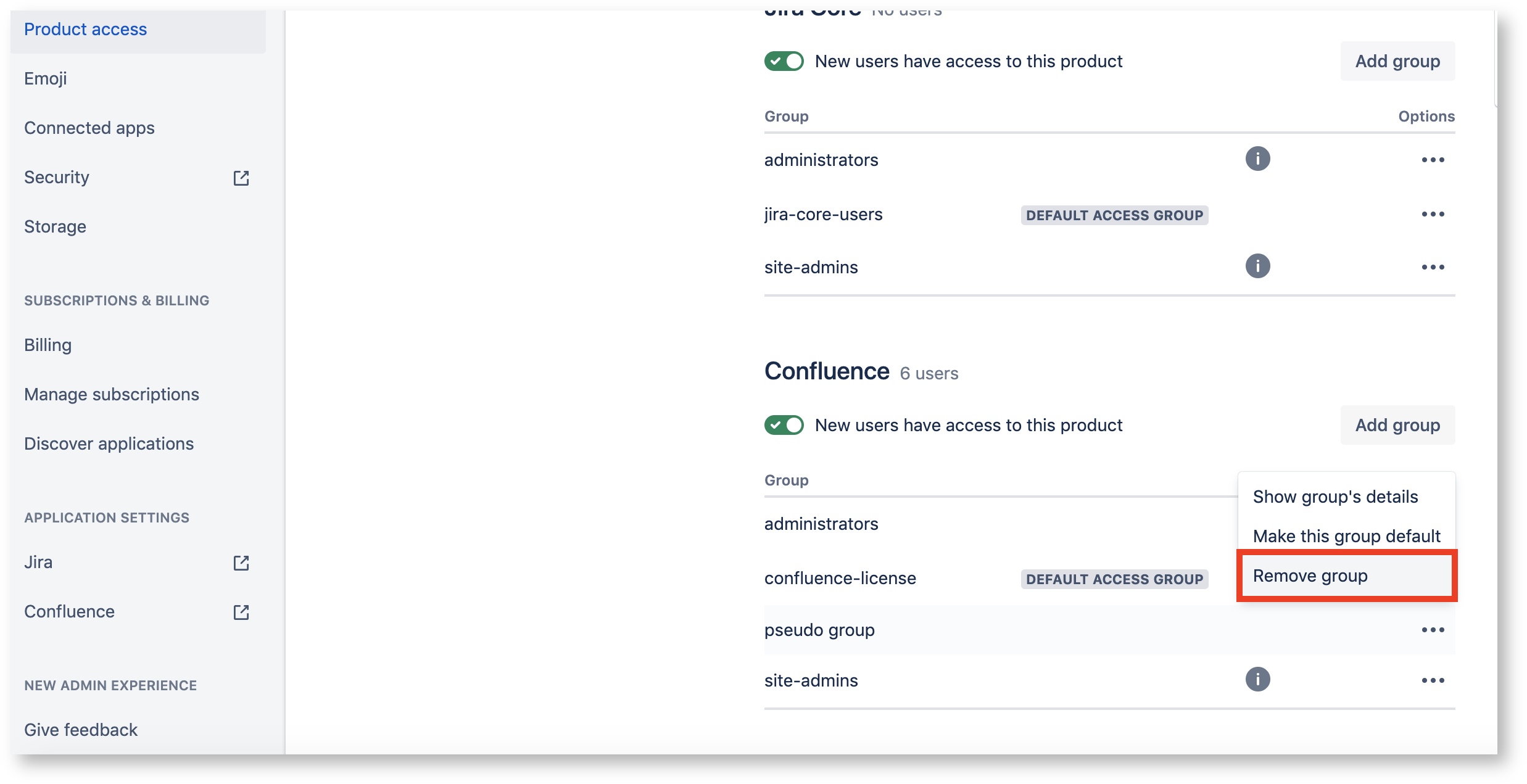 Image Removed
Image Removed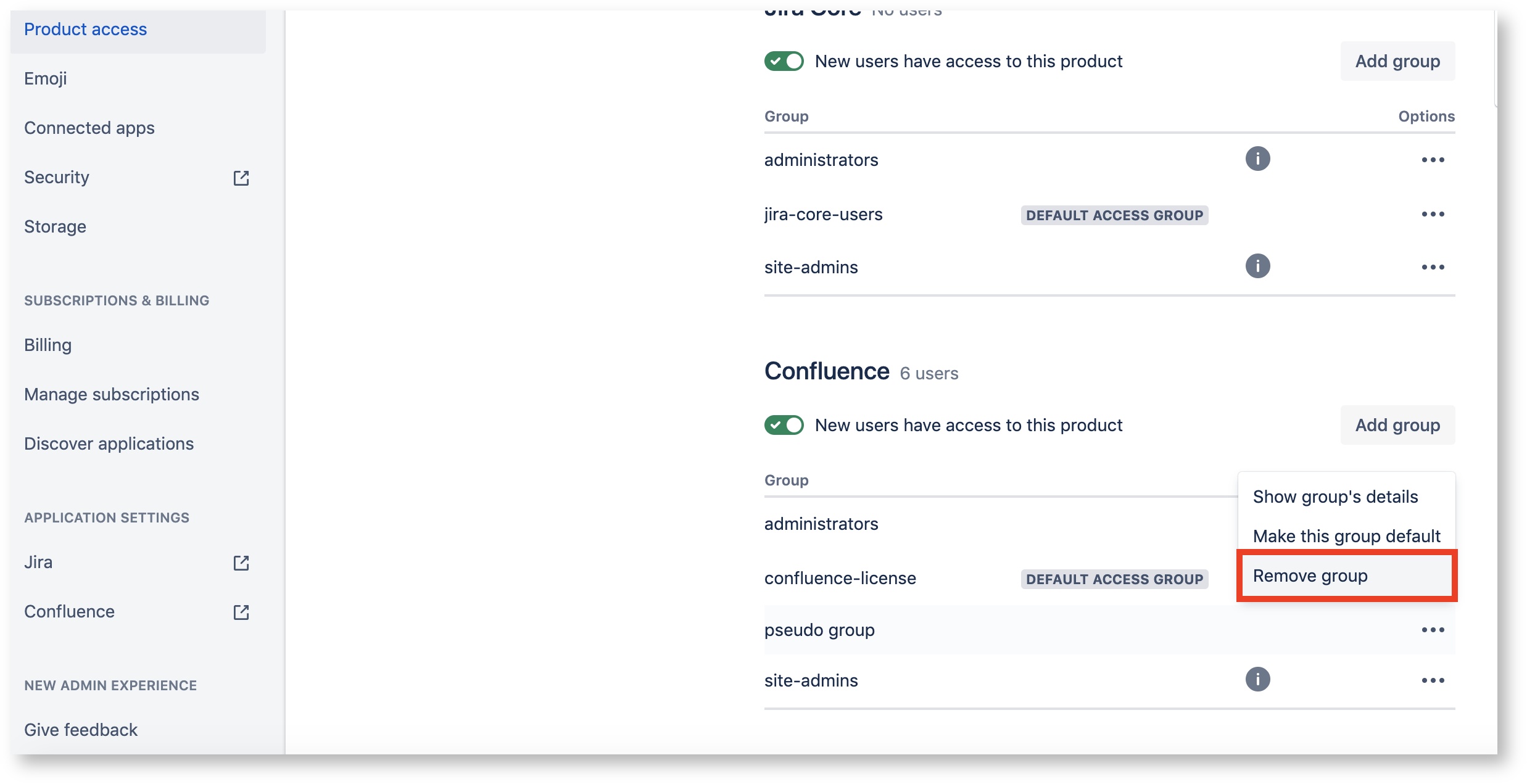 Image Added
Image Added4. Remove all groups except Admin group and one group to be used as the license group of Flexible User License.
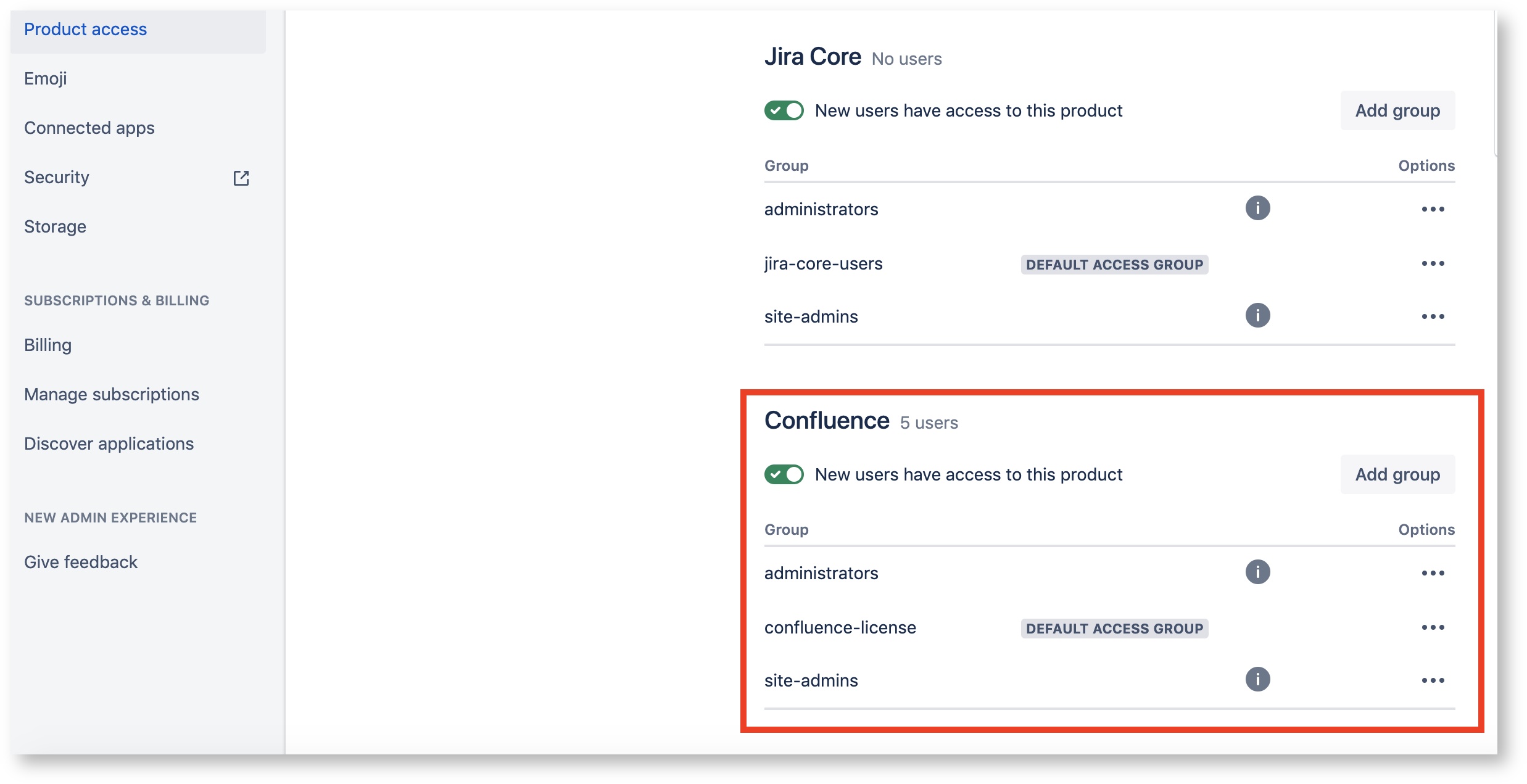 Image Removed
Image Removed Image Added
Image Added