Versions Compared
Key
- This line was added.
- This line was removed.
- Formatting was changed.
Group Mapping consists of 'User Search' and 'Check Group Assignment'.
내용
| Table of Contents |
|---|
f.1 User Search
- Depending on your options, enter the username or group name you want to see in the search box. You can choose how to search by changing the options.
- Users: Search by displayName among all users registered in Jira
- Group: Search all groups belonging to Jira and output all users belonging to the group in a list
User Group: Displays the users belonging to the groups set as user groups - in a list.
Automatically deleted usersRemove List: Displays users deleted through the automatic deletion scheduler as a list.
- Users: Search by displayName among all users registered in Jira
 Image Removed
Image Removed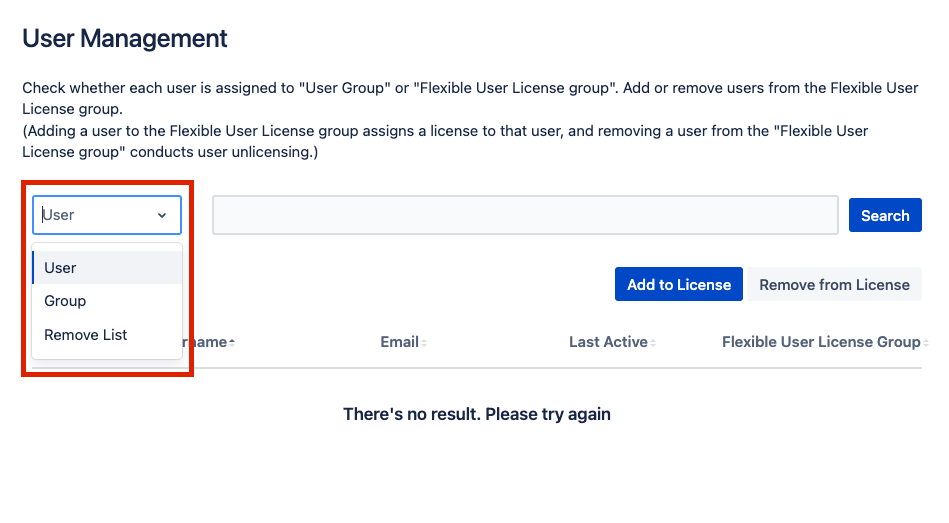 Image Added
Image Added
2. The table shows membership of user groups and license groups. the user's last activity time. and If the user exists in the group, it will be displayed as 'Assignedassigned', if not, it will be displayed as 'unAssignedunassigned'.
 Image Removed
Image Removed
Hover your mouse over the “Assigned” icon of a user group to see which user group the user is assigned to.
 Image Removed
Image Removed
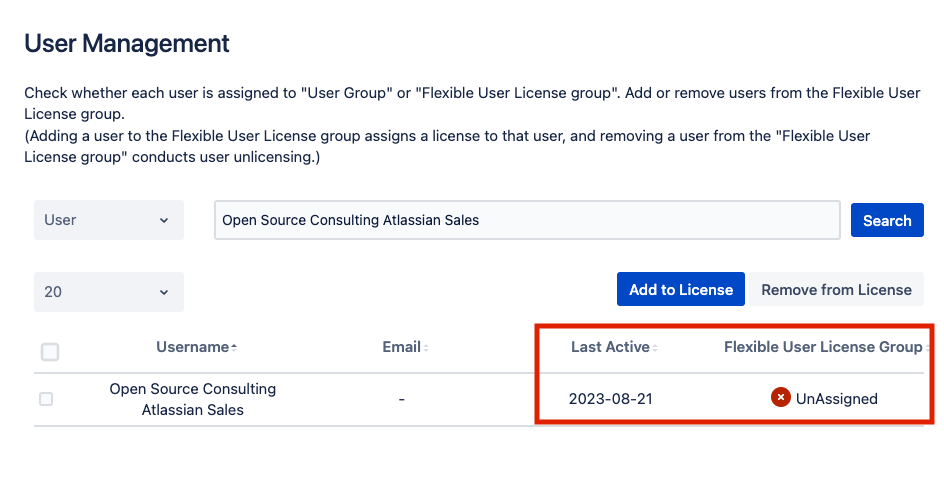 Image Added
Image Added
f.2 Check Group Assignment
After selecting the user you want to add or delete to the license group with the checkbox, click the “Add to License” button if you want to add them to the license group. If you want to delete from the license group, click the “Remove from License” button.
 Image Removed
Image Removed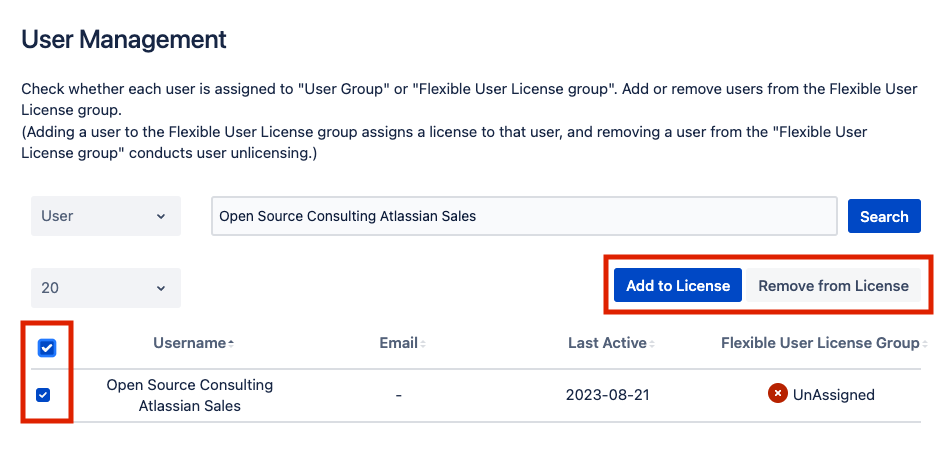 Image Added
Image Added