Versions Compared
Key
- This line was added.
- This line was removed.
- Formatting was changed.
'Summary' menu provides all the necessary information for the Flexible User License.
You can check the license usage and number of
current Jira Users in real time, and you can also immediately check the information set in 'Group Mapping' and 'Auto Remove and Notification' of the Flexible User License without going into the specific menu screen.
Information provided for each category in the 'Summary' menu is as follows:
| Category | Description |
|---|---|
License usage | Check the number of used and unused licenses among |
purchased Jira Licenses | |
Registered users | Check the number of licensed and unlicensed users among |
registered Jira Users | |
Group Mapping | Check the group name and number of members for 'User group' and 'Licensed group" |
Auto remove and notification
Menu Bar | Click the [ > ] button to go to the each page. |
Contents
| Table of Contents | ||||
|---|---|---|---|---|
|
4.1 License Usage
 Image Removed
Image Removed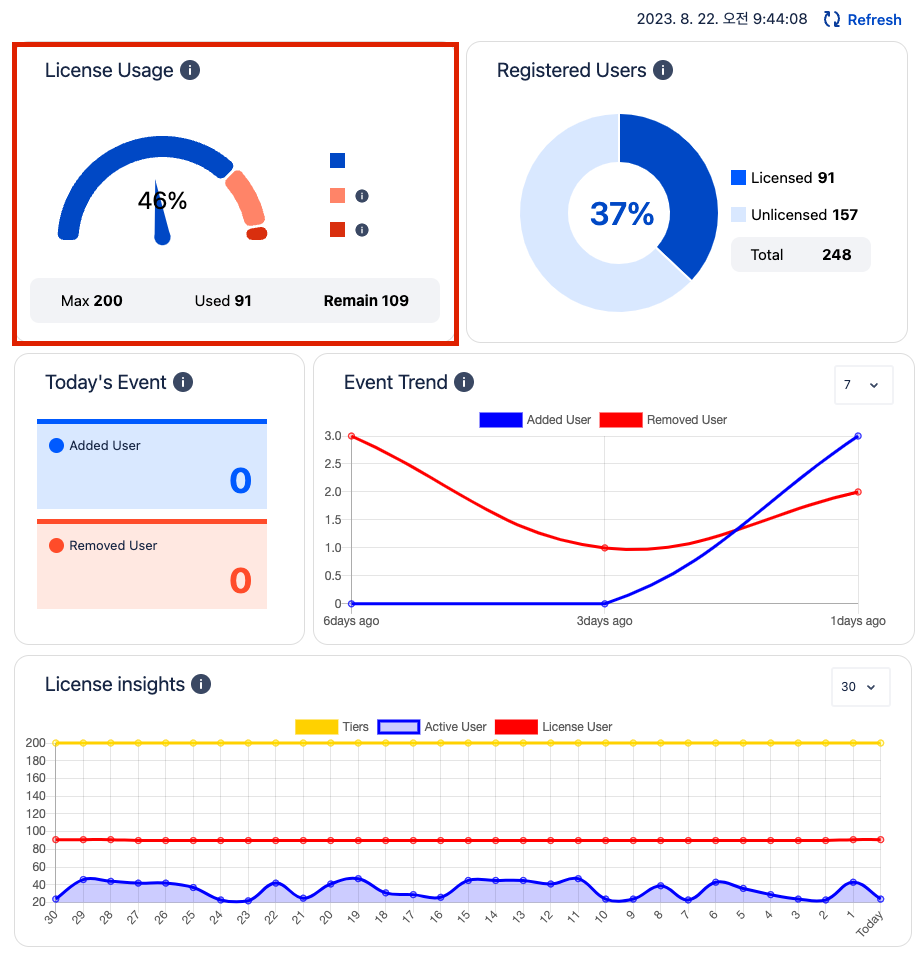 Image Added
Image Added
The current usage of purchased Confluence purchased Jira Licenses is displayed using the as a colored Pie Gauge Graph
1. The
number in the pie chart represents the total number of Confluence Licenses purchased.2. The color of the pie chart shows the current usages of Confluence Licenses.needle on the gauge graph represents the current Jira license usage percentage, and the color of the arrow and the color of the graph will change based on the license usage percentage.
a. "Dark Blue color" represents the number of licenses used from the total Confluence Licenses purchased.a stable license rate using of less than 75% of Jira License.
b. "Light "Orange color" or "Red color" represents the number of unused(remaining) licenses from the total Confluence total Jira Licenses purchased.
3. You can check the value of each status in the form of a tool tip when the mouse cursor is put over the chart.
4.2 Registered Users
 Image Removed
Image Removed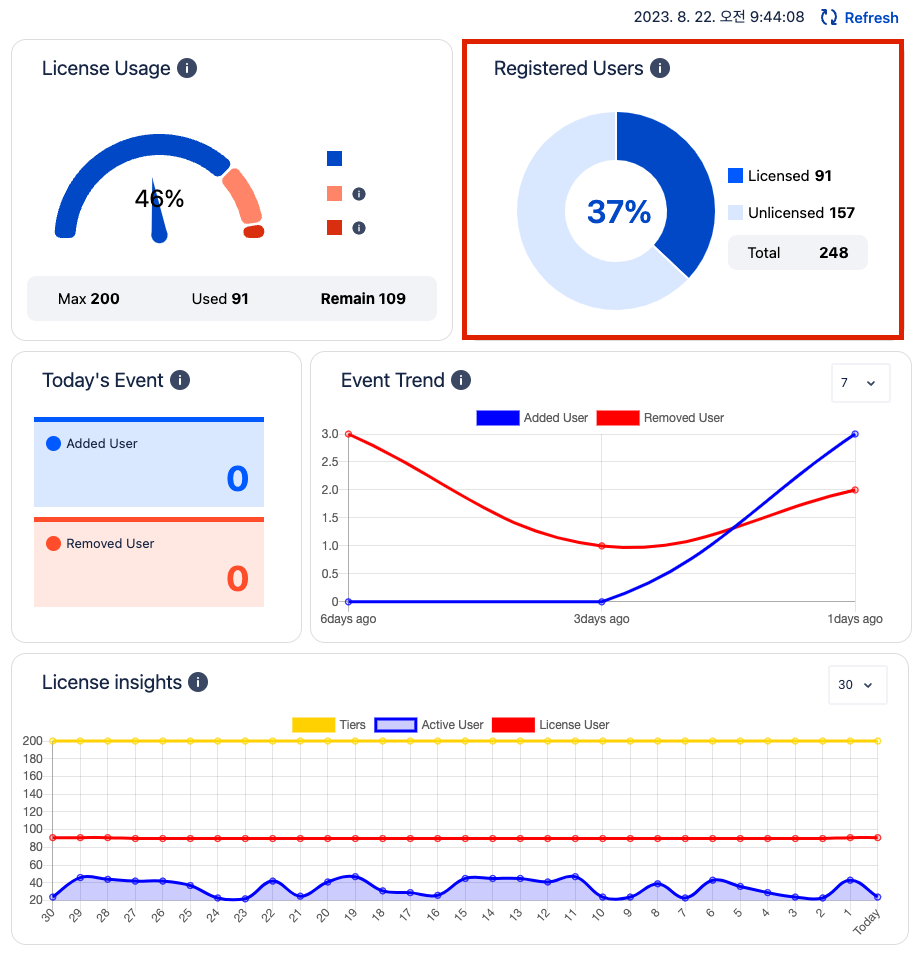 Image Added
Image Added
The current usage status of Confluence of Jira Licenses by registered users is displayed using the colored Pie graph.
1. The number in the pie chart represents the total number of registered Confluence registered Jira Users.
2. The color of the pie chart shows the current usages of Confluence of Jira Licenses by registered users.
a. "Dark color" represents the number of licenses used by the registered Confluence registered Jira Users.
b. "Light color" represents the number of licenses not used by the registered Confluence registered Jira Users
3. You can check the value of each status in the form of a tool tip when the mouse cursor is put over the chart.
4.3
2. 'User Count' and 'Notification Group' information set in 'Email notification' of 'Auto Remove & Notification' is provided.
a. User Count : Display the value set as 'User Count'
b. Notification Group : Display the group name set as 'Notification Group'
 Image Removed
Image Removed
3. 'Start Time' and 'Interval' information set in 'Auto Remove and Notification Schedule Setting' of 'Auto Remove & Notification' are provided.
a. Start Time : Display the value set as 'Start Time'
b. Interval : Display the value set as 'Interval'
 Image Removed
Image Removed4. Click the [ > ] button to go to the 'Auto remove and notification' menu and change the settings.
5. Click the 'Refresh' button on the top right to check the data displayed in the Summary Menu based on the current status. When you click the button, the system time on the left is updated to the current time Image Removed
Image RemovedToday's Event
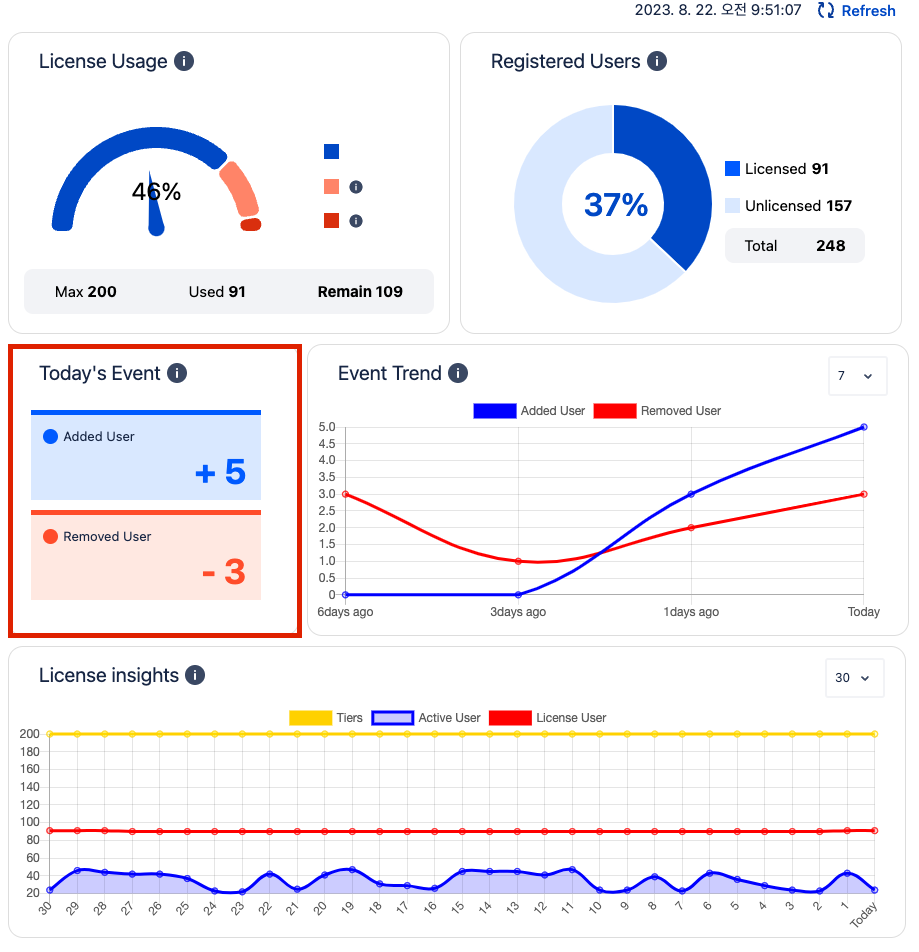 Image Added
Image Added
The
1. The numbers shown next to 'User Group' and 'Licensed Group' represent the number of members for each group.
2. The name at the bottom of the number shows the specified group name for each group, 'User Group' and 'Licensed Group'.
3. Click the [>] button to go to the 'Group Mapping' menu and change the settings.
4.4 Auto Remove and Notification
You can check the information related to 'Remove from the Licensed Group', 'Email Notification' and 'Schedule for Auto Remove and Notification' set in the 'Auto Remove and Notification' menu.
1. 'Last active date' value set in “Remove from Licensed Group'' and the information that can be checked through the [Check User Count] button are displayed immediately.
a. Last Active : Display the number of days specified as 'Last active date'
b. To be removed : 'Number of users to be removed' information which can be checked through the [Check User Count] button
c. To remain : 'Remaining number of users after removing' information which can be checked through the [Check User Count] button
 Image Removed
Image Removed
number of users added and deleted from Access groups through Flexible User Licenses during the day is displayed.
1. The "red" box represents the number of users added through the Flexible User License app today. (Example: + 5)
2. The "blue" box represents the number of users deleted through the Flexible User License app today. (Example: - 5)
4.4 Event Trend
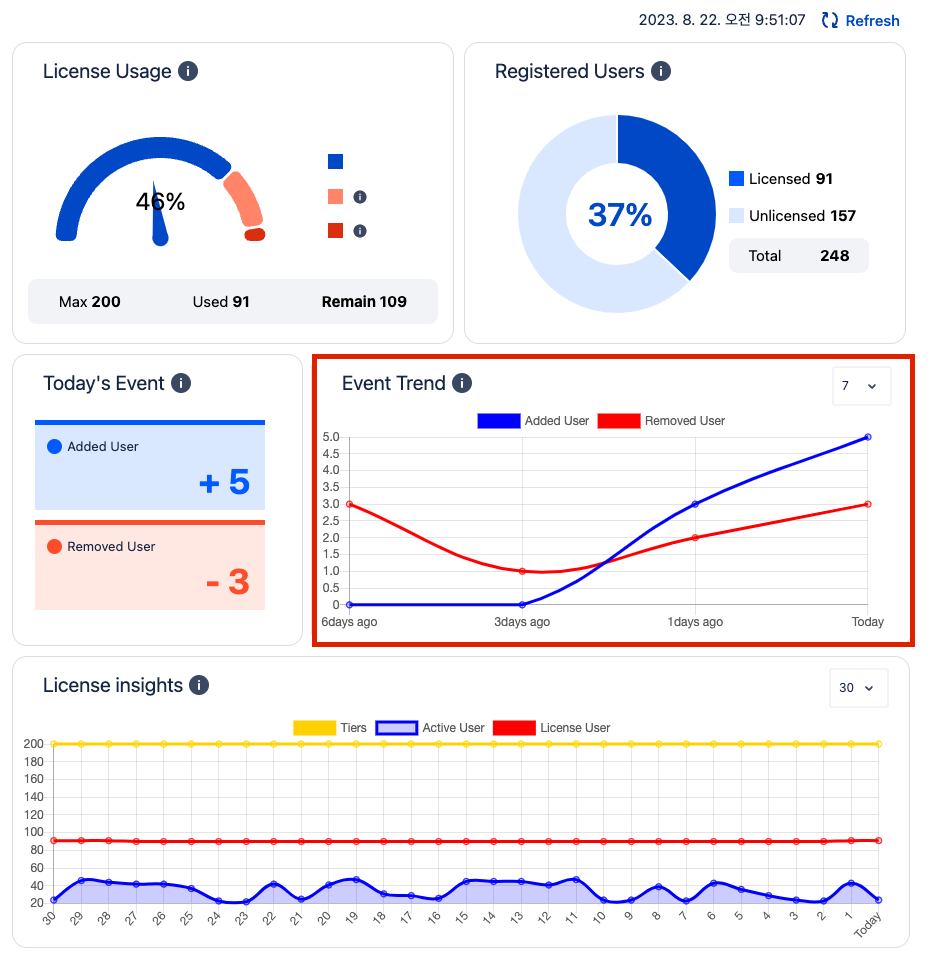 Image Added
Image Added
In the past 7 days / 30 days, the number of users added and deleted from the Access group through Flexible User Licenses is displayed on the line graph.
1. The "Red" line represents the number of users added through the Flexible User License app today.
2. The "Blue" line represents the number of users deleted through the Flexible User License app today.
4.5 License Insights
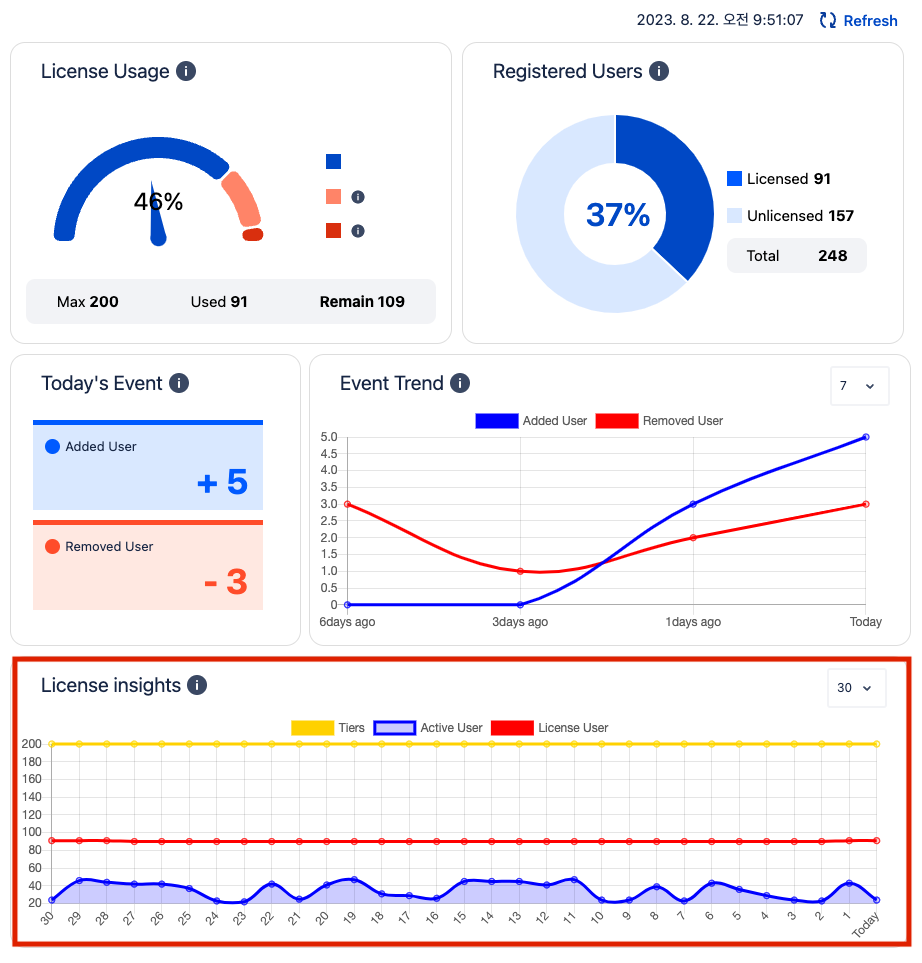 Image Added
Image Added
A line graph showing the number of seats, number of Jira access users, and number of active users on your Atlassian Jira site over the past 7 days / 30 days.
1. The "Yellow" line represents the number of Seats on your Atlassian Jira site.
2. The "Blue" line represents the number of Jira access users on the Atlassian Jira site.
3. The "Red" line represents the number of active users on the Atlassian Jira site.